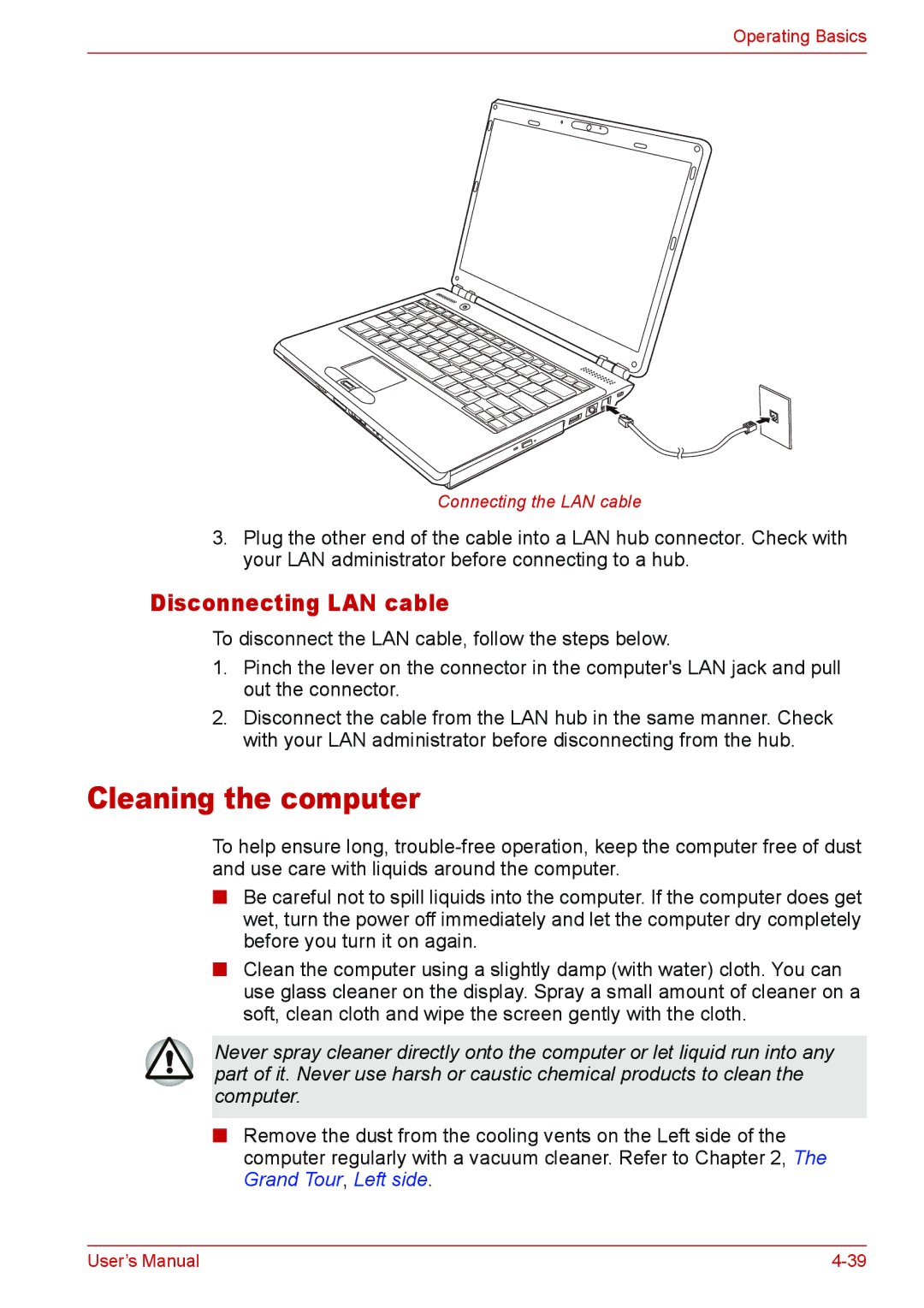Operating Basics
Connecting the LAN cable
3.Plug the other end of the cable into a LAN hub connector. Check with your LAN administrator before connecting to a hub.
Disconnecting LAN cable
To disconnect the LAN cable, follow the steps below.
1.Pinch the lever on the connector in the computer's LAN jack and pull out the connector.
2.Disconnect the cable from the LAN hub in the same manner. Check with your LAN administrator before disconnecting from the hub.
Cleaning the computer
To help ensure long,
■Be careful not to spill liquids into the computer. If the computer does get wet, turn the power off immediately and let the computer dry completely before you turn it on again.
■Clean the computer using a slightly damp (with water) cloth. You can use glass cleaner on the display. Spray a small amount of cleaner on a soft, clean cloth and wipe the screen gently with the cloth.
Never spray cleaner directly onto the computer or let liquid run into any part of it. Never use harsh or caustic chemical products to clean the computer.
■Remove the dust from the cooling vents on the Left side of the computer regularly with a vacuum cleaner. Refer to Chapter 2, The Grand Tour, Left side.
User’s Manual |