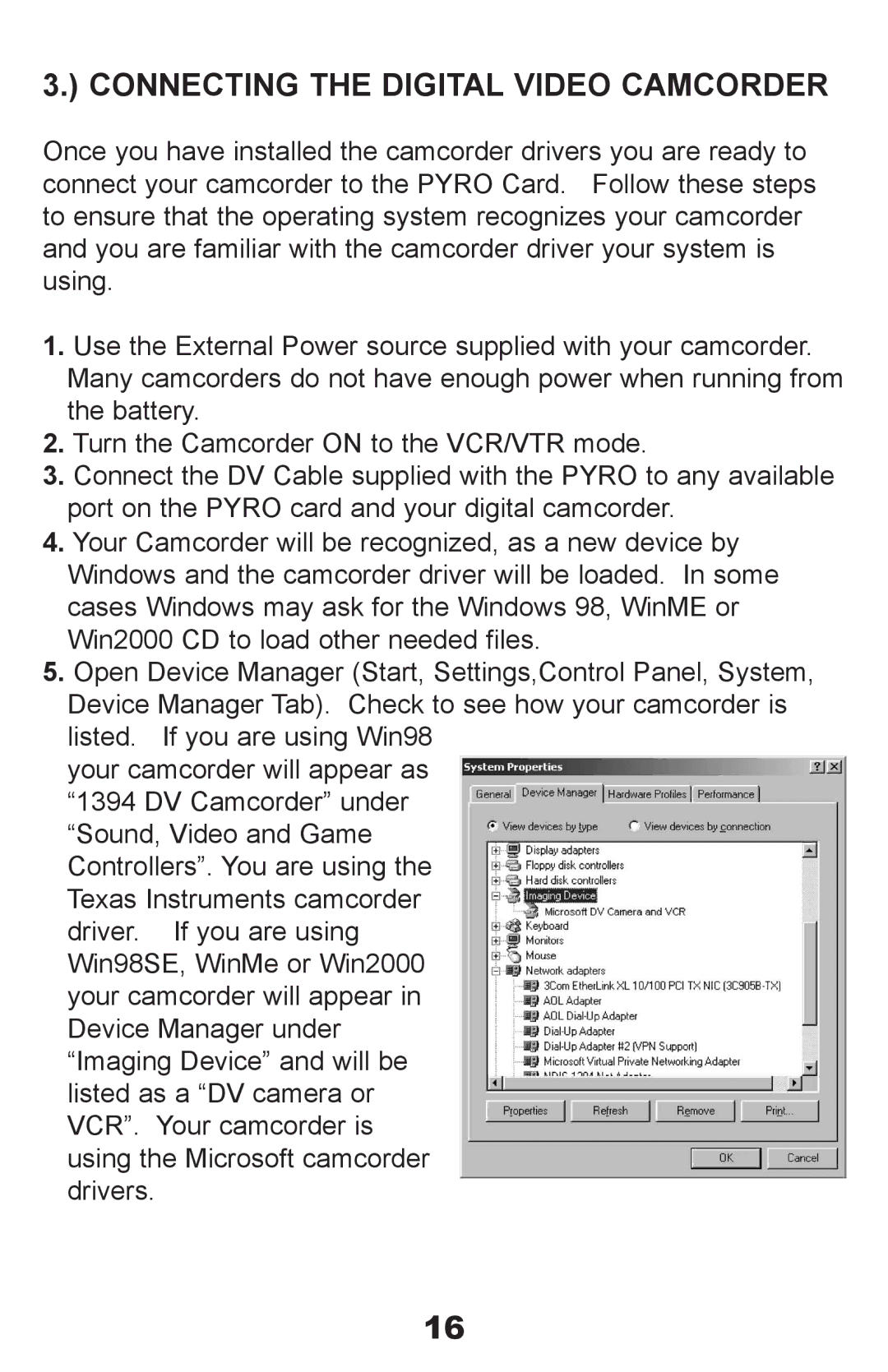3.) CONNECTING THE DIGITAL VIDEO CAMCORDER
Once you have installed the camcorder drivers you are ready to connect your camcorder to the PYRO Card. Follow these steps to ensure that the operating system recognizes your camcorder and you are familiar with the camcorder driver your system is using.
1.Use the External Power source supplied with your camcorder. Many camcorders do not have enough power when running from the battery.
2.Turn the Camcorder ON to the VCR/VTR mode.
3.Connect the DV Cable supplied with the PYRO to any available port on the PYRO card and your digital camcorder.
4.Your Camcorder will be recognized, as a new device by Windows and the camcorder driver will be loaded. In some cases Windows may ask for the Windows 98, WinME or Win2000 CD to load other needed files.
5.Open Device Manager (Start, Settings,Control Panel, System, Device Manager Tab). Check to see how your camcorder is listed. If you are using Win98
your camcorder will appear as “1394 DV Camcorder” under “Sound, Video and Game Controllers”. You are using the Texas Instruments camcorder driver. If you are using Win98SE, WinMe or Win2000 your camcorder will appear in Device Manager under “Imaging Device” and will be listed as a “DV camera or VCR”. Your camcorder is using the Microsoft camcorder drivers.
16