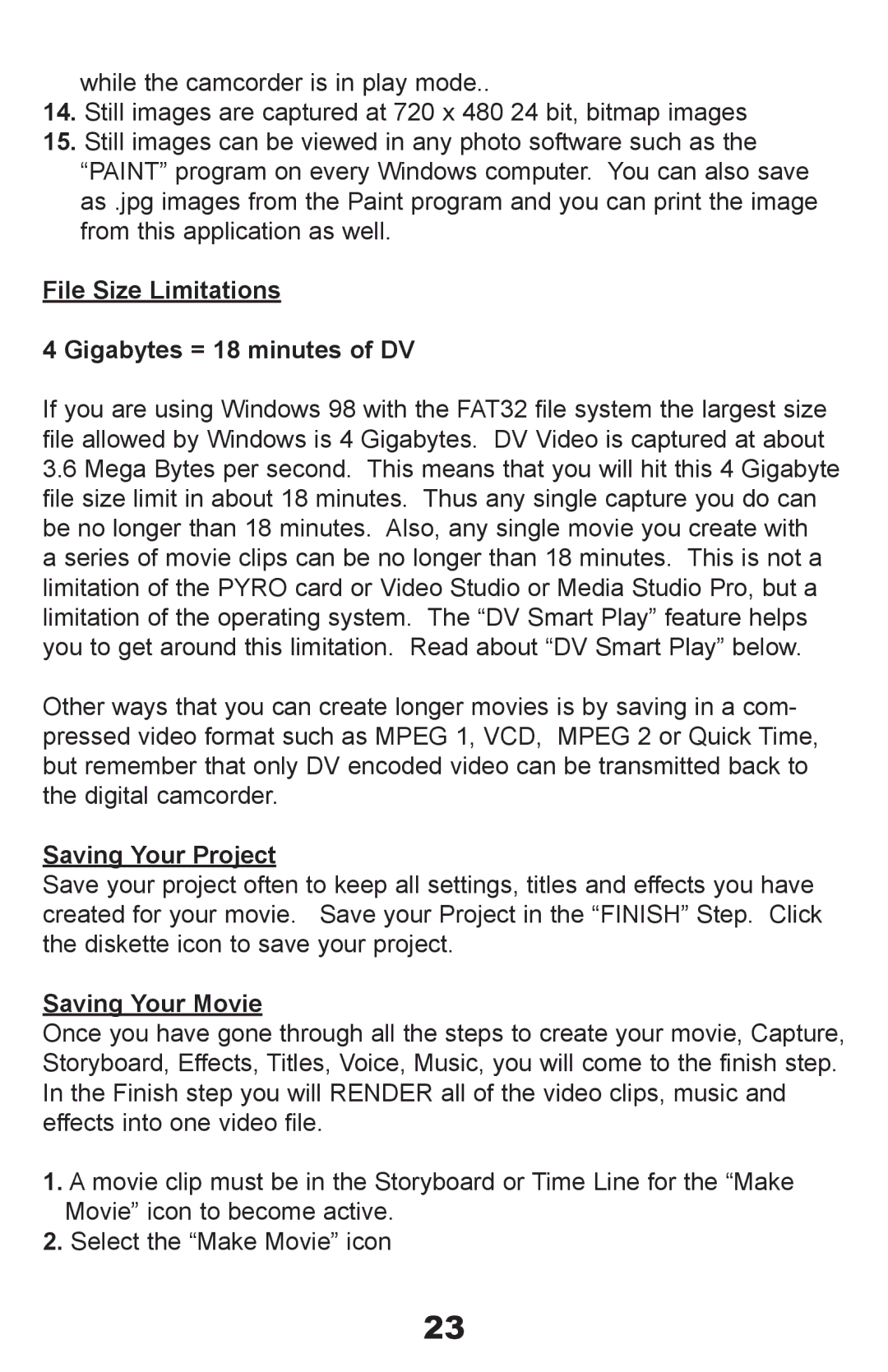while the camcorder is in play mode..
14.Still images are captured at 720 x 480 24 bit, bitmap images
15.Still images can be viewed in any photo software such as the “PAINT” program on every Windows computer. You can also save as .jpg images from the Paint program and you can print the image from this application as well.
File Size Limitations
4 Gigabytes = 18 minutes of DV
If you are using Windows 98 with the FAT32 file system the largest size file allowed by Windows is 4 Gigabytes. DV Video is captured at about
3.6Mega Bytes per second. This means that you will hit this 4 Gigabyte file size limit in about 18 minutes. Thus any single capture you do can be no longer than 18 minutes. Also, any single movie you create with a series of movie clips can be no longer than 18 minutes. This is not a limitation of the PYRO card or Video Studio or Media Studio Pro, but a limitation of the operating system. The “DV Smart Play” feature helps you to get around this limitation. Read about “DV Smart Play” below.
Other ways that you can create longer movies is by saving in a com- pressed video format such as MPEG 1, VCD, MPEG 2 or Quick Time, but remember that only DV encoded video can be transmitted back to the digital camcorder.
Saving Your Project
Save your project often to keep all settings, titles and effects you have created for your movie. Save your Project in the “FINISH” Step. Click the diskette icon to save your project.
Saving Your Movie
Once you have gone through all the steps to create your movie, Capture, Storyboard, Effects, Titles, Voice, Music, you will come to the finish step. In the Finish step you will RENDER all of the video clips, music and effects into one video file.
1.A movie clip must be in the Storyboard or Time Line for the “Make Movie” icon to become active.
2.Select the “Make Movie” icon
23