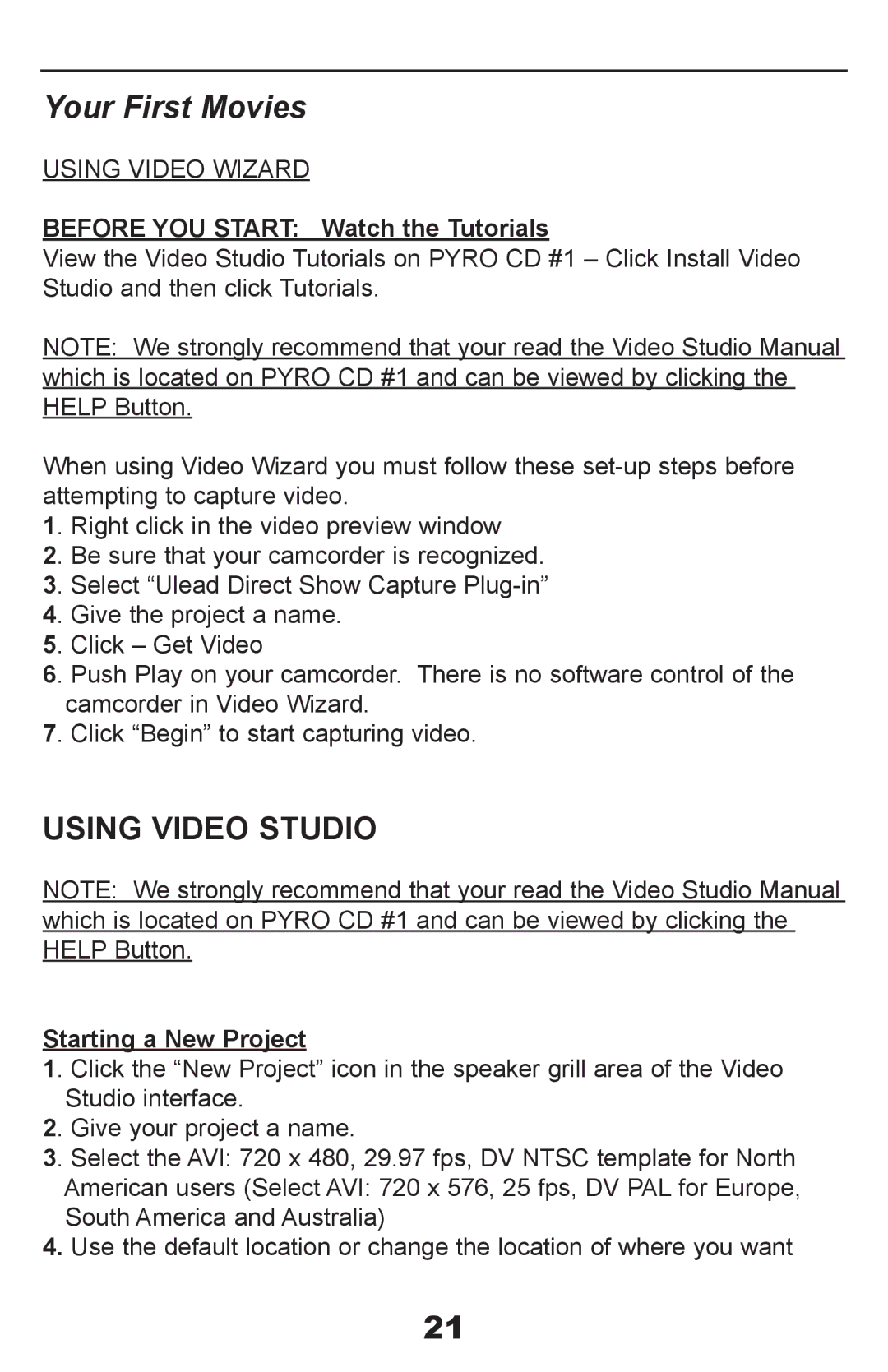Your First Movies
USING VIDEO WIZARD
BEFORE YOU START: Watch the Tutorials
View the Video Studio Tutorials on PYRO CD #1 – Click Install Video Studio and then click Tutorials.
NOTE: We strongly recommend that your read the Video Studio Manual which is located on PYRO CD #1 and can be viewed by clicking the HELP Button.
When using Video Wizard you must follow these
1. Right click in the video preview window
2. Be sure that your camcorder is recognized.
3. Select “Ulead Direct Show Capture
4. Give the project a name.
5. Click – Get Video
6. Push Play on your camcorder. There is no software control of the camcorder in Video Wizard.
7. Click “Begin” to start capturing video.
USING VIDEO STUDIO
NOTE: We strongly recommend that your read the Video Studio Manual which is located on PYRO CD #1 and can be viewed by clicking the HELP Button.
Starting a New Project
1. Click the “New Project” icon in the speaker grill area of the Video Studio interface.
2. Give your project a name.
3. Select the AVI: 720 x 480, 29.97 fps, DV NTSC template for North American users (Select AVI: 720 x 576, 25 fps, DV PAL for Europe, South America and Australia)
4.Use the default location or change the location of where you want
21