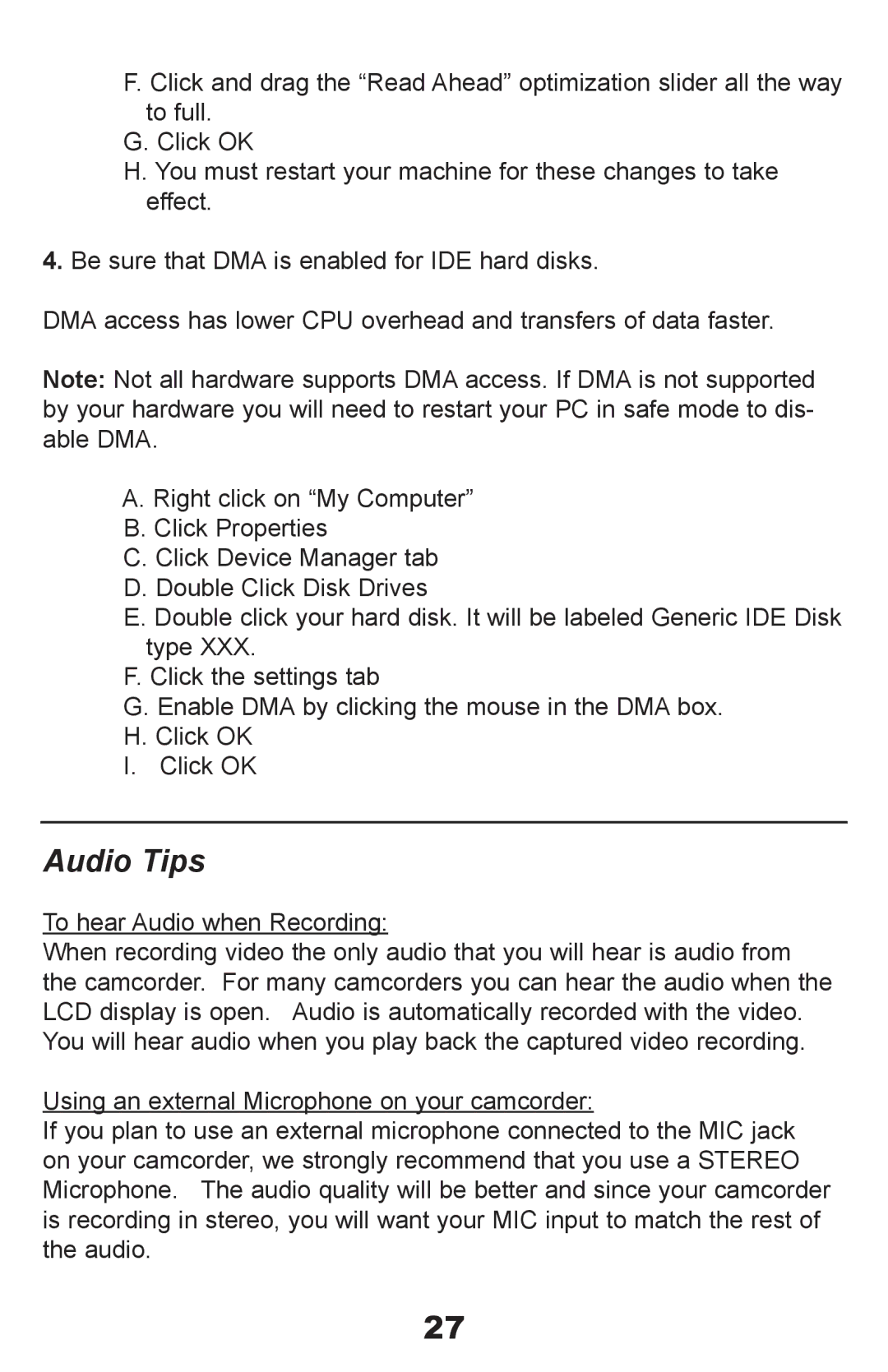F. Click and drag the “Read Ahead” optimization slider all the way to full.
G. Click OK
H. You must restart your machine for these changes to take effect.
4.Be sure that DMA is enabled for IDE hard disks.
DMA access has lower CPU overhead and transfers of data faster.
Note: Not all hardware supports DMA access. If DMA is not supported by your hardware you will need to restart your PC in safe mode to dis- able DMA.
A. Right click on “My Computer” B. Click Properties
C. Click Device Manager tab D. Double Click Disk Drives
E. Double click your hard disk. It will be labeled Generic IDE Disk type XXX.
F. Click the settings tab
G. Enable DMA by clicking the mouse in the DMA box. H. Click OK
I. Click OK
Audio Tips
To hear Audio when Recording:
When recording video the only audio that you will hear is audio from the camcorder. For many camcorders you can hear the audio when the LCD display is open. Audio is automatically recorded with the video. You will hear audio when you play back the captured video recording.
Using an external Microphone on your camcorder:
If you plan to use an external microphone connected to the MIC jack on your camcorder, we strongly recommend that you use a STEREO Microphone. The audio quality will be better and since your camcorder is recording in stereo, you will want your MIC input to match the rest of the audio.
27