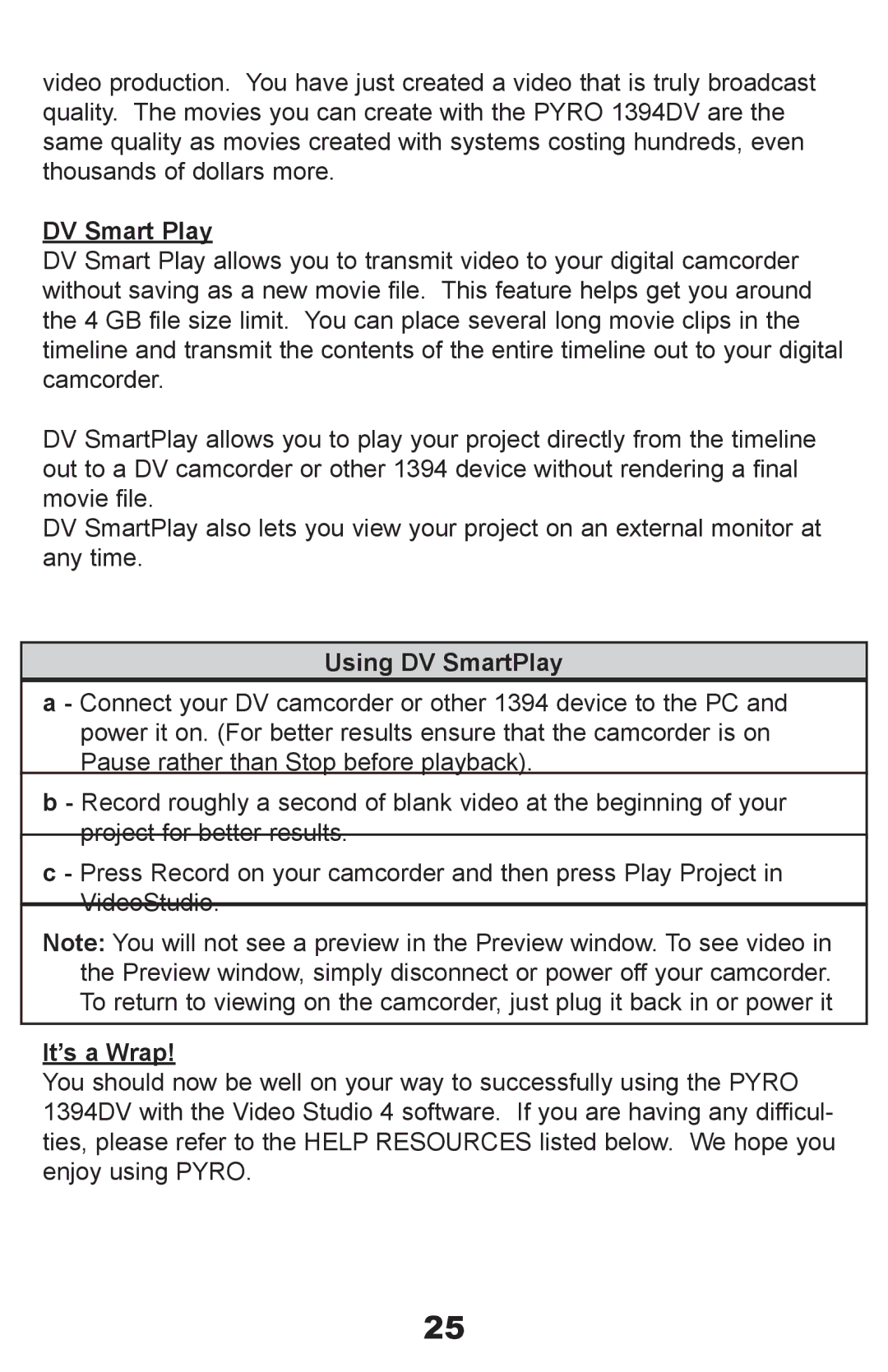video production. You have just created a video that is truly broadcast quality. The movies you can create with the PYRO 1394DV are the same quality as movies created with systems costing hundreds, even thousands of dollars more.
DV Smart Play
DV Smart Play allows you to transmit video to your digital camcorder without saving as a new movie file. This feature helps get you around the 4 GB file size limit. You can place several long movie clips in the timeline and transmit the contents of the entire timeline out to your digital camcorder.
DV SmartPlay allows you to play your project directly from the timeline out to a DV camcorder or other 1394 device without rendering a final movie file.
DV SmartPlay also lets you view your project on an external monitor at any time.
Using DV SmartPlay
a - Connect your DV camcorder or other 1394 device to the PC and power it on. (For better results ensure that the camcorder is on Pause rather than Stop before playback).
b - Record roughly a second of blank video at the beginning of your project for better results.
c - Press Record on your camcorder and then press Play Project in VideoStudio.
Note: You will not see a preview in the Preview window. To see video in the Preview window, simply disconnect or power off your camcorder. To return to viewing on the camcorder, just plug it back in or power it
It’s a Wrap!
You should now be well on your way to successfully using the PYRO 1394DV with the Video Studio 4 software. If you are having any difficul- ties, please refer to the HELP RESOURCES listed below. We hope you enjoy using PYRO.
25