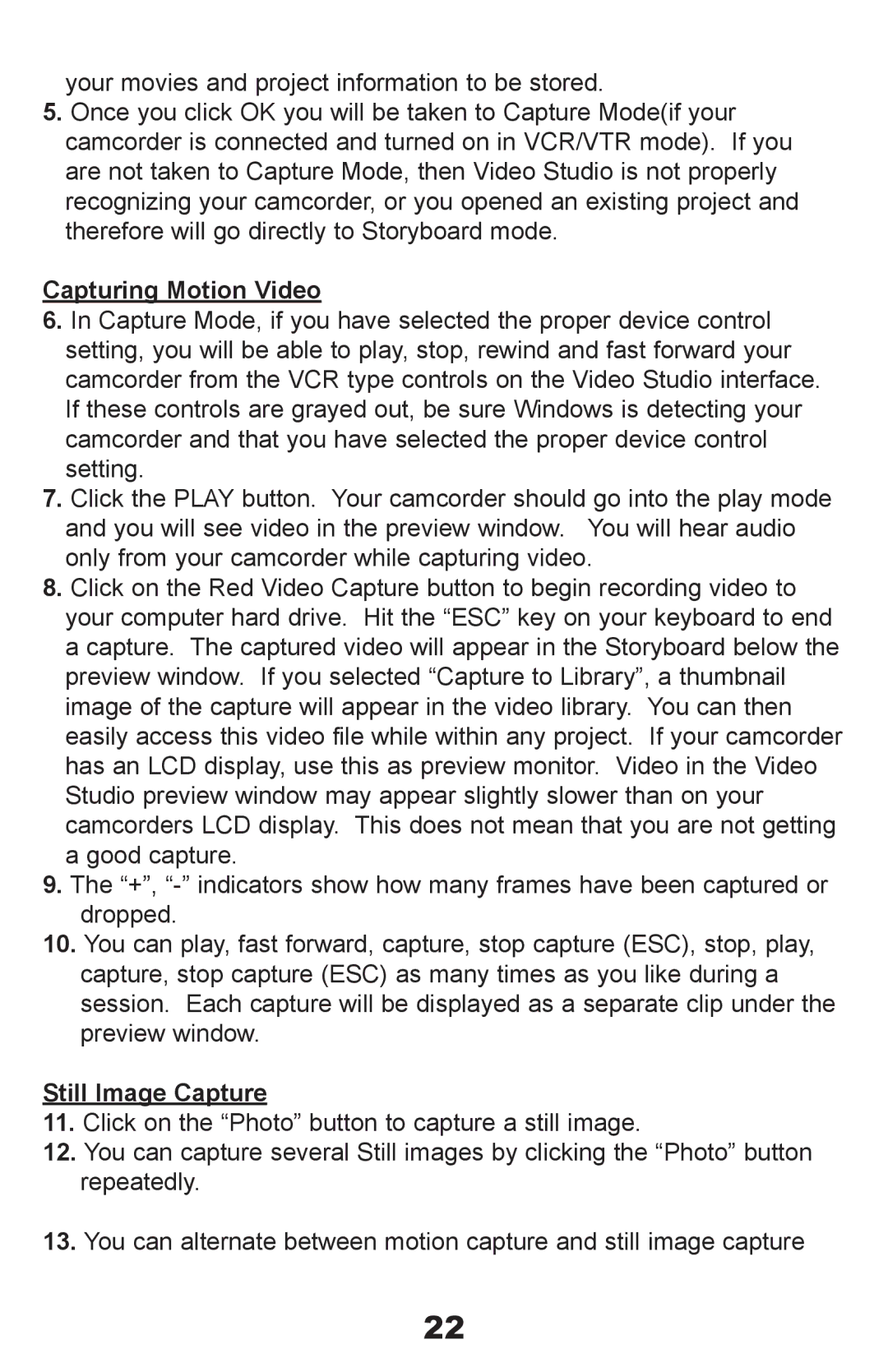your movies and project information to be stored.
5.Once you click OK you will be taken to Capture Mode(if your camcorder is connected and turned on in VCR/VTR mode). If you are not taken to Capture Mode, then Video Studio is not properly recognizing your camcorder, or you opened an existing project and therefore will go directly to Storyboard mode.
Capturing Motion Video
6.In Capture Mode, if you have selected the proper device control setting, you will be able to play, stop, rewind and fast forward your camcorder from the VCR type controls on the Video Studio interface. If these controls are grayed out, be sure Windows is detecting your camcorder and that you have selected the proper device control setting.
7.Click the PLAY button. Your camcorder should go into the play mode and you will see video in the preview window. You will hear audio only from your camcorder while capturing video.
8.Click on the Red Video Capture button to begin recording video to your computer hard drive. Hit the “ESC” key on your keyboard to end a capture. The captured video will appear in the Storyboard below the preview window. If you selected “Capture to Library”, a thumbnail image of the capture will appear in the video library. You can then easily access this video file while within any project. If your camcorder has an LCD display, use this as preview monitor. Video in the Video Studio preview window may appear slightly slower than on your camcorders LCD display. This does not mean that you are not getting a good capture.
9.The “+”,
10.You can play, fast forward, capture, stop capture (ESC), stop, play, capture, stop capture (ESC) as many times as you like during a session. Each capture will be displayed as a separate clip under the preview window.
Still Image Capture
11.Click on the “Photo” button to capture a still image.
12.You can capture several Still images by clicking the “Photo” button repeatedly.
13.You can alternate between motion capture and still image capture
22