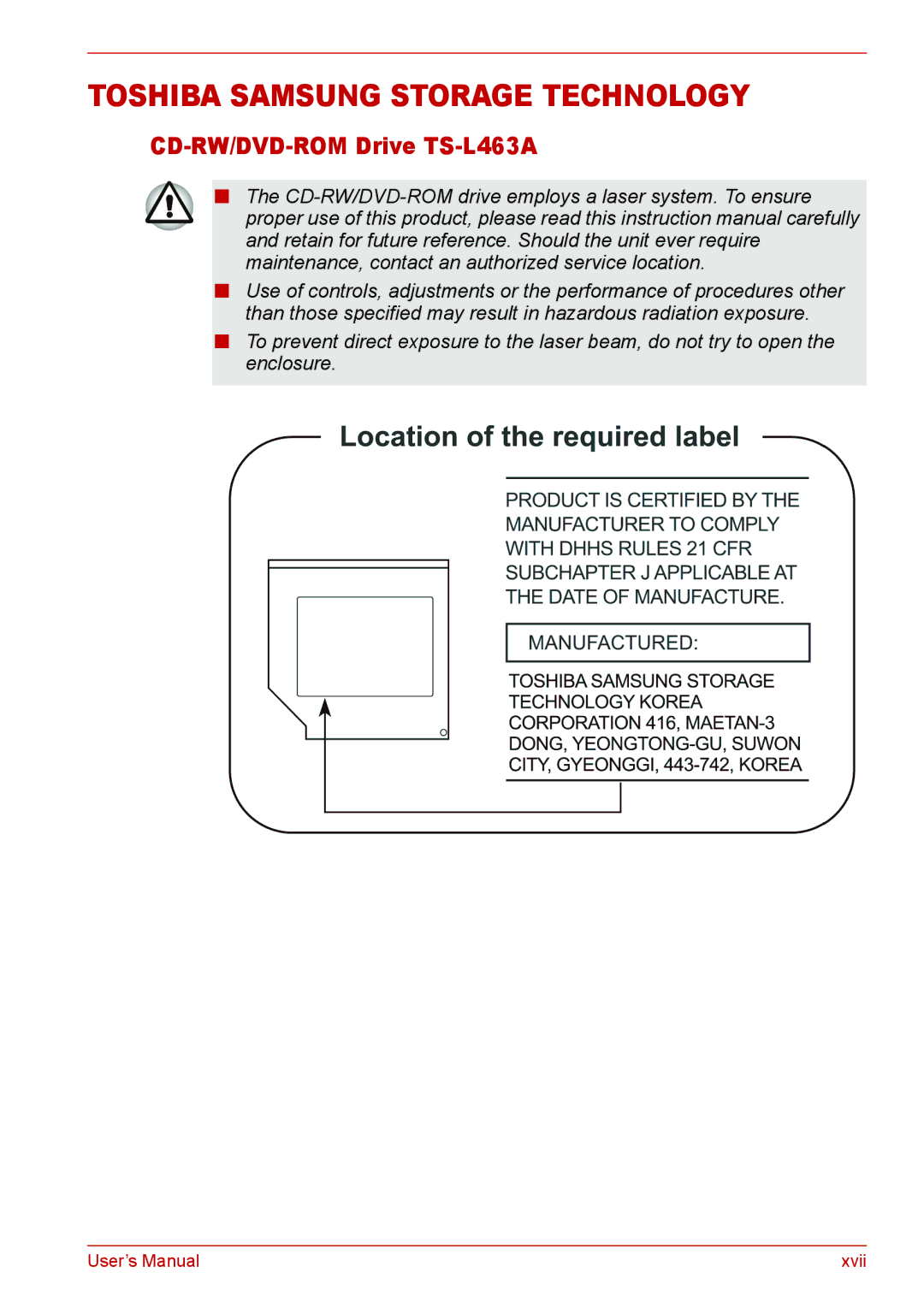TOSHIBA SAMSUNG STORAGE TECHNOLOGY
CD-RW/DVD-ROM Drive TS-L463A
■The
■Use of controls, adjustments or the performance of procedures other than those specified may result in hazardous radiation exposure.
■To prevent direct exposure to the laser beam, do not try to open the enclosure.
User’s Manual | xvii |