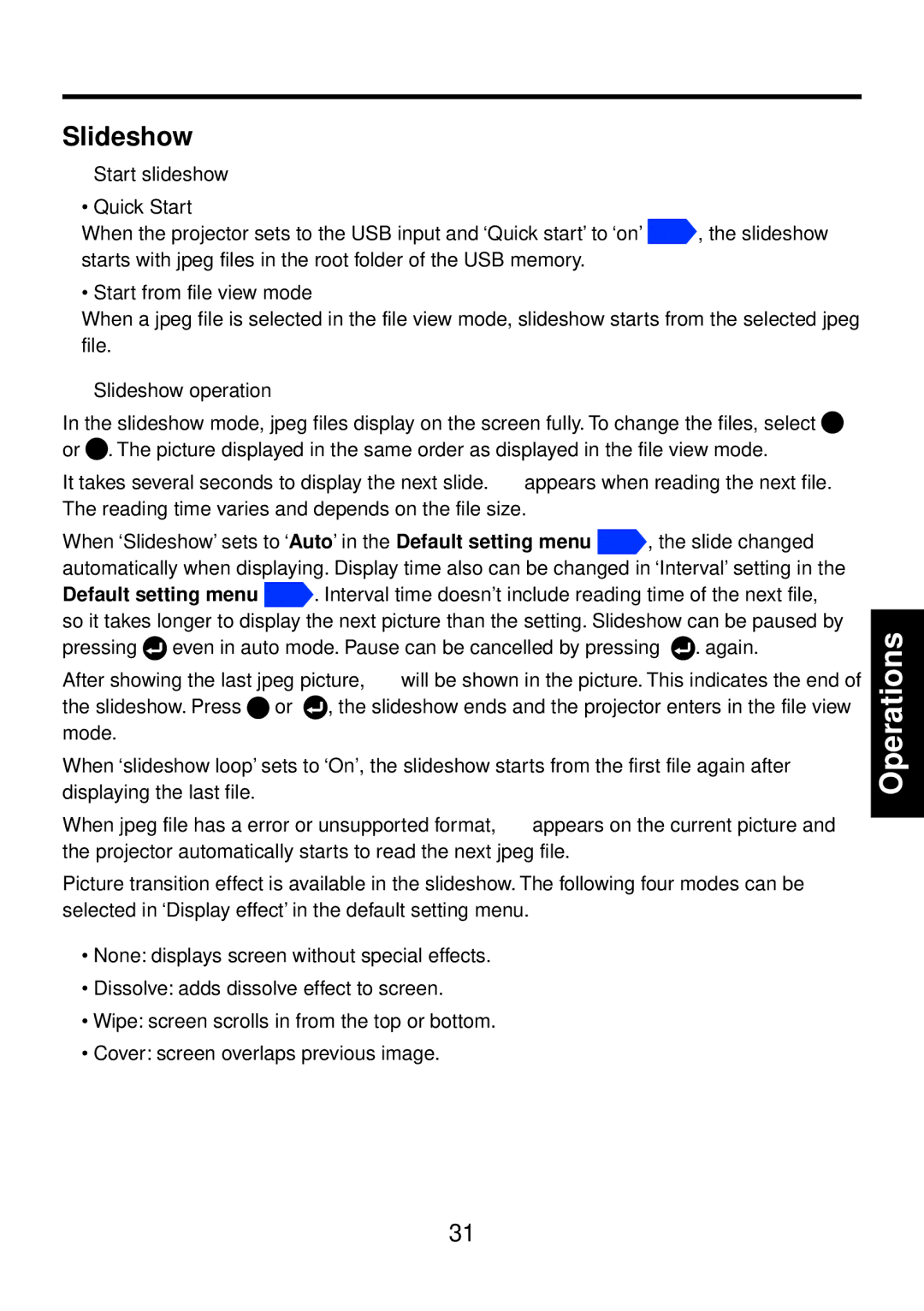Slideshow
Start slideshow
•Quick Start
When the projector sets to the USB input and ‘Quick start’ to ‘on’ ![]() , the slideshow starts with jpeg files in the root folder of the USB memory.
, the slideshow starts with jpeg files in the root folder of the USB memory.
• Start from file view mode
When a jpeg file is selected in the file view mode, slideshow starts from the selected jpeg file.
Slideshow operation
In the slideshow mode, jpeg files display on the screen fully. To change the files, select ![]() or
or ![]() . The picture displayed in the same order as displayed in the file view mode.
. The picture displayed in the same order as displayed in the file view mode.
It takes several seconds to display the next slide. ![]() appears when reading the next file. The reading time varies and depends on the file size.
appears when reading the next file. The reading time varies and depends on the file size.
When ‘Slideshow’ sets to ‘Auto’ in the Default setting menu ![]() , the slide changed automatically when displaying. Display time also can be changed in ‘Interval’ setting in the
, the slide changed automatically when displaying. Display time also can be changed in ‘Interval’ setting in the
Default setting menu ![]() . Interval time doesn’t include reading time of the next file, so it takes longer to display the next picture than the setting. Slideshow can be paused by pressing
. Interval time doesn’t include reading time of the next file, so it takes longer to display the next picture than the setting. Slideshow can be paused by pressing ![]() even in auto mode. Pause can be cancelled by pressing
even in auto mode. Pause can be cancelled by pressing ![]() . again.
. again.
After showing the last jpeg picture, ![]() will be shown in the picture. This indicates the end of the slideshow. Press
will be shown in the picture. This indicates the end of the slideshow. Press ![]() or
or ![]() , the slideshow ends and the projector enters in the file view mode.
, the slideshow ends and the projector enters in the file view mode.
When ‘slideshow loop’ sets to ‘On’, the slideshow starts from the first file again after displaying the last file.
When jpeg file has a error or unsupported format, ![]() appears on the current picture and the projector automatically starts to read the next jpeg file.
appears on the current picture and the projector automatically starts to read the next jpeg file.
Picture transition effect is available in the slideshow. The following four modes can be selected in ‘Display effect’ in the default setting menu.
•None: displays screen without special effects.
•Dissolve: adds dissolve effect to screen.
•Wipe: screen scrolls in from the top or bottom.
•Cover: screen overlaps previous image.
Operations
31