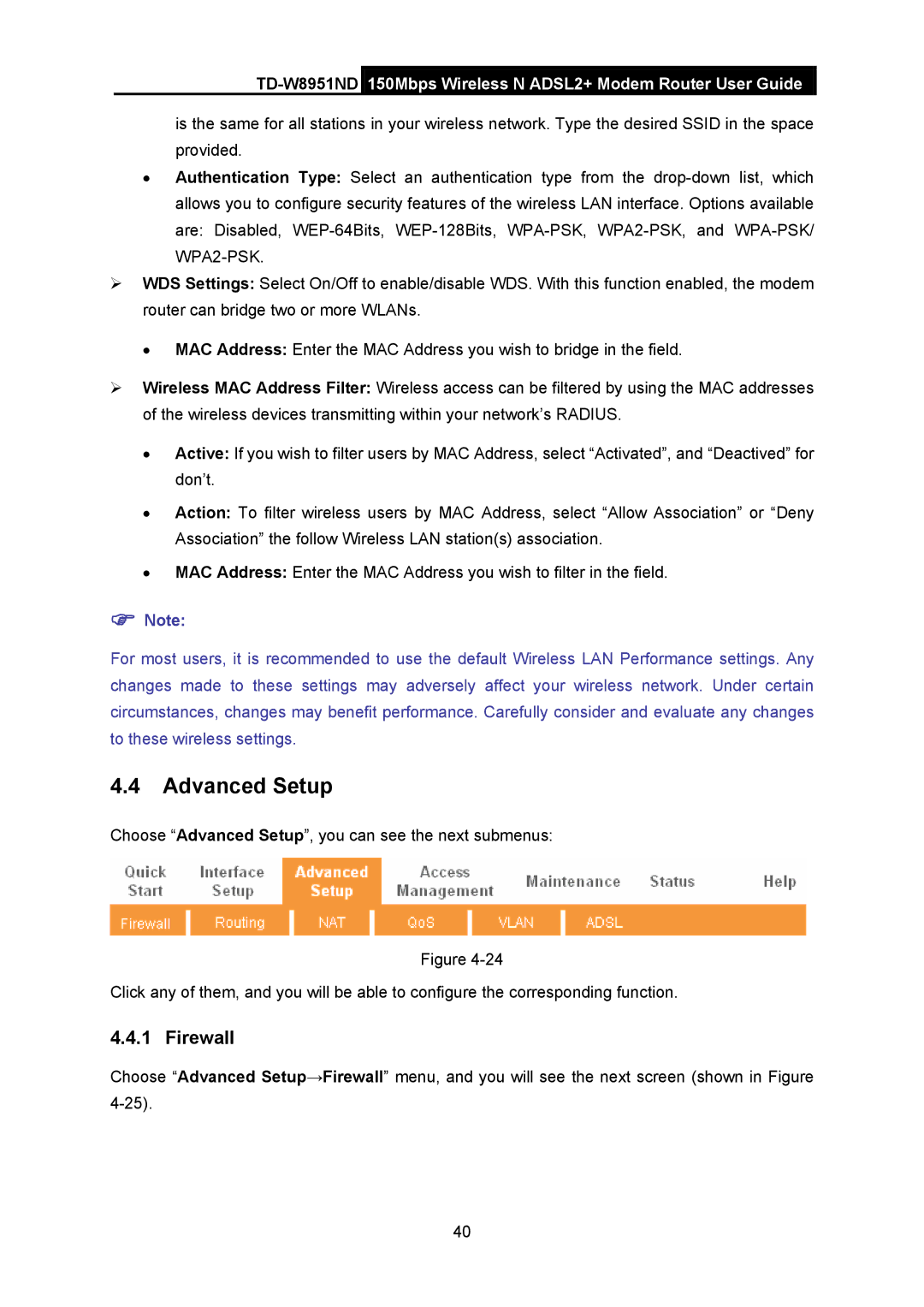TD-W8951ND 150Mbps Wireless N ADSL2+ Modem Router User Guide
is the same for all stations in your wireless network. Type the desired SSID in the space provided.
•Authentication Type: Select an authentication type from the
¾WDS Settings: Select On/Off to enable/disable WDS. With this function enabled, the modem router can bridge two or more WLANs.
•MAC Address: Enter the MAC Address you wish to bridge in the field.
¾Wireless MAC Address Filter: Wireless access can be filtered by using the MAC addresses of the wireless devices transmitting within your network’s RADIUS.
•Active: If you wish to filter users by MAC Address, select “Activated”, and “Deactived” for don’t.
•Action: To filter wireless users by MAC Address, select “Allow Association” or “Deny Association” the follow Wireless LAN station(s) association.
•MAC Address: Enter the MAC Address you wish to filter in the field.
)Note:
For most users, it is recommended to use the default Wireless LAN Performance settings. Any changes made to these settings may adversely affect your wireless network. Under certain circumstances, changes may benefit performance. Carefully consider and evaluate any changes to these wireless settings.
4.4Advanced Setup
Choose “Advanced Setup”, you can see the next submenus:
Figure
Click any of them, and you will be able to configure the corresponding function.
4.4.1 Firewall
Choose “Advanced Setup→Firewall” menu, and you will see the next screen (shown in Figure
40