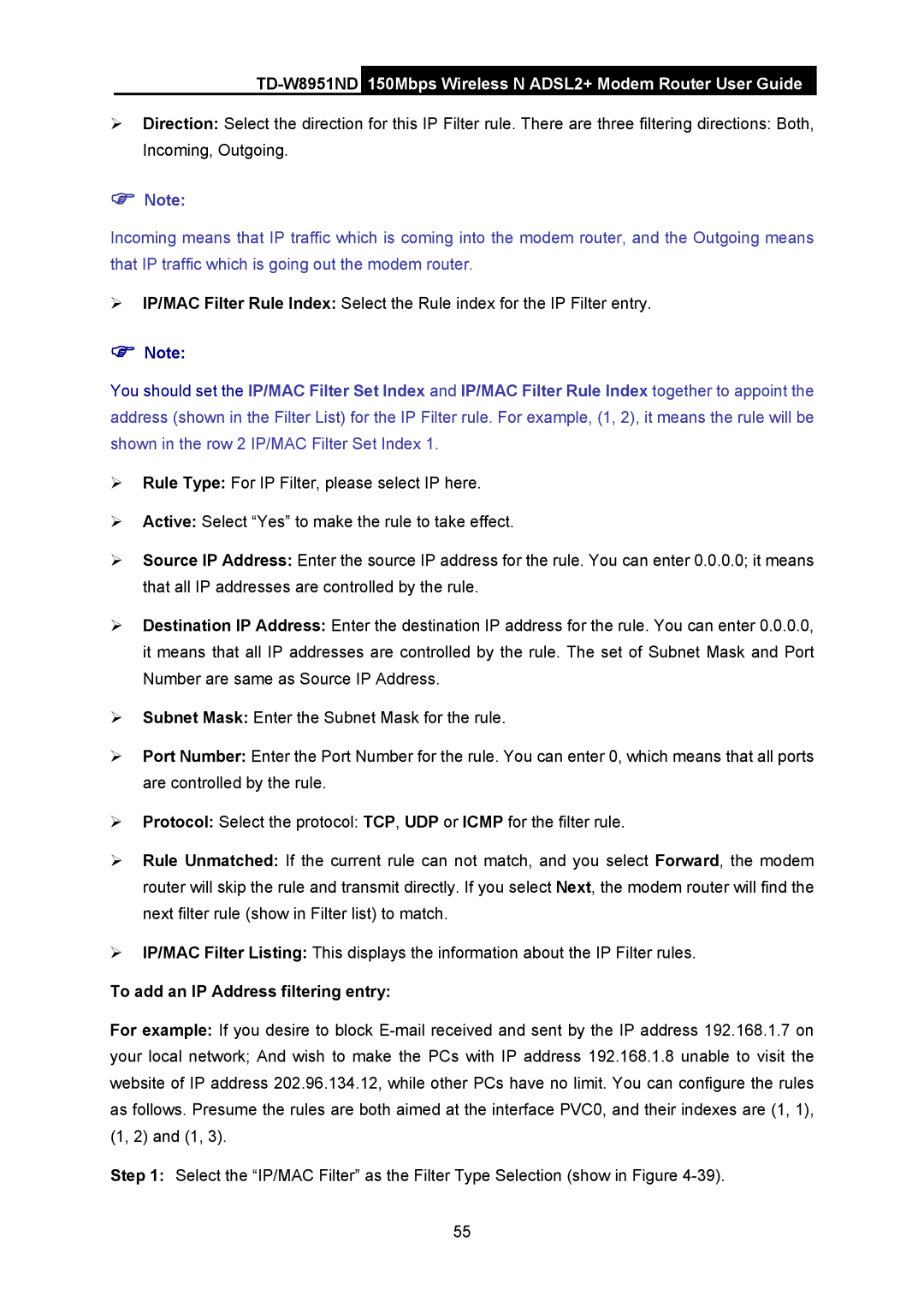TD-W8951ND 150Mbps Wireless N ADSL2+ Modem Router User Guide
¾Direction: Select the direction for this IP Filter rule. There are three filtering directions: Both, Incoming, Outgoing.
)Note:
Incoming means that IP traffic which is coming into the modem router, and the Outgoing means that IP traffic which is going out the modem router.
¾IP/MAC Filter Rule Index: Select the Rule index for the IP Filter entry.
)Note:
You should set the IP/MAC Filter Set Index and IP/MAC Filter Rule Index together to appoint the address (shown in the Filter List) for the IP Filter rule. For example, (1, 2), it means the rule will be shown in the row 2 IP/MAC Filter Set Index 1.
¾Rule Type: For IP Filter, please select IP here.
¾Active: Select “Yes” to make the rule to take effect.
¾Source IP Address: Enter the source IP address for the rule. You can enter 0.0.0.0; it means that all IP addresses are controlled by the rule.
¾Destination IP Address: Enter the destination IP address for the rule. You can enter 0.0.0.0, it means that all IP addresses are controlled by the rule. The set of Subnet Mask and Port Number are same as Source IP Address.
¾Subnet Mask: Enter the Subnet Mask for the rule.
¾Port Number: Enter the Port Number for the rule. You can enter 0, which means that all ports are controlled by the rule.
¾Protocol: Select the protocol: TCP, UDP or ICMP for the filter rule.
¾Rule Unmatched: If the current rule can not match, and you select Forward, the modem router will skip the rule and transmit directly. If you select Next, the modem router will find the next filter rule (show in Filter list) to match.
¾IP/MAC Filter Listing: This displays the information about the IP Filter rules.
To add an IP Address filtering entry:
For example: If you desire to block
Step 1: Select the “IP/MAC Filter” as the Filter Type Selection (show in Figure
55