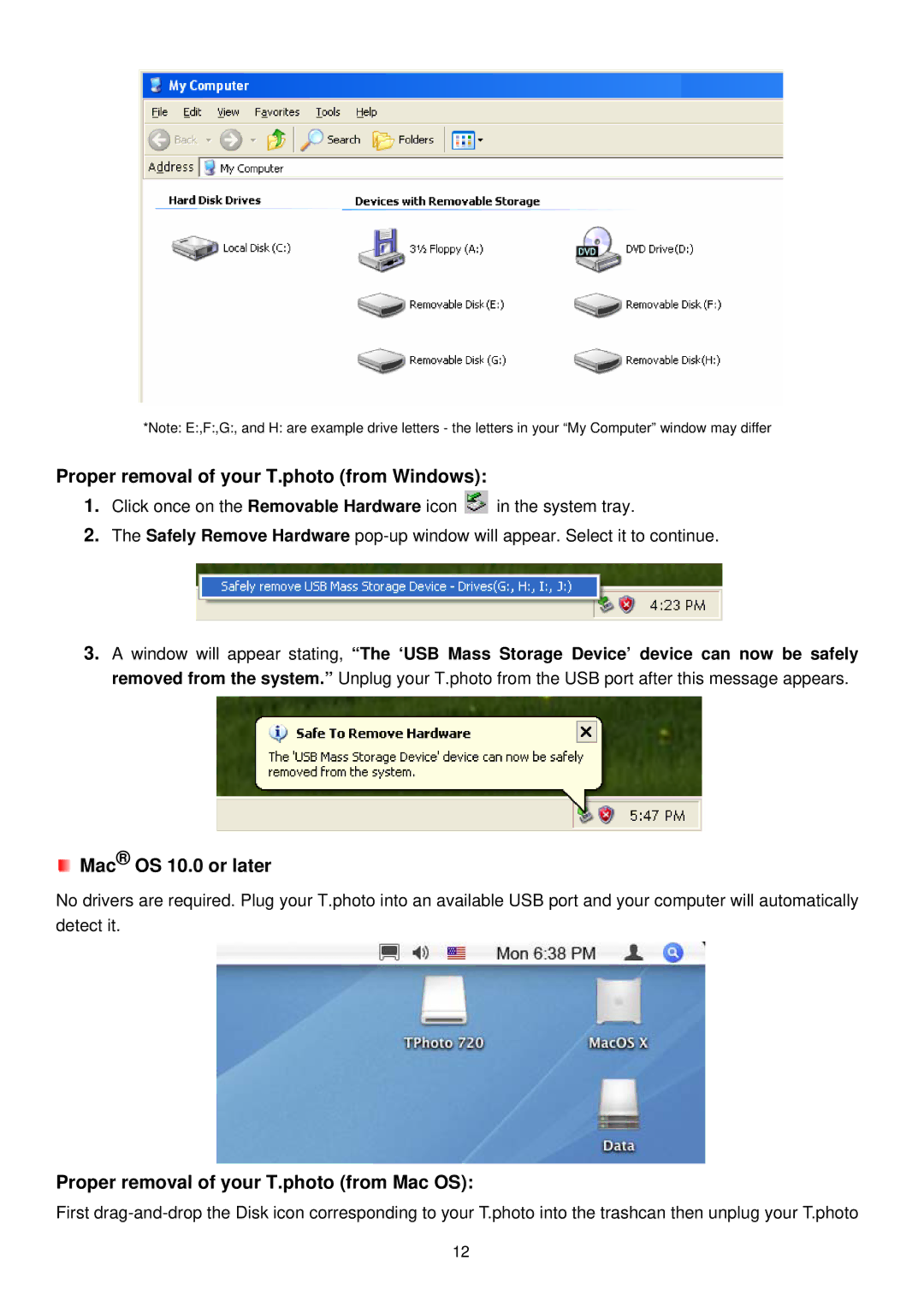*Note: E:,F:,G:, and H: are example drive letters - the letters in your “My Computer” window may differ
Proper removal of your T.photo (from Windows):
1.Click once on the Removable Hardware icon ![]() in the system tray.
in the system tray.
2.The Safely Remove Hardware
3.A window will appear stating, “The ‘USB Mass Storage Device’ device can now be safely removed from the system.” Unplug your T.photo from the USB port after this message appears.
 Mac® OS 10.0 or later
Mac® OS 10.0 or later
No drivers are required. Plug your T.photo into an available USB port and your computer will automatically detect it.
Proper removal of your T.photo (from Mac OS):
First
12