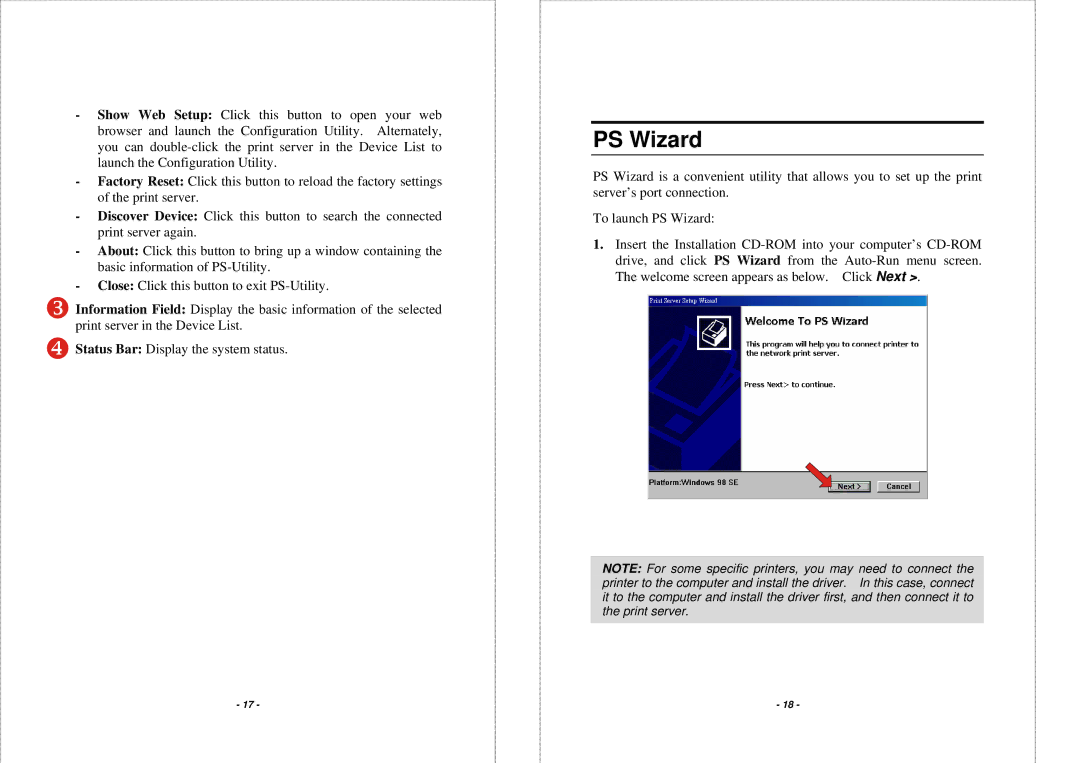-Show Web Setup: Click this button to open your web browser and launch the Configuration Utility. Alternately, you can
-Factory Reset: Click this button to reload the factory settings of the print server.
-Discover Device: Click this button to search the connected print server again.
-About: Click this button to bring up a window containing the basic information of
-Close: Click this button to exit
![]() Information Field: Display the basic information of the selected print server in the Device List.
Information Field: Display the basic information of the selected print server in the Device List.
![]() Status Bar: Display the system status.
Status Bar: Display the system status.
- 17 -
PS Wizard
PS Wizard is a convenient utility that allows you to set up the print server’s port connection.
To launch PS Wizard:
1.Insert the Installation
NOTE:![]() For some specific printers, you may need to connect the printer to the computer and install the driver. In this case, connect it to the computer and install the driver first, and then connect it to the print server.
For some specific printers, you may need to connect the printer to the computer and install the driver. In this case, connect it to the computer and install the driver first, and then connect it to the print server.
- 18 -