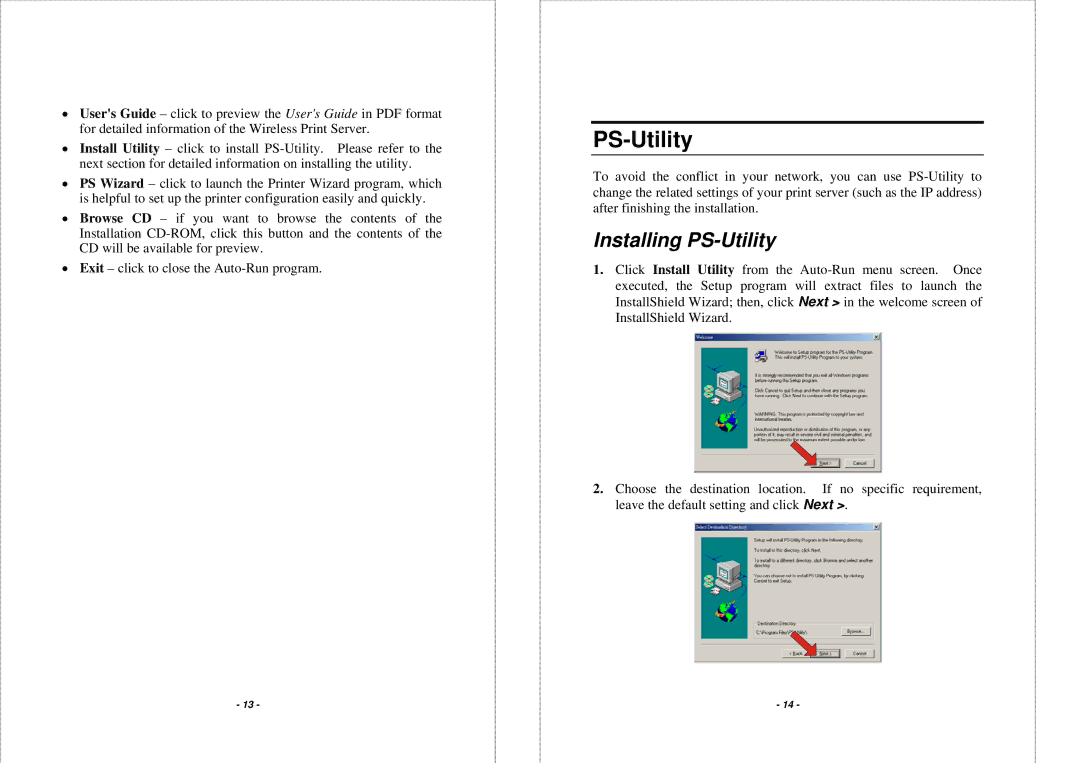•User's Guide – click to preview the User's Guide in PDF format for detailed information of the Wireless Print Server.
•Install Utility – click to install
•PS Wizard – click to launch the Printer Wizard program, which is helpful to set up the printer configuration easily and quickly.
•Browse CD – if you want to browse the contents of the Installation
•Exit – click to close the
PS-Utility
To avoid the conflict in your network, you can use
Installing PS-Utility
1.Click Install Utility from the
2.Choose the destination location. If no specific requirement, leave the default setting and click Next >.
- 13 - | - 14 - |