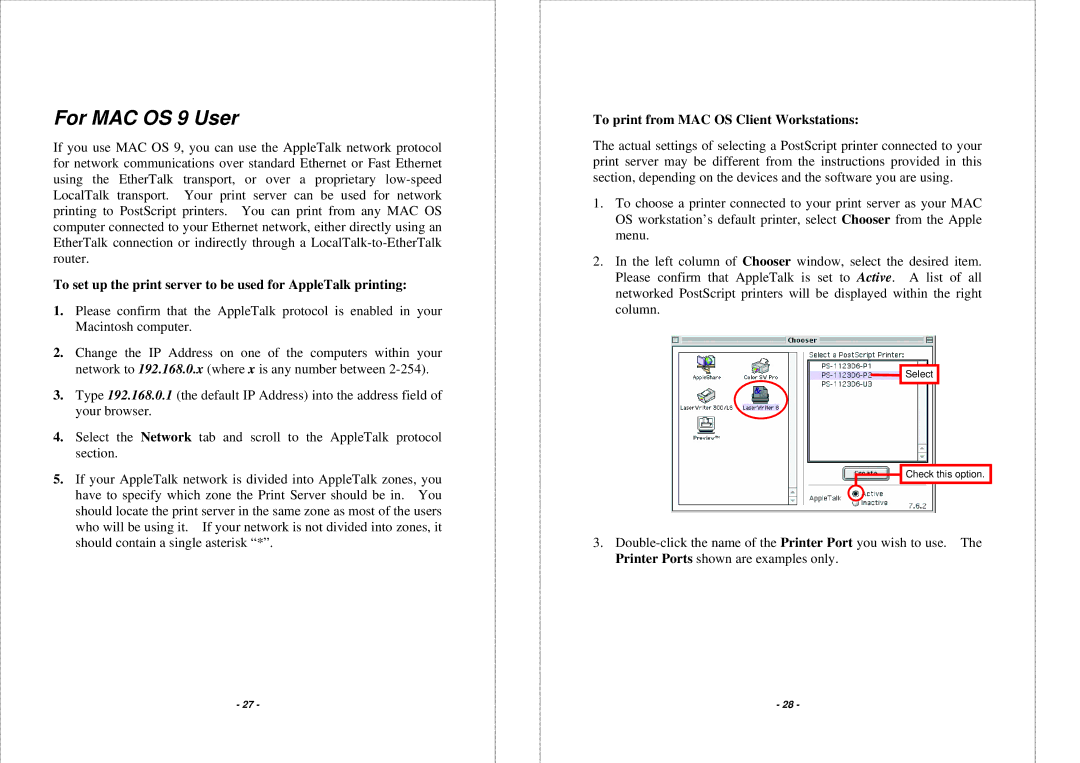For MAC OS 9 User
If you use MAC OS 9, you can use the AppleTalk network protocol for network communications over standard Ethernet or Fast Ethernet using the EtherTalk transport, or over a proprietary
To set up the print server to be used for AppleTalk printing:
1.Please confirm that the AppleTalk protocol is enabled in your Macintosh computer.
2.Change the IP Address on one of the computers within your network to 192.168.0.x (where x is any number between
3.Type 192.168.0.1 (the default IP Address) into the address field of your browser.
4.Select the Network tab and scroll to the AppleTalk protocol section.
5.If your AppleTalk network is divided into AppleTalk zones, you have to specify which zone the Print Server should be in. You should locate the print server in the same zone as most of the users who will be using it. If your network is not divided into zones, it should contain a single asterisk “*”.
- 27 -
To print from MAC OS Client Workstations:
The actual settings of selecting a PostScript printer connected to your print server may be different from the instructions provided in this section, depending on the devices and the software you are using.
1.To choose a printer connected to your print server as your MAC OS workstation’s default printer, select Chooser from the Apple menu.
2.In the left column of Chooser window, select the desired item. Please confirm that AppleTalk is set to Active. A list of all networked PostScript printers will be displayed within the right column.
Select
Check this option.
3.
- 28 -