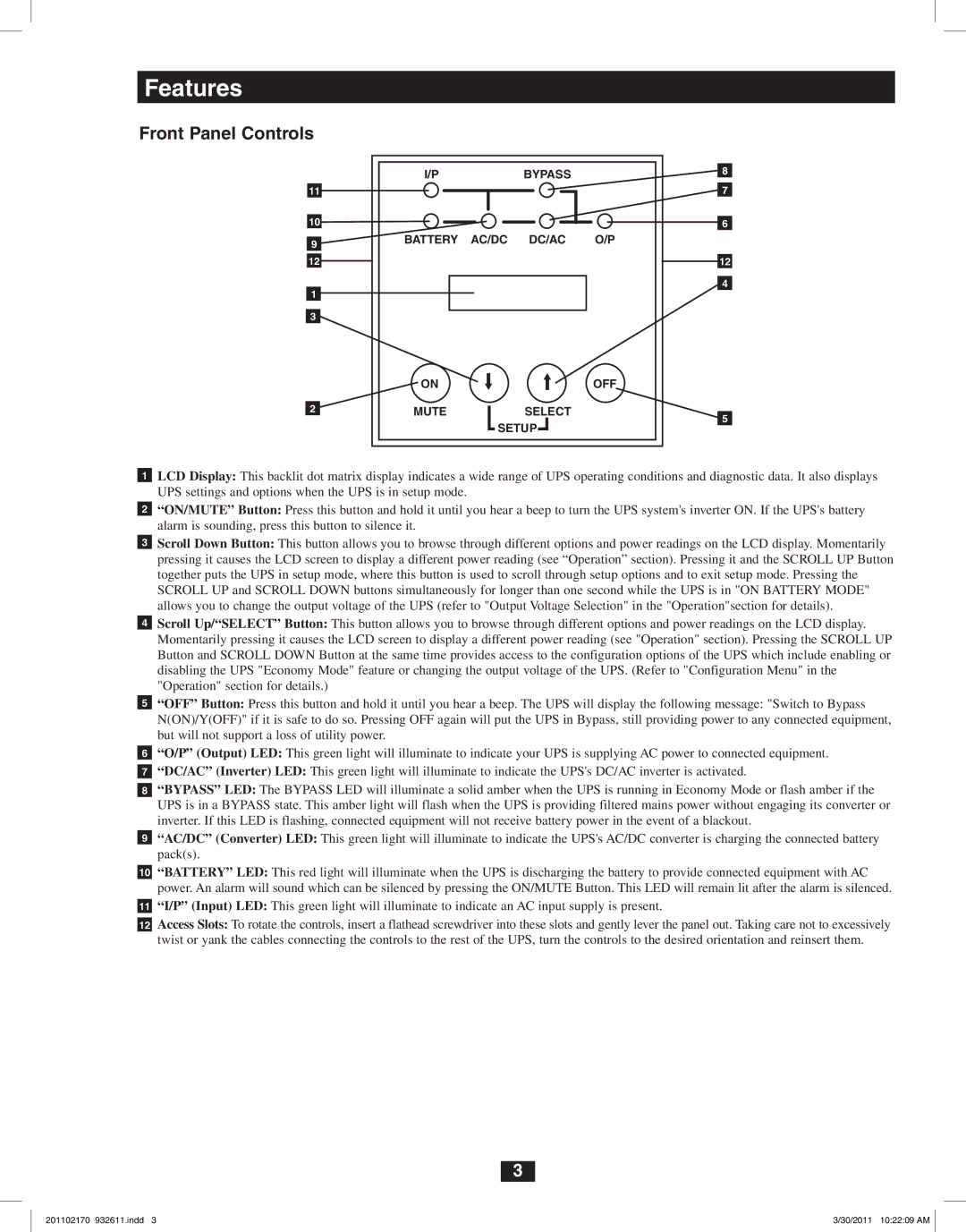SU5000RT4U, SU6000RT4U, SU8000RT4U specifications
Tripp Lite is a renowned name in the realm of power protection solutions, and their line of uninterruptible power supplies (UPS) stands out for providing superior performance and advanced features. The Tripp Lite SU6000RT4U, SU5000RT4U, and SU8000RT4U are all remarkable options designed for various applications, ensuring consistent power delivery and robust protection against electrical disturbances.The SU6000RT4U is a 6000VA/5400W UPS system that offers exceptional reliability to safeguard your critical equipment. It features a dual-conversion online design, which guarantees a steady output voltage regardless of fluctuations in input power. The hot-swappable batteries allow for uninterrupted power, ensuring that maintenance can occur without downtime. The graphical LCD display provides real-time information about UPS status, input/output voltage, and battery condition, enabling users to monitor performance effortlessly.
Next in line, the SU5000RT4U offers a 5000VA/4500W capacity and similar technological advancements. This model is engineered to support high-sensitive equipment, making it perfect for data centers, networking devices, and other critical applications. It includes advanced surge protection, ensuring that any spikes in electricity do not cause damage to connected devices. Like the SU6000RT4U, it also employs a dual-conversion design for superior power quality.
The SU8000RT4U is an impressive 8000VA/7200W UPS that caters to demanding applications. In addition to the features found in the smaller models, it boasts an extensive runtime, allowing it to sustain operations during prolonged power outages. This model also supports advanced management options, such as SNMP networking capabilities, which grants users the ability to monitor and manage the UPS remotely via any networked device. The battery management technology extends battery life and enhances performance, making it a standout choice for high-efficiency environments.
All three Tripp Lite UPS units are designed with foolproof safety measures, including automatic voltage regulation, isolating transformers, and thermal protection to promote longevity and reliability. Built with a rugged metal housing, they ensure durability in a variety of conditions. Compact and rack-mountable, these UPS systems fit seamlessly into data racks or server environments. With their robust features, the SU6000RT4U, SU5000RT4U, and SU8000RT4U ensure that your valuable equipment is always protected from the unpredictability of power supply issues.