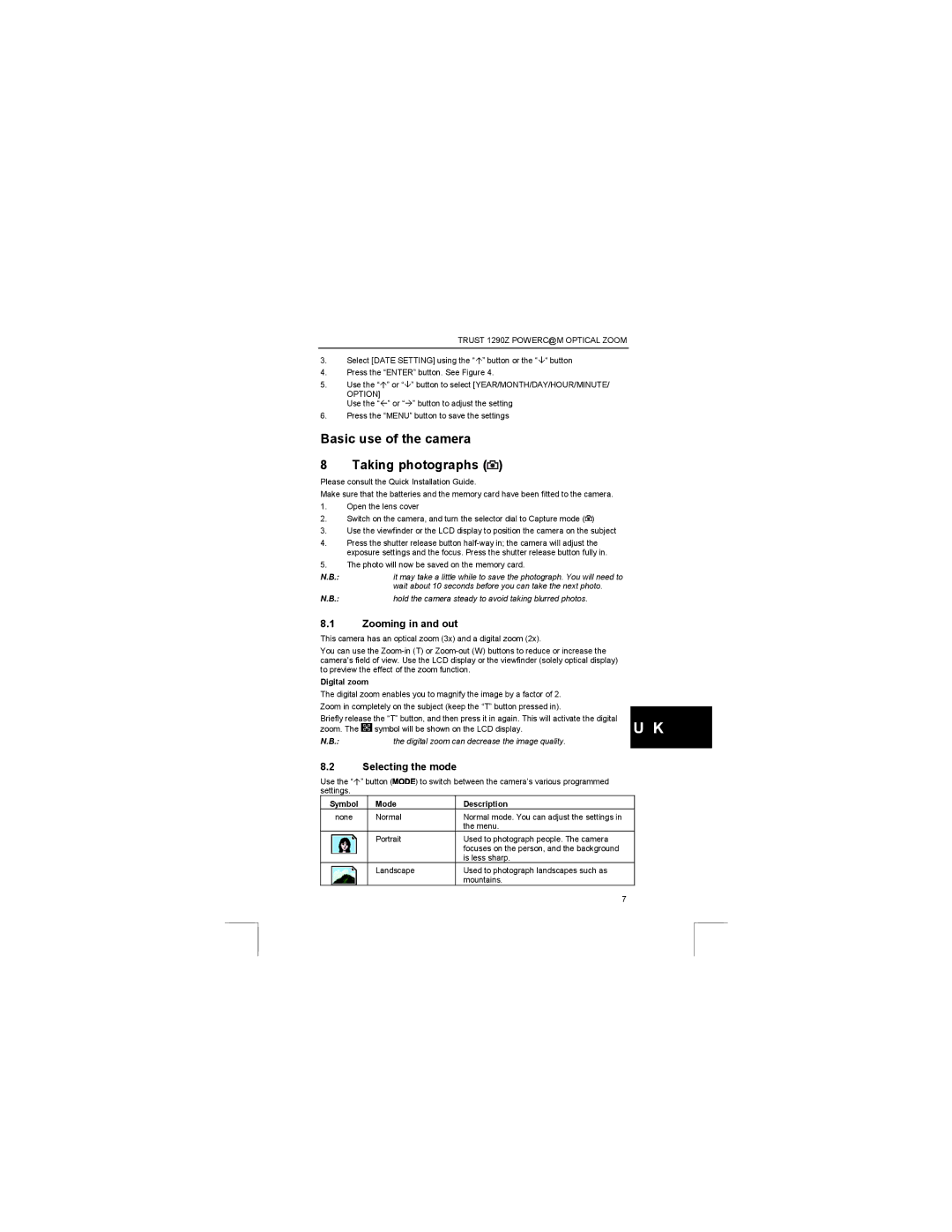TRUST 1290Z POWERC@M OPTICAL ZOOM
3.Select [DATE SETTING] using the “Ç” button or the “È“ button
4.Press the “ENTER” button. See Figure 4.
5.Use the “Ç” or “È” button to select [YEAR/MONTH/DAY/HOUR/MINUTE/
OPTION]
Use the “Å” or “Æ” button to adjust the setting
6.Press the “MENU” button to save the settings
Basic use of the camera
8 Taking photographs ( )
)
Please consult the Quick Installation Guide.
Make sure that the batteries and the memory card have been fitted to the camera.
1.Open the lens cover
2.Switch on the camera, and turn the selector dial to Capture mode (![]() )
)
3.Use the viewfinder or the LCD display to position the camera on the subject
4.Press the shutter release button
5.The photo will now be saved on the memory card.
N.B.:it may take a little while to save the photograph. You will need to wait about 10 seconds before you can take the next photo.
N.B.:hold the camera steady to avoid taking blurred photos.
8.1Zooming in and out
This camera has an optical zoom (3x) and a digital zoom (2x).
You can use the
Digital zoom
The digital zoom enables you to magnify the image by a factor of 2.
Zoom in completely on the subject (keep the “T” button pressed in).
Briefly release the “T” button, and then press it in again. This will activate the digital | U K | |
zoom. The | symbol will be shown on the LCD display. | |
N.B.: | the digital zoom can decrease the image quality. |
|
8.2Selecting the mode
Use the “Ç” button (![]() ) to switch between the camera’s various programmed settings.
) to switch between the camera’s various programmed settings.
Symbol | Mode | Description |
none | Normal | Normal mode. You can adjust the settings in |
|
| the menu. |
| Portrait | Used to photograph people. The camera |
|
| focuses on the person, and the background |
|
| is less sharp. |
| Landscape | Used to photograph landscapes such as |
|
| mountains. |
|
| 7 |