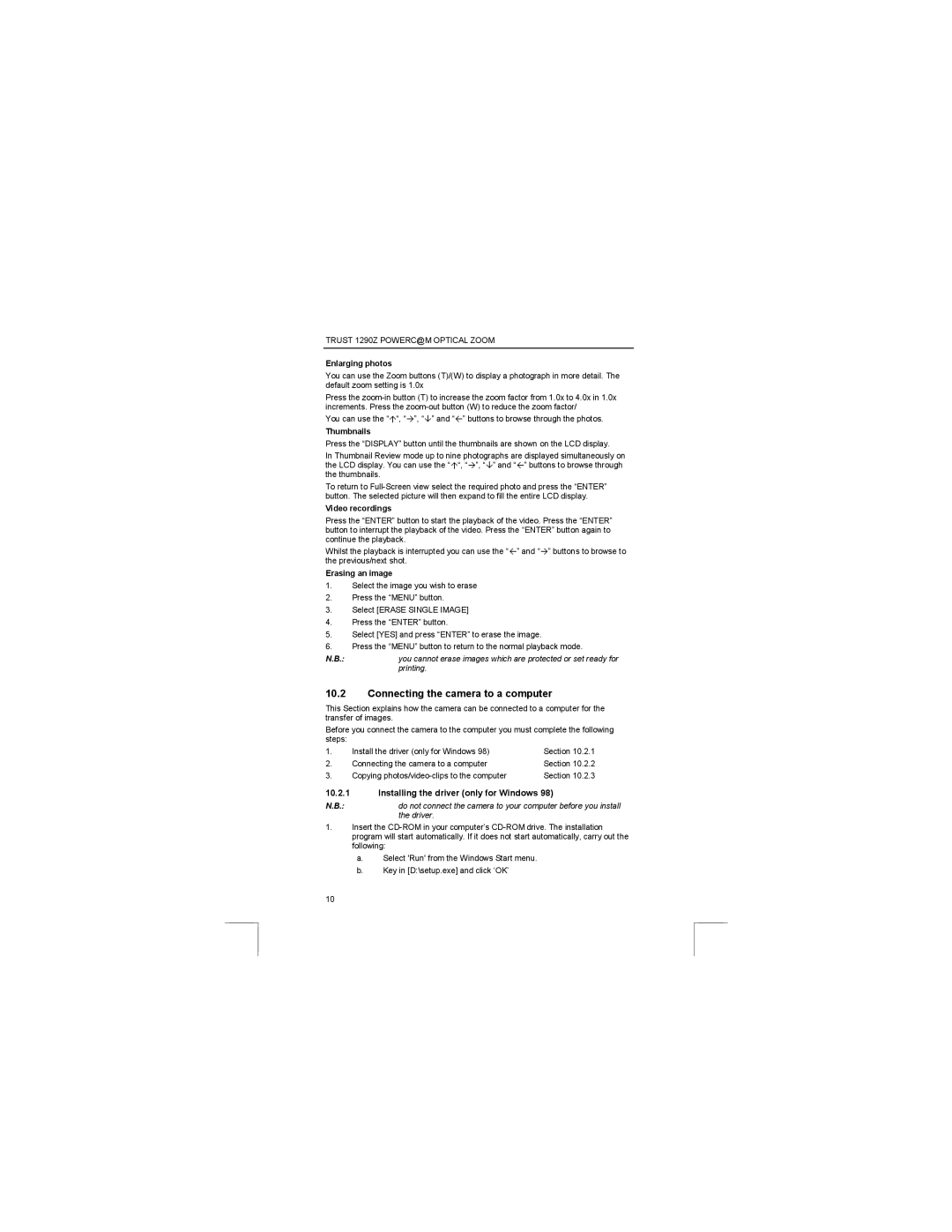TRUST 1290Z POWERC@M OPTICAL ZOOM
Enlarging photos
You can use the Zoom buttons (T)/(W) to display a photograph in more detail. The default zoom setting is 1.0x
Press the
You can use the “Ç“, “Æ”, “È” and “Å” buttons to browse through the photos.
Thumbnails
Press the “DISPLAY” button until the thumbnails are shown on the LCD display.
In Thumbnail Review mode up to nine photographs are displayed simultaneously on the LCD display. You can use the “Ç“, “Æ”, “È” and “Å” buttons to browse through the thumbnails.
To return to
Video recordings
Press the “ENTER” button to start the playback of the video. Press the “ENTER” button to interrupt the playback of the video. Press the “ENTER” button again to continue the playback.
Whilst the playback is interrupted you can use the “Å” and “Æ” buttons to browse to the previous/next shot.
Erasing an image
1.Select the image you wish to erase
2.Press the “MENU” button.
3.Select [ERASE SINGLE IMAGE]
4.Press the “ENTER” button.
5.Select [YES] and press “ENTER” to erase the image.
6.Press the “MENU” button to return to the normal playback mode.
N.B.:you cannot erase images which are protected or set ready for printing.
10.2Connecting the camera to a computer
This Section explains how the camera can be connected to a computer for the transfer of images.
Before you connect the camera to the computer you must complete the following steps:
1. | Install the driver (only for Windows 98) | Section 10.2.1 |
2. | Connecting the camera to a computer | Section 10.2.2 |
3. | Copying | Section 10.2.3 |
10.2.1Installing the driver (only for Windows 98)
N.B.:do not connect the camera to your computer before you install the driver.
1.Insert the
a.Select 'Run' from the Windows Start menu.
b.Key in [D:\setup.exe] and click ‘OK’
10