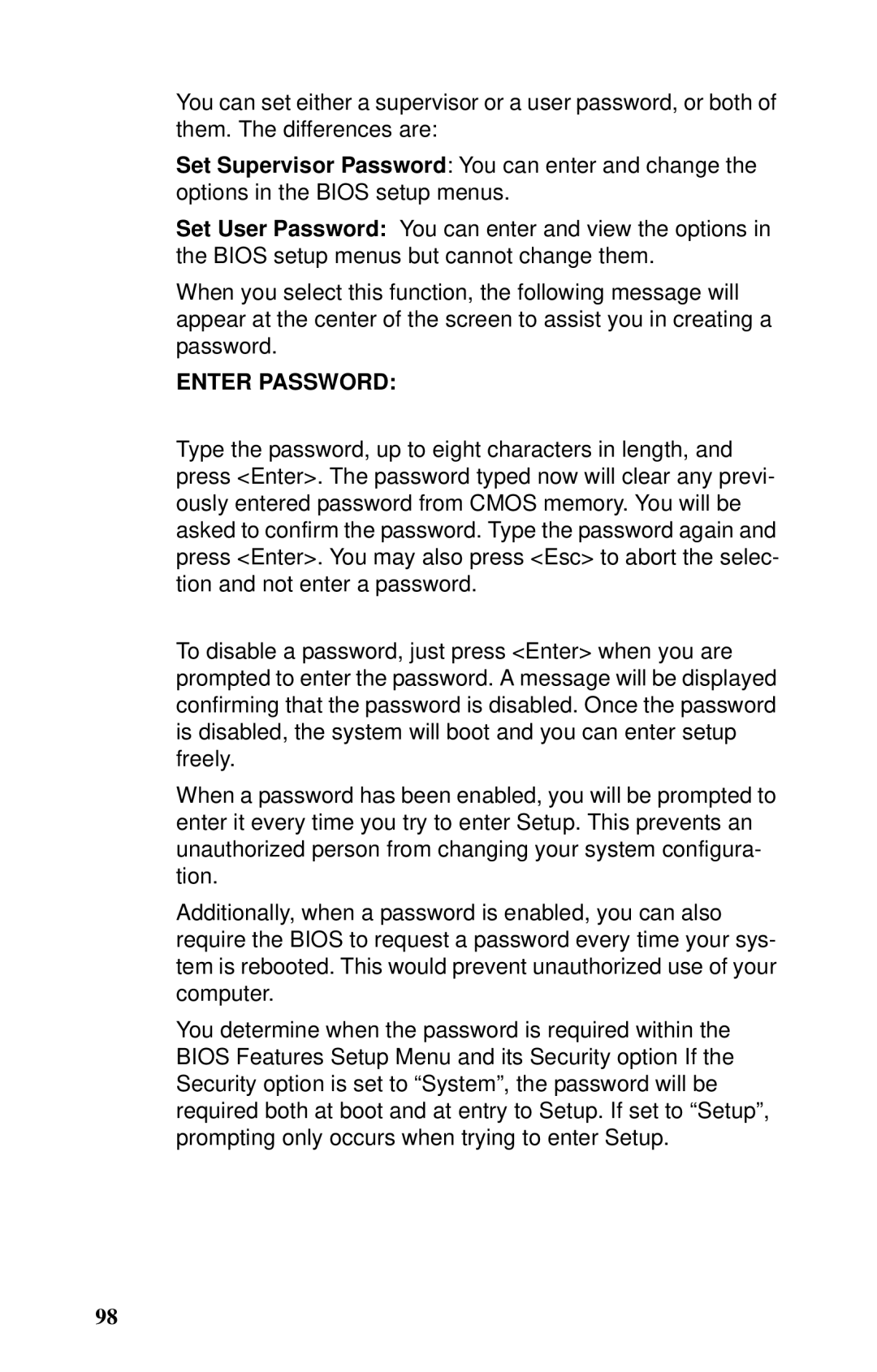GX21, B5102 specifications
The Tyan Computer B5102, GX21 is a cutting-edge server motherboard designed to cater to the needs of performance-intensive applications. Built with the latest technologies, it represents the fusion of processing power, reliability, and flexibility, making it an ideal choice for businesses and data centers.One of the standout features of the B5102, GX21 motherboard is its support for dual Intel Xeon processors. This capability enables it to handle heavy computational tasks and offers remarkable scalability. The motherboard supports various Intel Xeon Scalable processors, which incorporate features like advanced security and memory management, ensuring that users can effectively manage their workloads while maintaining efficiency.
In terms of memory, the Tyan B5102, GX21 supports up to 2TB of DDR4 memory across its 16 DIMM slots. This substantial memory capacity allows for high-performance computing and data processing, making it suitable for applications ranging from virtualization to big data analytics. The motherboard also supports memory speeds of up to 3200MHz, ensuring rapid data access and improved performance in memory-intensive tasks.
The B5102, GX21 motherboard is equipped with multiple expansion slots, including PCIe 4.0 slots, which provide ample room for additional graphics cards, storage controllers, and network interfaces. This feature enhances the motherboard's capability for custom configurations, allowing users to tailor their systems to fit specific application requirements, whether for gaming, simulation, or scientific computation.
Another notable aspect of the Tyan B5102, GX21 is its support for various storage technologies. It features multiple SATA interfaces for traditional hard drives and SSDs, as well as M.2 connectors for NVMe SSDs. This flexibility ensures that users can achieve optimal performance and efficiency in data storage, with quick access speeds and reliable data management.
The motherboard also prioritizes connectivity and manageability. Built-in dual Gigabit Ethernet ports enable efficient networking, while dedicated management interfaces allow for remote monitoring and control, making it easier for IT departments to maintain and manage server workloads.
In conclusion, the Tyan Computer B5102, GX21 is a robust motherboard that stands out for its powerful processor support, extensive memory capabilities, and ample connectivity options. It is a versatile and reliable platform suitable for various high-performance applications, making it an excellent choice for modern data center environments.