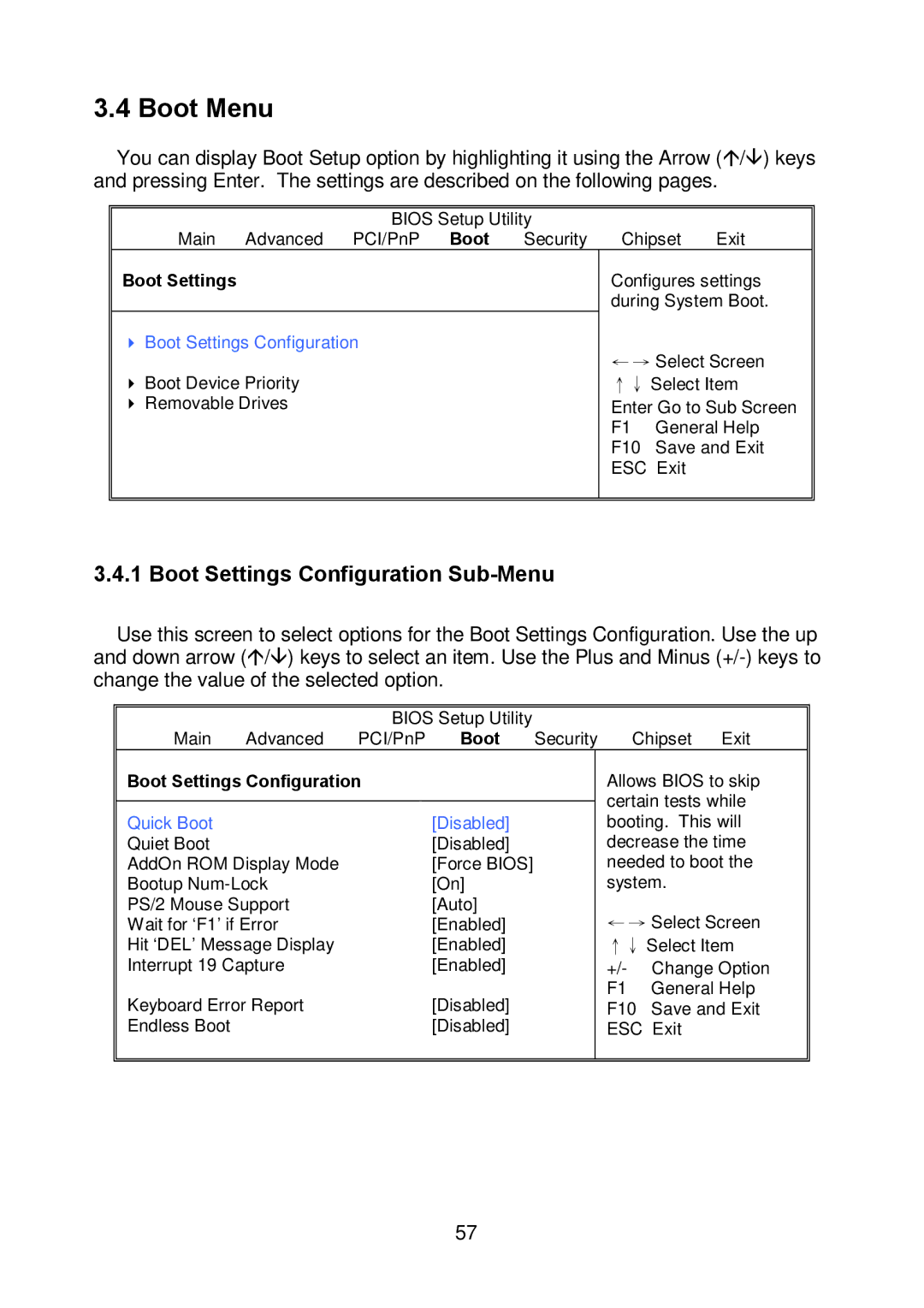3.4 Boot Menu
You can display Boot Setup option by highlighting it using the Arrow (Ç/È) keys and pressing Enter. The settings are described on the following pages.
BIOS Setup Utility |
|
|
| ||
Main Advanced PCI/PnP | Boot | Security | Chipset | Exit | |
Boot Settings |
|
| Configures settings | ||
|
|
| during System Boot. | ||
Boot Settings Configuration |
|
| ← → Select Screen | ||
Boot Device Priority |
|
| |||
|
| ↑↓ Select Item | |||
Removable Drives |
|
| Enter Go to Sub Screen | ||
|
|
| F1 | General Help | |
|
|
| F10 | Save and Exit | |
|
|
| ESC Exit |
| |
|
|
|
|
|
|
3.4.1 Boot Settings Configuration Sub-Menu
Use this screen to select options for the Boot Settings Configuration. Use the up and down arrow (Ç/È) keys to select an item. Use the Plus and Minus
|
| BIOS Setup Utility |
|
|
|
| |
Main | Advanced | PCI/PnP | Boot | Security | Chipset Exit | ||
Boot Settings Configuration |
|
|
| Allows BIOS to skip | |||
|
|
|
|
|
| certain tests while | |
|
|
|
|
|
| ||
Quick Boot |
|
| [Disabled] |
|
| booting. This will | |
Quiet Boot |
|
| [Disabled] |
|
| decrease the time | |
AddOn ROM Display Mode |
| [Force BIOS] |
|
| needed to boot the | ||
Bootup |
| [On] |
|
| system. | ||
PS/2 Mouse Support |
| [Auto] |
|
| ← → Select Screen | ||
Wait for ‘F1’ if Error |
| [Enabled] |
|
| |||
Hit ‘DEL’ Message Display |
| [Enabled] |
|
| ↑↓ Select Item | ||
Interrupt 19 Capture |
| [Enabled] |
|
| +/- | Change Option | |
Keyboard Error Report |
| [Disabled] |
|
| F1 | General Help | |
|
|
| F10 | Save and Exit | |||
Endless Boot |
|
| [Disabled] |
|
| ESC | Exit |
|
|
|
|
|
|
|
|
57