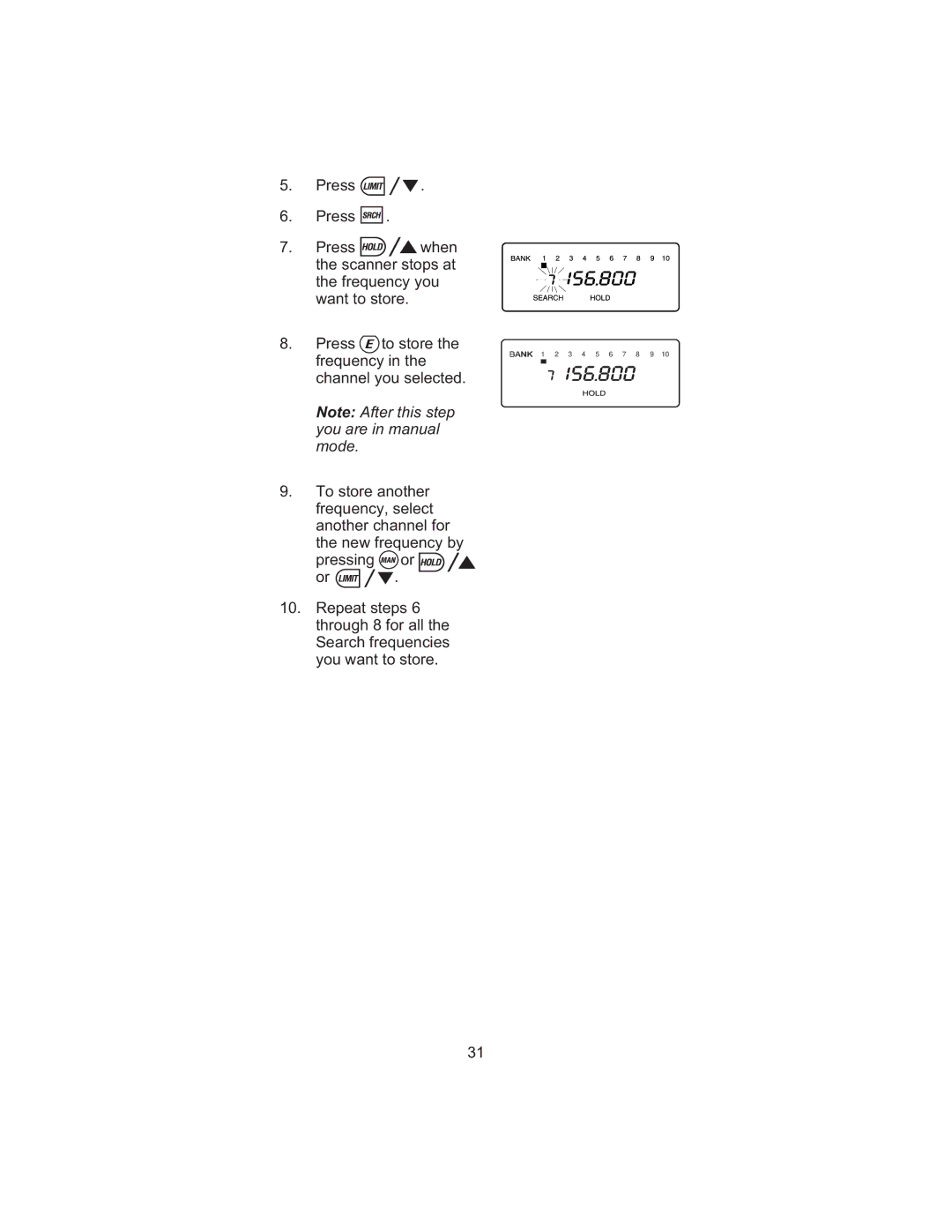5.Press ![]()
![]()
![]() .
.
6.Press ![]()
![]()
![]() .
.
7. | Press | when |
|
|
|
|
|
|
|
|
|
|
| the scanner stops at |
|
|
|
|
|
|
|
|
|
| |
|
|
|
|
|
|
|
|
|
|
| ||
| the frequency you |
|
|
|
|
|
|
|
|
|
| |
|
|
|
|
|
|
|
|
|
|
| ||
| want to store. |
|
|
|
|
|
|
|
|
|
| |
8. | Press | to store the |
|
|
|
|
|
|
|
|
|
|
| frequency in the | 1 | 2 | 3 | 4 | 5 | 6 | 7 | 8 | 9 | 10 | |
|
|
| ||||||||||
channel you selected.
Note: After this step you are in manual mode.
9.To store another frequency, select another channel for the new frequency by pressing ![]() or
or
or ![]()
![]()
![]() .
.
10.Repeat steps 6 through 8 for all the Search frequencies you want to store.
31