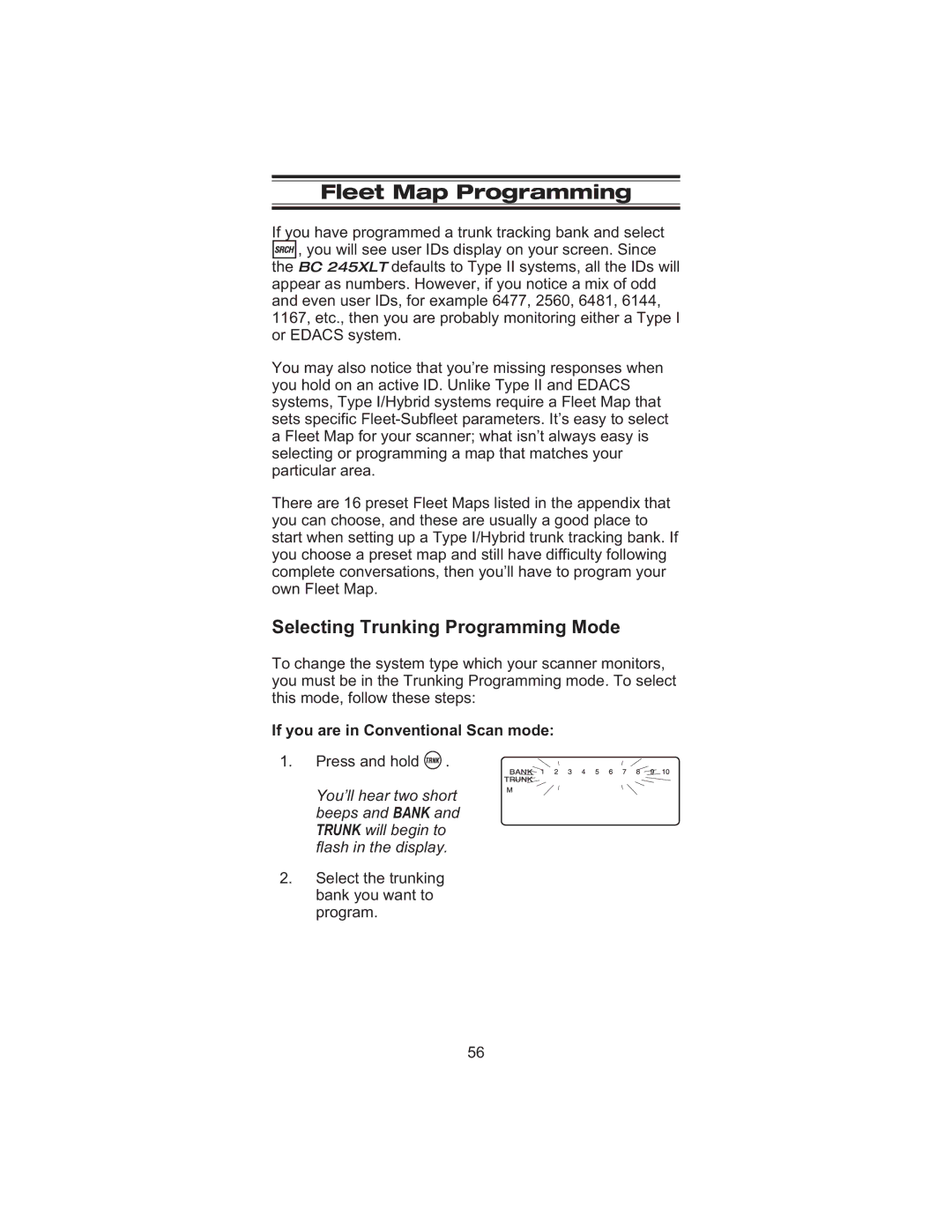Fleet Map Programming
If you have programmed a trunk tracking bank and select
![]() , you will see user IDs display on your screen. Since the BC 245XLT defaults to Type II systems, all the IDs will appear as numbers. However, if you notice a mix of odd and even user IDs, for example 6477, 2560, 6481, 6144, 1167, etc., then you are probably monitoring either a Type I or EDACS system.
, you will see user IDs display on your screen. Since the BC 245XLT defaults to Type II systems, all the IDs will appear as numbers. However, if you notice a mix of odd and even user IDs, for example 6477, 2560, 6481, 6144, 1167, etc., then you are probably monitoring either a Type I or EDACS system.
You may also notice that you’re missing responses when you hold on an active ID. Unlike Type II and EDACS systems, Type I/Hybrid systems require a Fleet Map that sets specific
There are 16 preset Fleet Maps listed in the appendix that you can choose, and these are usually a good place to start when setting up a Type I/Hybrid trunk tracking bank. If you choose a preset map and still have difficulty following complete conversations, then you’ll have to program your own Fleet Map.
Selecting Trunking Programming Mode
To change the system type which your scanner monitors, you must be in the Trunking Programming mode. To select this mode, follow these steps:
If you are in Conventional Scan mode:
1.Press and hold ![]() .
.
You’ll hear two short beeps and BANK and TRUNK will begin to flash in the display.
2.Select the trunking bank you want to program.
56