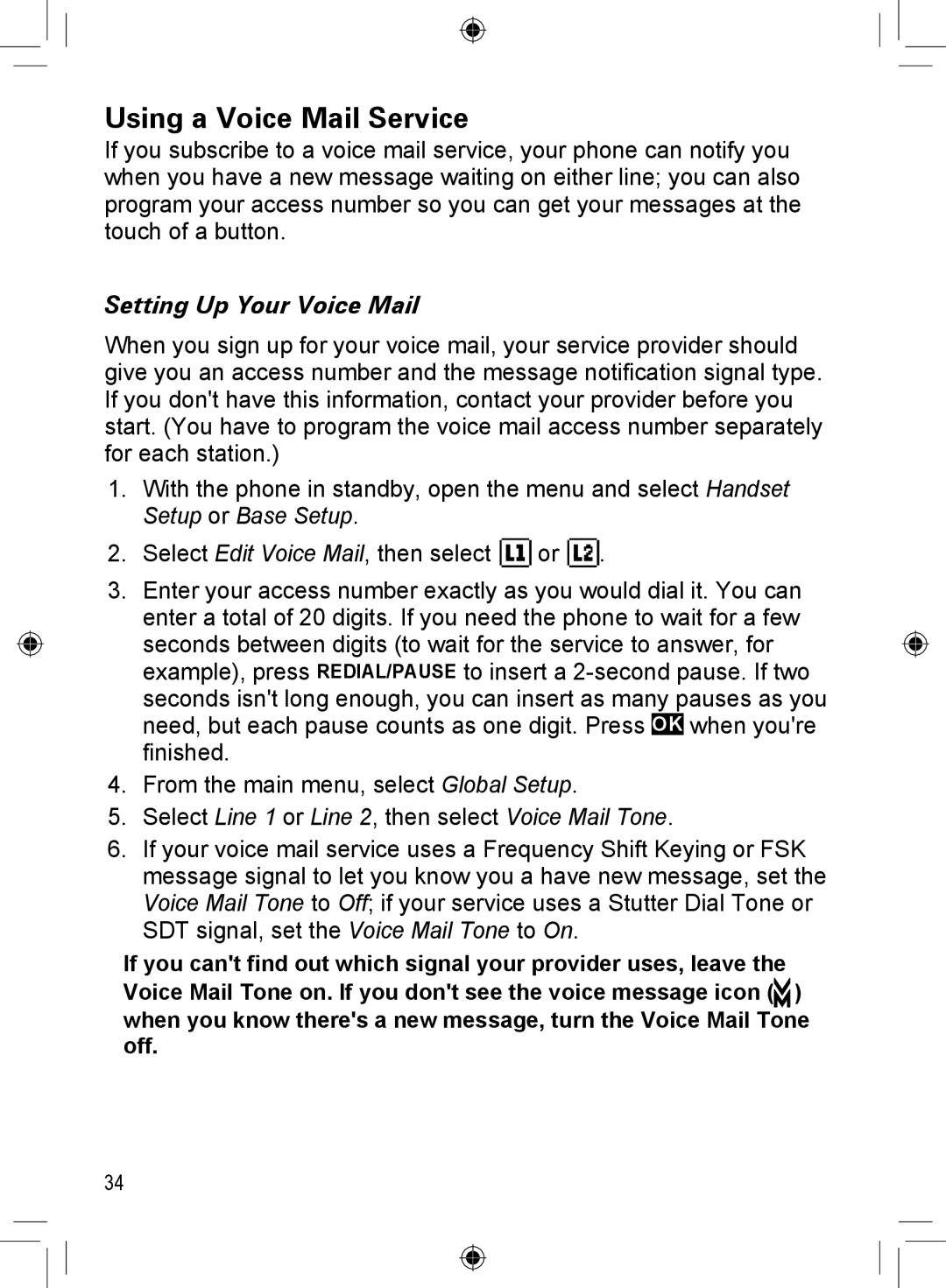Using a Voice Mail Service
If you subscribe to a voice mail service, your phone can notify you when you have a new message waiting on either line; you can also program your access number so you can get your messages at the touch of a button.
Setting Up Your Voice Mail
When you sign up for your voice mail, your service provider should give you an access number and the message notification signal type. If you don't have this information, contact your provider before you start. (You have to program the voice mail access number separately for each station.)
1.With the phone in standby, open the menu and select Handset Setup or Base Setup.
2.Select Edit Voice Mail, then select ![]()
![]()
![]()
![]()
![]()
![]() or
or ![]()
![]()
![]()
![]()
![]()
![]()
![]() .
.
3.Enter your access number exactly as you would dial it. You can enter a total of 20 digits. If you need the phone to wait for a few seconds between digits (to wait for the service to answer, for example), press REDIAL/PAUSE to insert a
4.From the main menu, select Global Setup.
5.Select Line 1 or Line 2, then select Voice Mail Tone.
6.If your voice mail service uses a Frequency Shift Keying or FSK message signal to let you know you a have new message, set the Voice Mail Tone to Off; if your service uses a Stutter Dial Tone or SDT signal, set the Voice Mail Tone to On.
If you can't find out which signal your provider uses, leave the Voice Mail Tone on. If you don't see the voice message icon ( ) when you know there's a new message, turn the Voice Mail Tone off.
34