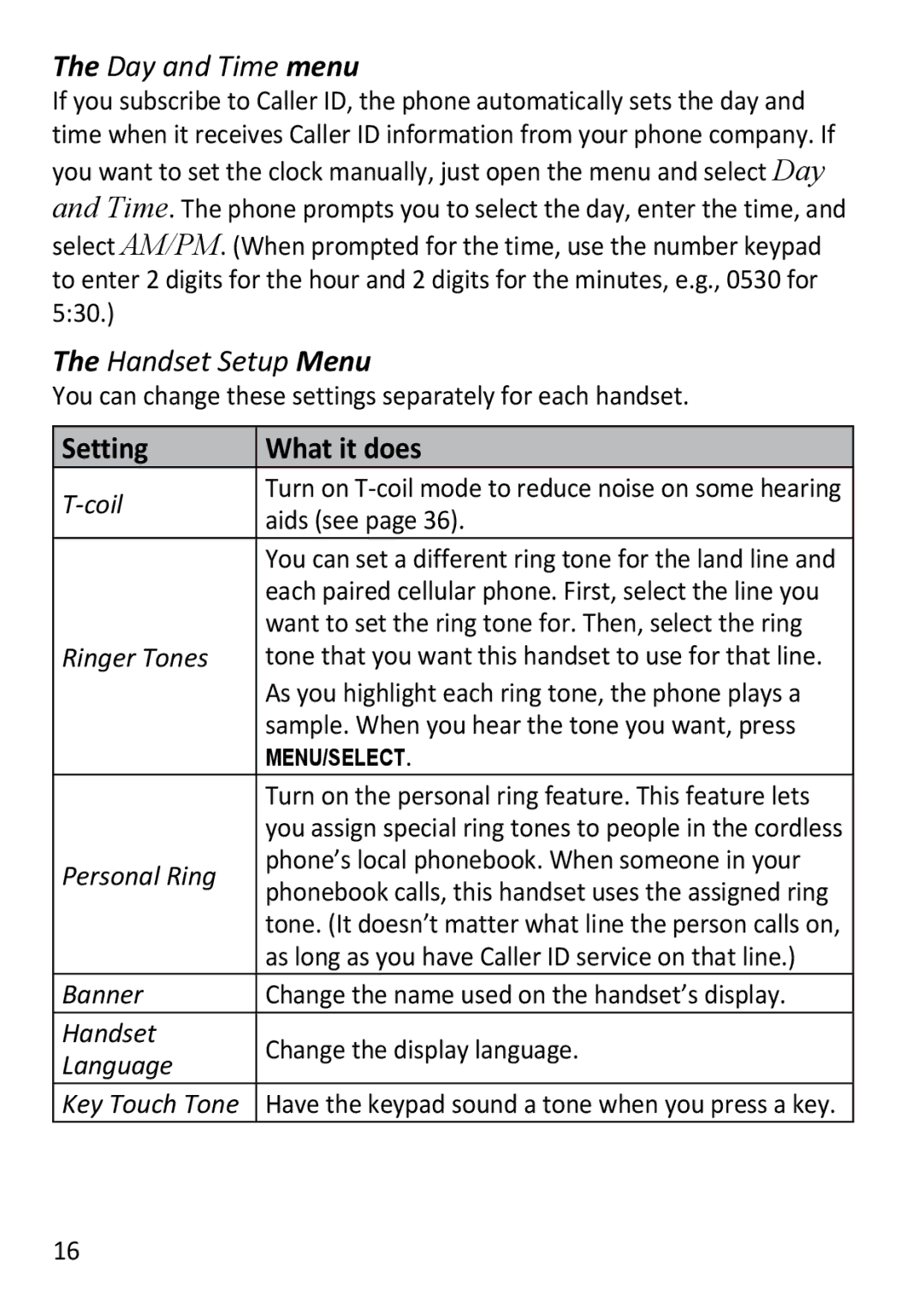The Day and Time menu
If you subscribe to Caller ID, the phone automatically sets the day and time when it receives Caller ID information from your phone company. If
you want to set the clock manually, just open the menu and select Day and Time. The phone prompts you to select the day, enter the time, and
select AM/PM. (When prompted for the time, use the number keypad to enter 2 digits for the hour and 2 digits for the minutes, e.g., 0530 for 5:30.)
The Handset Setup Menu
You can change these settings separately for each handset.
Setting | What it does | |
| Turn on | |
aids (see page 36). | ||
| ||
| You can set a different ring tone for the land line and | |
| each paired cellular phone. First, select the line you | |
| want to set the ring tone for. Then, select the ring | |
Ringer Tones | tone that you want this handset to use for that line. | |
| As you highlight each ring tone, the phone plays a | |
| sample. When you hear the tone you want, press | |
| Menu/Select. | |
| Turn on the personal ring feature. This feature lets | |
| you assign special ring tones to people in the cordless | |
Personal Ring | phone’s local phonebook. When someone in your | |
phonebook calls, this handset uses the assigned ring | ||
| ||
| tone. (It doesn’t matter what line the person calls on, | |
| as long as you have Caller ID service on that line.) | |
Banner | Change the name used on the handset’s display. | |
Handset | Change the display language. | |
Language | ||
| ||
Key Touch Tone | Have the keypad sound a tone when you press a key. |
16