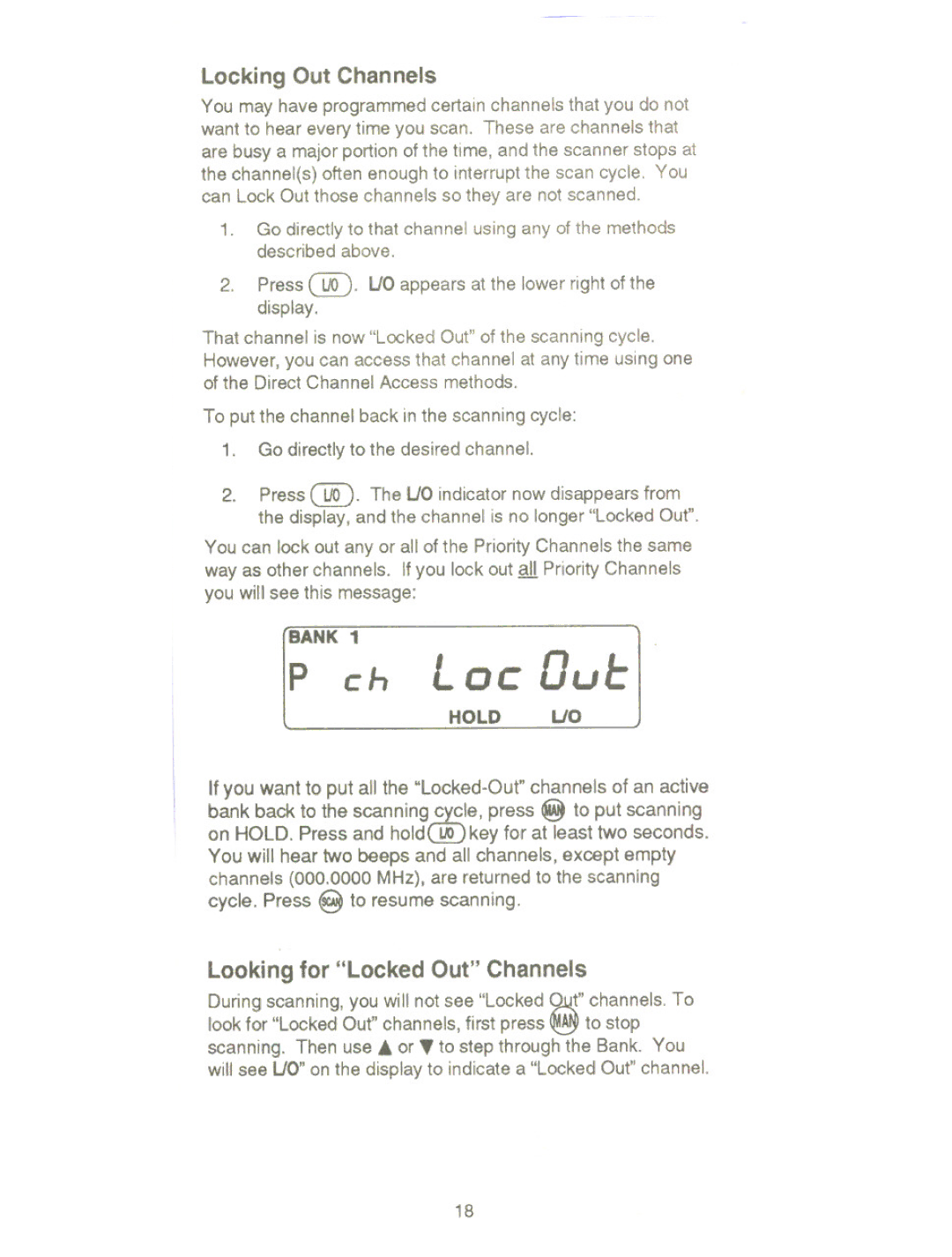Locking Out Chan nels
You may have programmed certain channels that you do not want to hear every time you scan. These are channels that are busy a major portion of the time, and the scanner stops at the channel(s) often enough to interrupt the scan cycle. You can lock Out those channels so they are not scanned.
1.Go directly to that channel using any of the methods described above.
2.Press @. UO appears at the lower right of the display.
That channel is now "locked Out" of the scanning cycle.
However, you can access that channel at any time using one of the Direct Channel Access methods.
To put the channel back in the scanning cycle:
1.Go directly to the desired channel.
2.Press @. The UO indicator now disappears from the display, and the channel is no longer "locked Out".
You can lock out any or all of the Priority Channels the same way as other channels. If you lock out all Priority Channels you will see this message:
BANK 1
p ch L oc Due
HOLD UO
If you want to put all the
Looking for "Locked Out" Channels
During scanning, you will not see "locked~" | channels. To |
look for "locked Out" channels, first press ~ to stop scanning. Then use A or ~ to step through the Bank. You will see UO" on the display to indicate a "locked Out" channel.
18