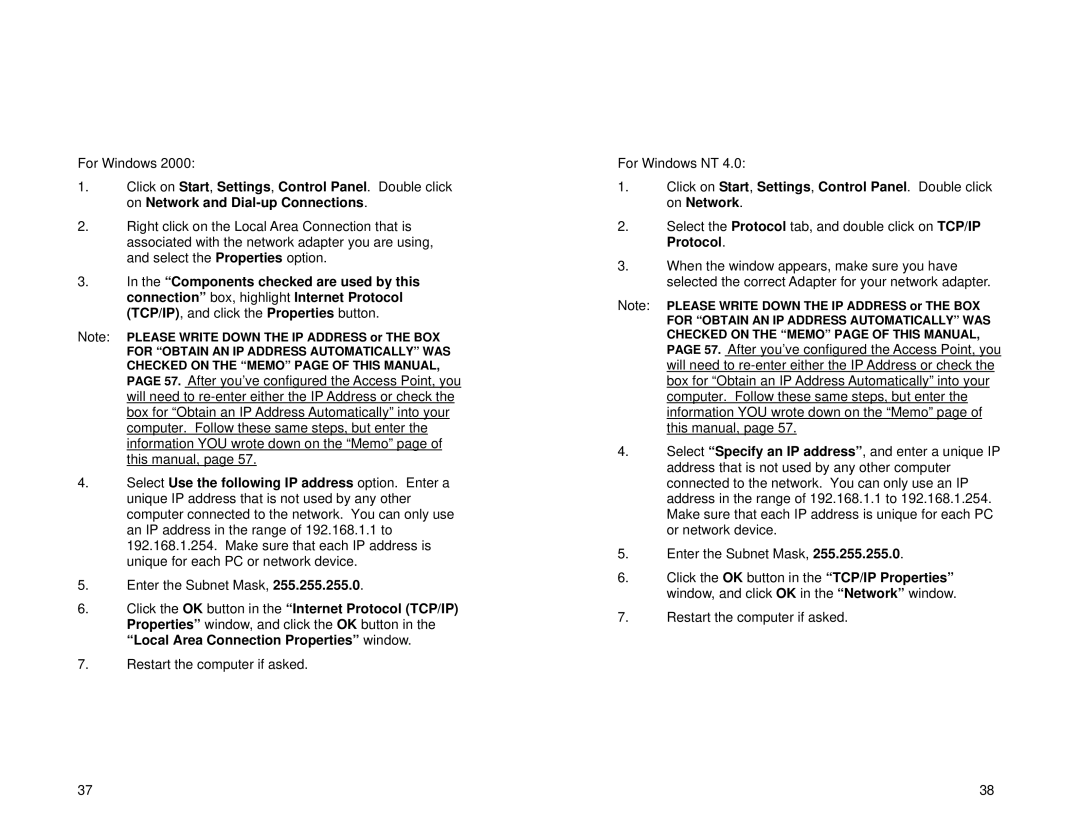For Windows 2000:
1.Click on Start, Settings, Control Panel. Double click on Network and
2.Right click on the Local Area Connection that is associated with the network adapter you are using, and select the Properties option.
3.In the “Components checked are used by this connection” box, highlight Internet Protocol (TCP/IP), and click the Properties button.
Note: PLEASE WRITE DOWN THE IP ADDRESS or THE BOX
FOR “OBTAIN AN IP ADDRESS AUTOMATICALLY” WAS CHECKED ON THE “MEMO” PAGE OF THIS MANUAL,
PAGE 57. After you’ve configured the Access Point, you will need to
4.Select Use the following IP address option. Enter a unique IP address that is not used by any other computer connected to the network. You can only use an IP address in the range of 192.168.1.1 to 192.168.1.254. Make sure that each IP address is unique for each PC or network device.
5.Enter the Subnet Mask, 255.255.255.0.
6.Click the OK button in the “Internet Protocol (TCP/IP) Properties” window, and click the OK button in the “Local Area Connection Properties” window.
7.Restart the computer if asked.
For Windows NT 4.0:
1.Click on Start, Settings, Control Panel. Double click on Network.
2.Select the Protocol tab, and double click on TCP/IP Protocol.
3.When the window appears, make sure you have selected the correct Adapter for your network adapter.
Note: PLEASE WRITE DOWN THE IP ADDRESS or THE BOX
FOR “OBTAIN AN IP ADDRESS AUTOMATICALLY” WAS CHECKED ON THE “MEMO” PAGE OF THIS MANUAL,
PAGE 57. After you’ve configured the Access Point, you will need to
4.Select “Specify an IP address”, and enter a unique IP address that is not used by any other computer connected to the network. You can only use an IP address in the range of 192.168.1.1 to 192.168.1.254. Make sure that each IP address is unique for each PC or network device.
5.Enter the Subnet Mask, 255.255.255.0.
6.Click the OK button in the “TCP/IP Properties” window, and click OK in the “Network” window.
7.Restart the computer if asked.
37 | 38 |