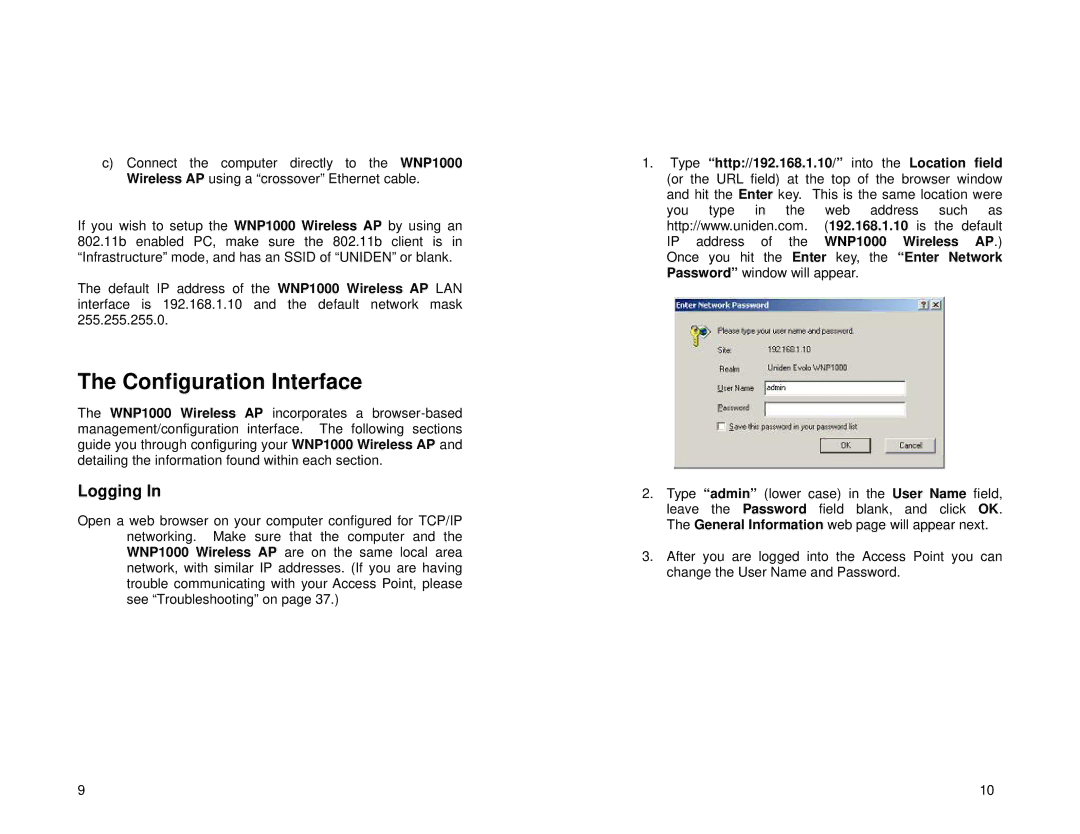c)Connect the computer directly to the WNP1000 Wireless AP using a “crossover” Ethernet cable.
If you wish to setup the WNP1000 Wireless AP by using an 802.11b enabled PC, make sure the 802.11b client is in “Infrastructure” mode, and has an SSID of “UNIDEN” or blank.
The default IP address of the WNP1000 Wireless AP LAN interface is 192.168.1.10 and the default network mask 255.255.255.0.
The Configuration Interface
The WNP1000 Wireless AP incorporates a
Logging In
Open a web browser on your computer configured for TCP/IP networking. Make sure that the computer and the WNP1000 Wireless AP are on the same local area network, with similar IP addresses. (If you are having trouble communicating with your Access Point, please see “Troubleshooting” on page 37.)
1.Type “http://192.168.1.10/” into the Location field (or the URL field) at the top of the browser window and hit the Enter key. This is the same location were you type in the web address such as http://www.uniden.com. (192.168.1.10 is the default IP address of the WNP1000 Wireless AP.) Once you hit the Enter key, the “Enter Network Password” window will appear.
2.Type “admin” (lower case) in the User Name field, leave the Password field blank, and click OK. The General Information web page will appear next.
3.After you are logged into the Access Point you can change the User Name and Password.
9 | 10 |