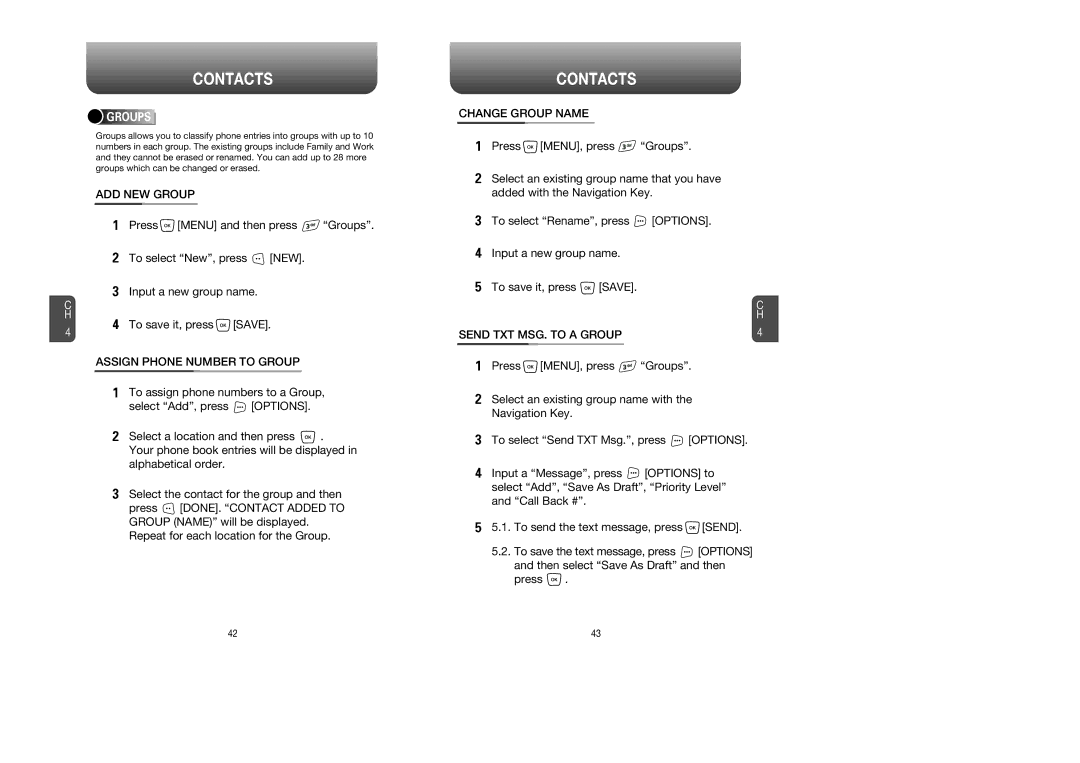Contents
Table of Contents
Welcome
Voice MAIL, TXT, PIX/FLIX Messaging
Table of Content
VOICEChapter
Inside the Package
Handset Description
Display Indicators
Battery Usage
Battery Removal
DOs
Battery Handling Information
Power Connection
DON’Ts
Basic Operation
Turning the Phone on / OFF
Accessing the Menu
Press and hold until your Power Off logo appears
Turning the Phone on
Menu Summary
GET IT NOW
Enter a phone number
Press Indicator, , appears on the display
Basic Functions
To end a call, press
Answering a Call
To answer a call, press any key except
To end the call, press
WAY Calling
Press Mute
Adjust volume and then press to save it
During a Call
Press Options
Making AN Emergency Call
Using the TRANS-FLASH Card
HOW is Music TRANSFERRED?
Memory Function
Memo
Entering LETTERS, Numbers & Symbols
Storing a Phone Number
Standard Input Mode
Enter letters using the key pad as follows
Word Input Mode
ONE-TOUCH Dialing
Numeric Mode
Symbol Mode
TWO-TOUCH Dialing
Menu Function
NEW Contact
Contacts
Contact List
Assign Phone Number to Group
ADD NEW Group
Change Group Name
Groups
Speed dial set will be displayed
Send PIX/FLIX MSG. Group
Erase Group
Speed Dials
Missed
Recent Calls
Received
Dialed
ALL
View Timers
Settings
Master Volume
Select one of the available ring types To confirm, press
Call Vibrate
Call Sounds
Call Ringtone
Alert Sounds
Earpiece Volume
Keypad Volume
Voicemail MSG
Power OFF Sound
Service Alerts
Power ON/OFF Sounds Power on Sound
Minute Beep
Alarm Vibrate
Alarm Sounds
Alarm Tone
Banner
Keypad
Backlight
LCD
Contrast
Screensaver
Power ON/OFF Animations Power on
Power OFF
Fonts
Auto NAM
Standalone Mode
NAM Selection
System Select Change NAM
SW Version
Device Info
MY Number
Icon Glossary
Common Code
Lock Mode
Security
Edit Code
Short CUT KEY
Call Settings
Language
Answer Options
Auto Retry
TTY Mode
Data Setting
ONE Touch Dial
Voice Setting
Voice Services Voice Dial
Under HFK Mode, select an option On or Off To save, press
Train Words
Dtmf Tones
Clock Format
Main Clock
Front Clock
Ringer ID
Tools
Time
Alarm
Use the Navigation Key to select alarm on/off
Frequency
To save memo, press Save
To reset, press Clear
ADD Memo
View Memo
GET IT NOW
Stop Watch
GET Vcast Music
GET IT NOW
GET NEW Ringtone
GET Tunes & Tones
SET AS
MY Ringtones
To assign downloaded tunes or tones
Select Ringtone, Contact ID or Alert Tone
MY Sounds
Sync Music
MY PIX
GET V Cast Video
GET NEW PIX
GET PIX & Flix
MY Flix
MY Graphics
Record Flix
Take PIX
Press camera key or press REC to take the video
Downloading NEW FUN & Games
Connecting News & Info
PIX Place
Playing Downloaded FUN & Games
GET Going
Connecting GET Going
Connecting GET Extras
GET Extras
NEW TXT MSG
When a NEW Message Arrives
Voicemail
First Time User
Under Subject, input a subject and then press Send
NEW PIX/FLIX MSG
Under Text, input a new TXT message Then press
Send
Inbox
Sent
Resend
Drafts
Erase
Mail
Mobile IM
Chat
Erase ALL
Auto View TXT
Auto Save
Auto Erase
Auto Receive
Voice MAIL#
Signature
CALLBACK#
BLOCK/UNBLOCK
Quick Text
Entry Mode
Font Size
Mobile WEB
Starting Internet Browser
Browser Menu
To select Advanced Press and then press Menu
To select Settings Press and then press Menu
To exit browser Press Then press Menu
Safety Warranty
Driving Safety
Safety Information for Wireless Handheld Phones
Exposure to Radio Frequency Signals
Antenna Care
Posted Facilities
Pacemakers
Other Medical Devices
Aircraft
Precautions
Safety Information for FCC RF Exposure
BODY-WORN Operation
SAR Information
140 141
FDA Consumer Update
Do wireless phones pose a health hazard?
144 145
Protect Your Warranty
Month Limited Warranty
Month Limited Warranty





 GROUPS
GROUPS










![]() [MENU] and then press
[MENU] and then press ![]() “Groups”.
“Groups”.![]() [NEW].
[NEW].![]() [MENU], press
[MENU], press ![]() “Groups”.
“Groups”.![]() [OPTIONS].
[OPTIONS].![]() [SAVE].
[SAVE].![]()
![]() [SAVE].
[SAVE].![]() [OPTIONS].
[OPTIONS].![]() .
.![]() [DONE]. “CONTACT ADDED TO GROUP (NAME)” will be displayed. Repeat for each location for the Group.
[DONE]. “CONTACT ADDED TO GROUP (NAME)” will be displayed. Repeat for each location for the Group.![]() [MENU], press
[MENU], press ![]() “Groups”.
“Groups”.![]() [OPTIONS].
[OPTIONS].![]() [OPTIONS] to select “Add”, “Save As Draft”, “Priority Level” and “Call Back #”.
[OPTIONS] to select “Add”, “Save As Draft”, “Priority Level” and “Call Back #”.![]() [SEND].
[SEND].![]() [OPTIONS] and then select “Save As Draft” and then
[OPTIONS] and then select “Save As Draft” and then![]() .
.