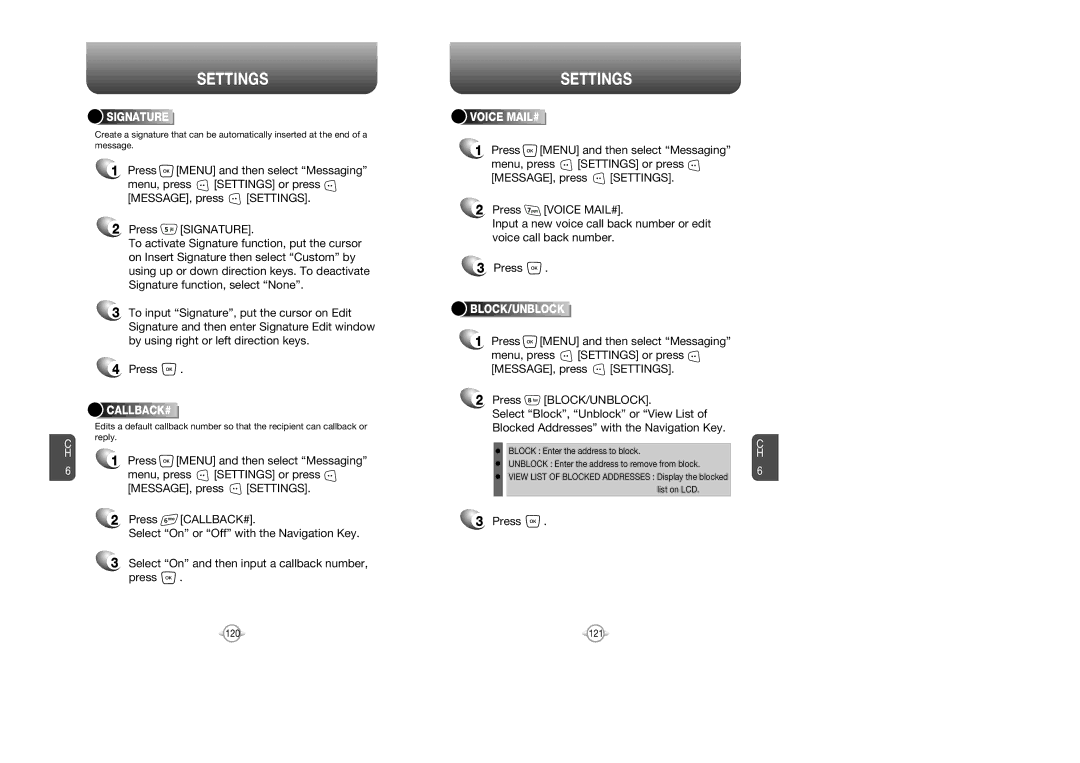C H
6
SETTINGS




 SIGNATURE
SIGNATURE








Create a signature that can be automatically inserted at the end of a message.
1Press ![]() [MENU] and then select “Messaging”
[MENU] and then select “Messaging”
menu, press ![]() [SETTINGS] or press
[SETTINGS] or press ![]()
[MESSAGE], press ![]() [SETTINGS].
[SETTINGS].
2Press ![]() [SIGNATURE].
[SIGNATURE].
To activate Signature function, put the cursor on Insert Signature then select “Custom” by using up or down direction keys. To deactivate Signature function, select “None”.
3To input “Signature”, put the cursor on Edit Signature and then enter Signature Edit window by using right or left direction keys.
4Press ![]() .
.



 CALLBACK#
CALLBACK#











Edits a default callback number so that the recipient can callback or reply.
1Press ![]() [MENU] and then select “Messaging”
[MENU] and then select “Messaging”
menu, press ![]() [SETTINGS] or press
[SETTINGS] or press ![]()
[MESSAGE], press ![]() [SETTINGS].
[SETTINGS].
2Press ![]() [CALLBACK#].
[CALLBACK#].
Select “On” or “Off” with the Navigation Key.
3Select “On” and then input a callback number,
press ![]() .
.
SETTINGS



 VOICE
VOICE






 MAIL#
MAIL#










1Press ![]() [MENU] and then select “Messaging”
[MENU] and then select “Messaging”
menu, press ![]() [SETTINGS] or press
[SETTINGS] or press ![]()
[MESSAGE], press ![]() [SETTINGS].
[SETTINGS].
2Press ![]() [VOICE MAIL#].
[VOICE MAIL#].
Input a new voice call back number or edit voice call back number.
3Press ![]() .
.


 BLOCK/UNBLOCK
BLOCK/UNBLOCK







1Press ![]() [MENU] and then select “Messaging”
[MENU] and then select “Messaging”
menu, press ![]() [SETTINGS] or press
[SETTINGS] or press ![]()
[MESSAGE], press ![]() [SETTINGS].
[SETTINGS].
2Press ![]() [BLOCK/UNBLOCK].
[BLOCK/UNBLOCK].
Select “Block”, “Unblock” or “View List of Blocked Addresses” with the Navigation Key.
BLOCK : Enter the address to block.
UNBLOCK : Enter the address to remove from block.
VIEW LIST OF BLOCKED ADDRESSES : Display the blocked list on LCD.
3Press ![]() .
.
C H
6
120 | 121 |