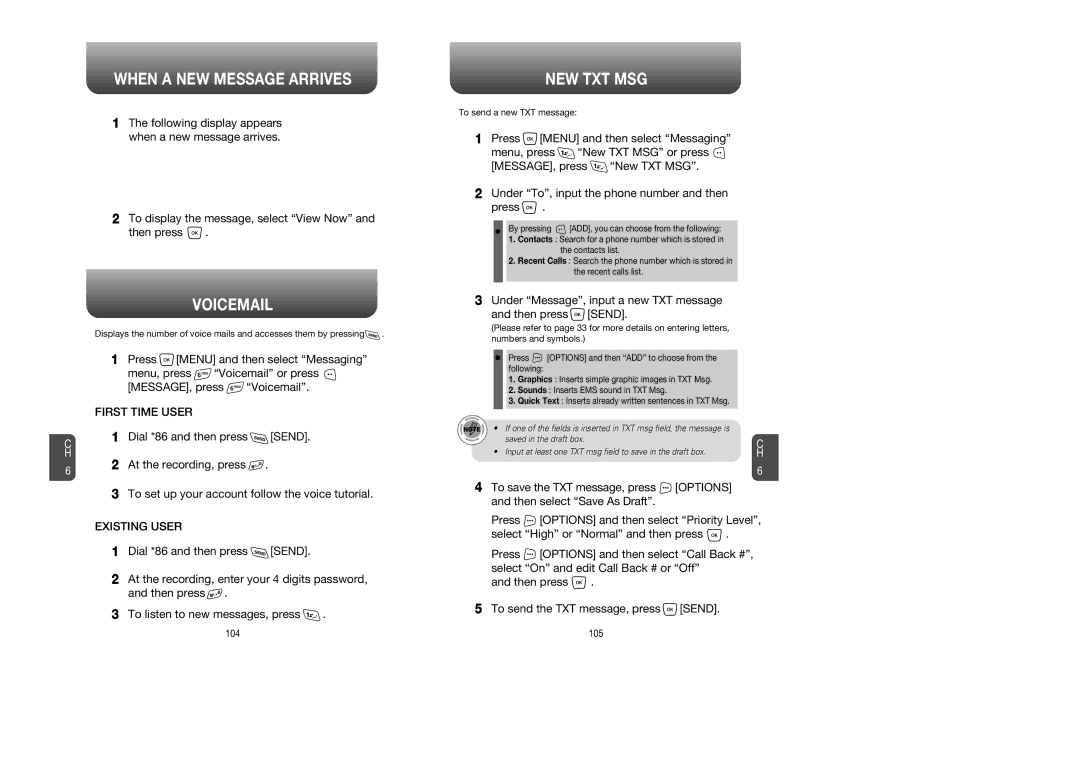C H
6
WHEN A NEW MESSAGE ARRIVES
1The following display appears when a new message arrives.
2To display the message, select “View Now” and
then press ![]() .
.
VOICEMAIL
Displays the number of voice mails and accesses them by pressing![]() .
.
1Press ![]() [MENU] and then select “Messaging”
[MENU] and then select “Messaging”
menu, press ![]() “Voicemail” or press
“Voicemail” or press ![]()
[MESSAGE], press ![]() “Voicemail”.
“Voicemail”.
FIRST TIME USER
1Dial *86 and then press ![]() [SEND].
[SEND].
2At the recording, press ![]() .
.
3To set up your account follow the voice tutorial.
EXISTING USER
1Dial *86 and then press ![]() [SEND].
[SEND].
2At the recording, enter your 4 digits password, and then press ![]() .
.
3To listen to new messages, press ![]() .
.
NEW TXT MSG
To send a new TXT message:
1Press ![]() [MENU] and then select “Messaging”
[MENU] and then select “Messaging”
menu, press ![]() “New TXT MSG” or press
“New TXT MSG” or press ![]()
[MESSAGE], press ![]() “New TXT MSG”.
“New TXT MSG”.
2Under “To”, input the phone number and then
press ![]() .
.
By pressing ![]() [ADD], you can choose from the following:
[ADD], you can choose from the following:
1.Contacts : Search for a phone number which is stored in the contacts list.
2.Recent Calls : Search the phone number which is stored in the recent calls list.
3Under “Message”, input a new TXT message
and then press  [SEND].
[SEND].
(Please refer to page 33 for more details on entering letters, numbers and symbols.)
Press | [OPTIONS] and then “ADD” to choose from the | |
following: |
| |
1. | Graphics : Inserts simple graphic images in TXT Msg. | |
2. | Sounds : Inserts EMS sound in TXT Msg. | |
3. | Quick Text : Inserts already written sentences in TXT Msg. | |
|
|
|
• | If one of the fields is inserted in TXT msg field, the message is |
|
| saved in the draft box. | C |
|
| |
• | Input at least one TXT msg field to save in the draft box. | H |
6
4To save the TXT message, press ![]() [OPTIONS] and then select “Save As Draft”.
[OPTIONS] and then select “Save As Draft”.
Press ![]() [OPTIONS] and then select “Priority Level”,
[OPTIONS] and then select “Priority Level”,
select “High” or “Normal” and then press ![]() .
.
Press ![]() [OPTIONS] and then select “Call Back #”, select “On” and edit Call Back # or “Off”
[OPTIONS] and then select “Call Back #”, select “On” and edit Call Back # or “Off”
and then press ![]() .
.
5To send the TXT message, press ![]() [SEND].
[SEND].
104 | 105 |