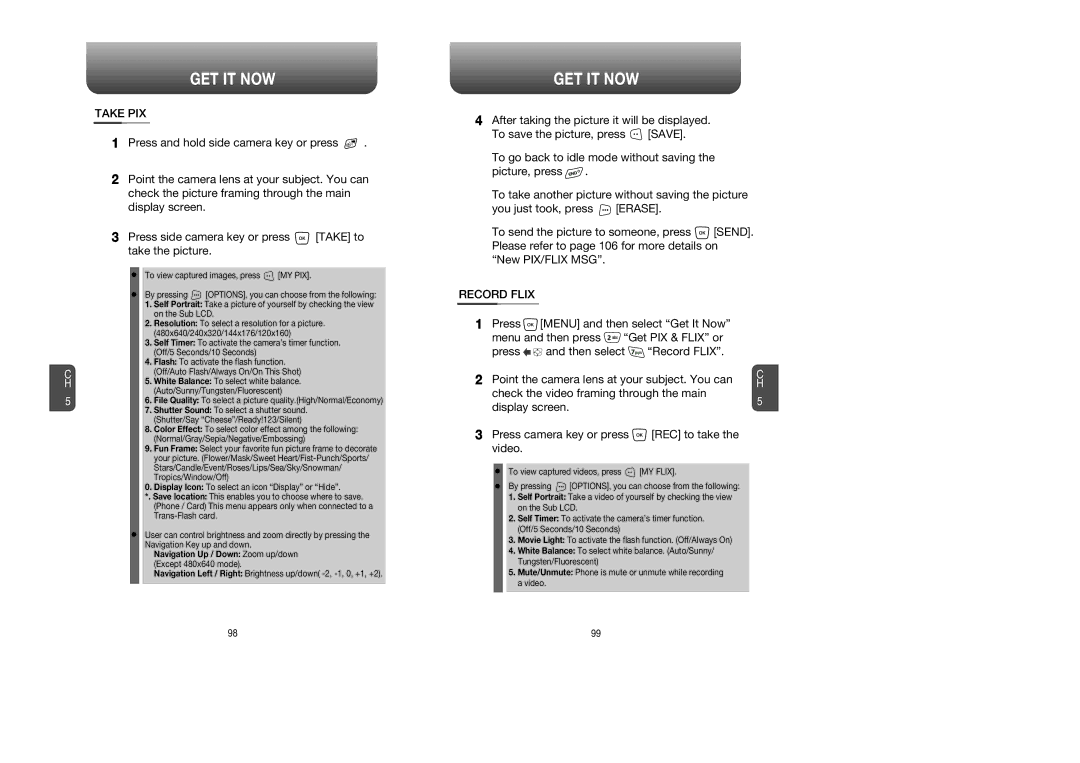C H
5
GET IT NOW
TAKE PIX
1Press and hold side camera key or press ![]() .
.
2Point the camera lens at your subject. You can check the picture framing through the main display screen.
3Press side camera key or press ![]() [TAKE] to take the picture.
[TAKE] to take the picture.
To view captured images, press ![]() [MY PIX].
[MY PIX].
By pressing ![]() [OPTIONS], you can choose from the following:
[OPTIONS], you can choose from the following:
1.Self Portrait: Take a picture of yourself by checking the view on the Sub LCD.
2.Resolution: To select a resolution for a picture. (480x640/240x320/144x176/120x160)
3.Self Timer: To activate the camera’s timer function. (Off/5 Seconds/10 Seconds)
4.Flash: To activate the flash function. (Off/Auto Flash/Always On/On This Shot)
5.White Balance: To select white balance. (Auto/Sunny/Tungsten/Fluorescent)
6.File Quality: To select a picture quality.(High/Normal/Economy)
7.Shutter Sound: To select a shutter sound. (Shutter/Say “Cheese”/Ready!123/Silent)
8.Color Effect: To select color effect among the following: (Normal/Gray/Sepia/Negative/Embossing)
9.Fun Frame: Select your favorite fun picture frame to decorate your picture. (Flower/Mask/Sweet
0.Display Icon: To select an icon “Display” or “Hide”.
*. Save location: This enables you to choose where to save. (Phone / Card) This menu appears only when connected to a
User can control brightness and zoom directly by pressing the Navigation Key up and down.
Navigation Up / Down: Zoom up/down (Except 480x640 mode).
Navigation Left / Right: Brightness up/down(
GET IT NOW
4After taking the picture it will be displayed.
To save the picture, press ![]() [SAVE].
[SAVE].
To go back to idle mode without saving the
picture, press ![]() .
.
To take another picture without saving the picture
you just took, press ![]() [ERASE].
[ERASE].
To send the picture to someone, press ![]() [SEND]. Please refer to page 106 for more details on “New PIX/FLIX MSG”.
[SEND]. Please refer to page 106 for more details on “New PIX/FLIX MSG”.
RECORD FLIX
1Press ![]() [MENU] and then select “Get It Now”
[MENU] and then select “Get It Now”
menu and then press ![]() “Get PIX & FLIX” or
“Get PIX & FLIX” or
press ![]()
![]() and then select
and then select ![]() “Record FLIX”.
“Record FLIX”.
2 Point the camera lens at your subject. You can | C | |
H | ||
check the video framing through the main | 5 | |
display screen. | ||
|
3Press camera key or press  [REC] to take the video.
[REC] to take the video.
To view captured videos, press ![]() [MY FLIX].
[MY FLIX].
By pressing ![]() [OPTIONS], you can choose from the following:
[OPTIONS], you can choose from the following:
1.Self Portrait: Take a video of yourself by checking the view on the Sub LCD.
2.Self Timer: To activate the camera’s timer function. (Off/5 Seconds/10 Seconds)
3.Movie Light: To activate the flash function. (Off/Always On)
4.White Balance: To select white balance. (Auto/Sunny/ Tungsten/Fluorescent)
5.Mute/Unmute: Phone is mute or unmute while recording a video.
98 | 99 |