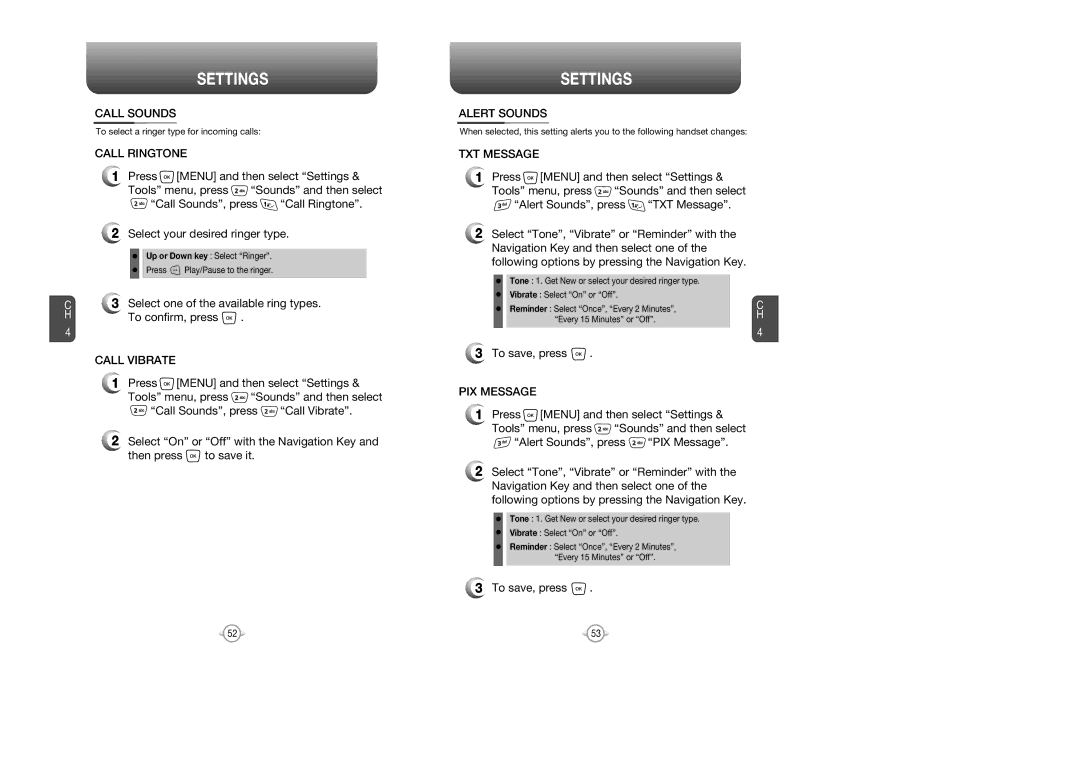C H
4
SETTINGS
CALL SOUNDS
To select a ringer type for incoming calls:
CALL RINGTONE
1Press ![]() [MENU] and then select “Settings &
[MENU] and then select “Settings &
Tools” menu, press ![]() “Sounds” and then select
“Sounds” and then select
![]() “Call Sounds”, press
“Call Sounds”, press ![]() “Call Ringtone”.
“Call Ringtone”.
2Select your desired ringer type.
Up or Down key : Select “Ringer”.
Press ![]() Play/Pause to the ringer.
Play/Pause to the ringer.
3Select one of the available ring types.
To confirm, press ![]() .
.
CALL VIBRATE
1Press ![]() [MENU] and then select “Settings &
[MENU] and then select “Settings &
Tools” menu, press ![]() “Sounds” and then select
“Sounds” and then select
![]() “Call Sounds”, press
“Call Sounds”, press ![]() “Call Vibrate”.
“Call Vibrate”.
2Select “On” or “Off” with the Navigation Key and
then press ![]() to save it.
to save it.
SETTINGS
ALERT SOUNDS
When selected, this setting alerts you to the following handset changes:
TXT MESSAGE
1Press ![]() [MENU] and then select “Settings &
[MENU] and then select “Settings &
Tools” menu, press ![]() “Sounds” and then select
“Sounds” and then select
![]() “Alert Sounds”, press
“Alert Sounds”, press ![]() “TXT Message”.
“TXT Message”.
2Select “Tone”, “Vibrate” or “Reminder” with the Navigation Key and then select one of the following options by pressing the Navigation Key.
Tone : 1. Get New or select your desired ringer type. |
|
Vibrate : Select “On” or “Off”. | C |
Reminder : Select “Once”, “Every 2 Minutes”, | |
“Every 15 Minutes” or “Off”. | H |
| 4 |
3To save, press ![]() .
.
PIX MESSAGE
1Press ![]() [MENU] and then select “Settings &
[MENU] and then select “Settings &
Tools” menu, press ![]() “Sounds” and then select
“Sounds” and then select
![]() “Alert Sounds”, press
“Alert Sounds”, press ![]() “PIX Message”.
“PIX Message”.
2Select “Tone”, “Vibrate” or “Reminder” with the Navigation Key and then select one of the following options by pressing the Navigation Key.
Tone : 1. Get New or select your desired ringer type.
Vibrate : Select “On” or “Off”.
Reminder : Select “Once”, “Every 2 Minutes”, “Every 15 Minutes” or “Off”.
3To save, press ![]() .
.
52 | 53 |