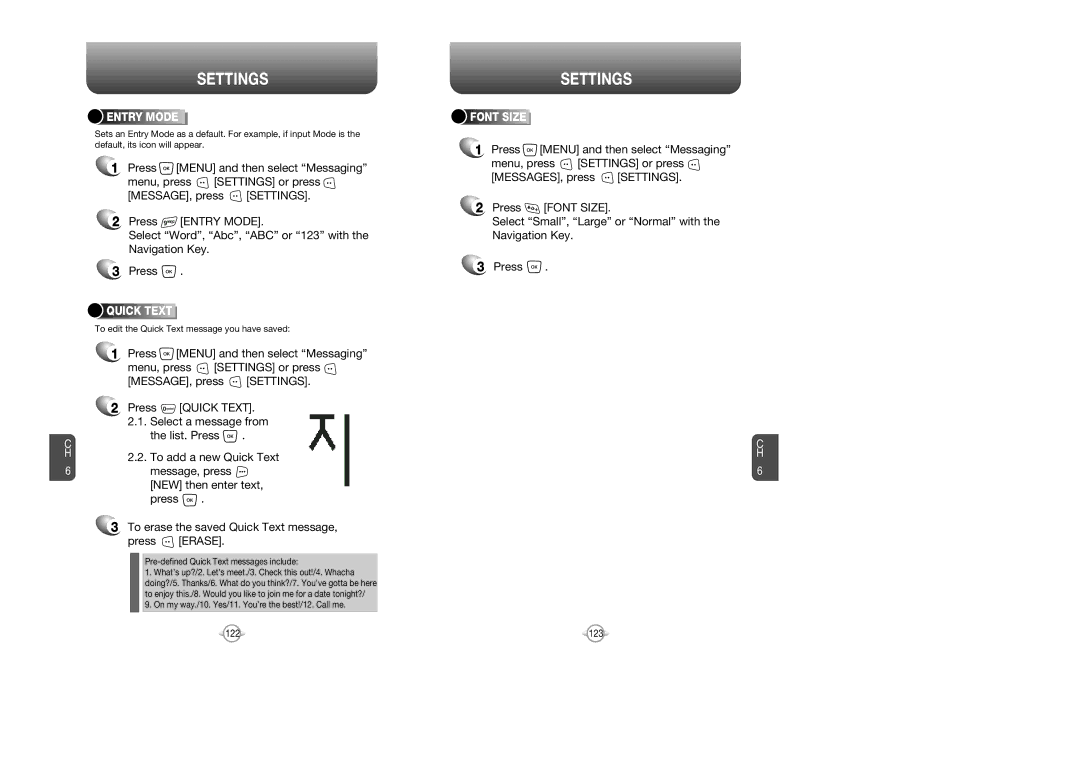C H
6
SETTINGS



 ENTRY
ENTRY






 MODE
MODE











Sets an Entry Mode as a default. For example, if input Mode is the default, its icon will appear.
1Press ![]() [MENU] and then select “Messaging”
[MENU] and then select “Messaging”
menu, press ![]() [SETTINGS] or press
[SETTINGS] or press ![]()
[MESSAGE], press ![]() [SETTINGS].
[SETTINGS].
2Press ![]() [ENTRY MODE].
[ENTRY MODE].
Select “Word”, “Abc”, “ABC” or “123” with the Navigation Key.
3Press ![]() .
.




 QUICK
QUICK







 TEXT
TEXT








To edit the Quick Text message you have saved:
1Press ![]() [MENU] and then select “Messaging”
[MENU] and then select “Messaging”
menu, press ![]() [SETTINGS] or press
[SETTINGS] or press ![]()
[MESSAGE], press ![]() [SETTINGS].
[SETTINGS].
2Press ![]() [QUICK TEXT].
[QUICK TEXT].
2.1.Select a message from
the list. Press ![]() .
.
2.2.To add a new Quick Text
message, press ![]() [NEW] then enter text,
[NEW] then enter text,
press ![]() .
.
3To erase the saved Quick Text message,
press ![]() [ERASE].
[ERASE].
1.What’s up?/2. Let’s meet./3. Check this out!/4. Whacha doing?/5. Thanks/6. What do you think?/7. You’ve gotta be here to enjoy this./8. Would you like to join me for a date tonight?/
9.On my way./10. Yes/11. You’re the best!/12. Call me.
SETTINGS




 FONT
FONT







 SIZE
SIZE









1Press ![]() [MENU] and then select “Messaging”
[MENU] and then select “Messaging”
menu, press ![]() [SETTINGS] or press
[SETTINGS] or press ![]()
[MESSAGES], press ![]() [SETTINGS].
[SETTINGS].
2Press ![]() [FONT SIZE].
[FONT SIZE].
Select “Small”, “Large” or “Normal” with the Navigation Key.
3Press ![]() .
.
C
H
6
122 | 123 |