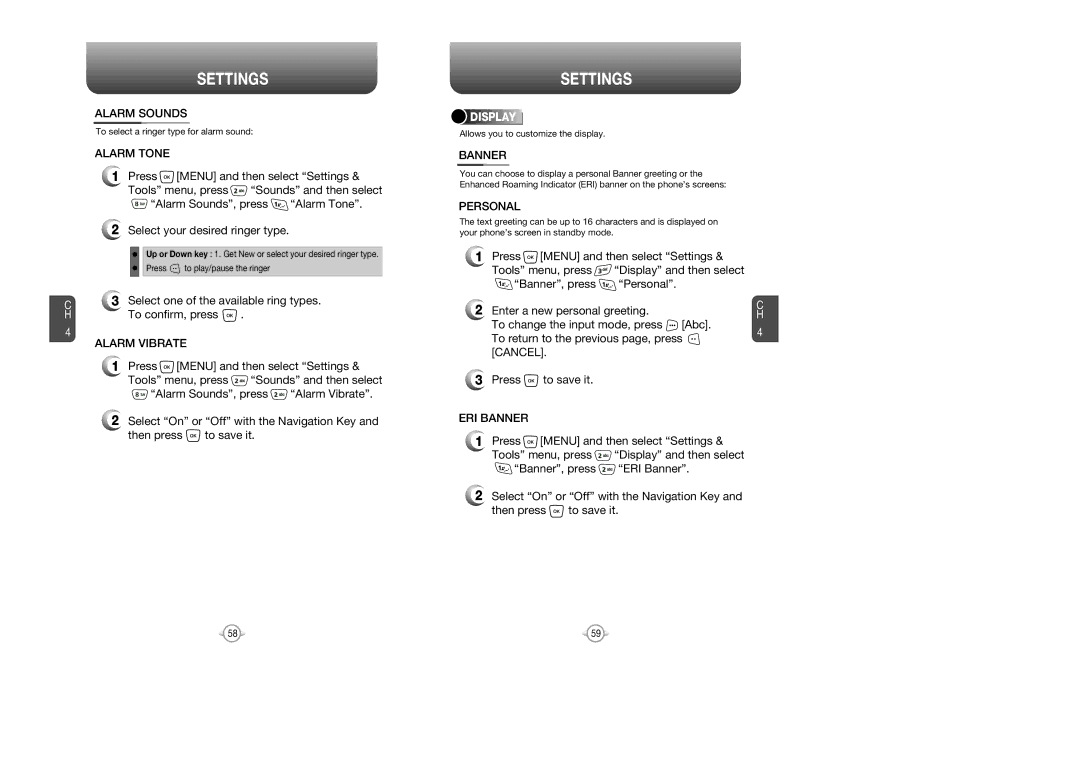C H
4
SETTINGS
ALARM SOUNDS
To select a ringer type for alarm sound:
ALARM TONE
1Press ![]() [MENU] and then select “Settings &
[MENU] and then select “Settings &
Tools” menu, press ![]() “Sounds” and then select
“Sounds” and then select
![]() “Alarm Sounds”, press
“Alarm Sounds”, press ![]() “Alarm Tone”.
“Alarm Tone”.
2Select your desired ringer type.
Up or Down key : 1. Get New or select your desired ringer type.
Press ![]() to play/pause the ringer
to play/pause the ringer
3Select one of the available ring types.
To confirm, press ![]() .
.
ALARM VIBRATE
1Press ![]() [MENU] and then select “Settings &
[MENU] and then select “Settings &
Tools” menu, press ![]() “Sounds” and then select
“Sounds” and then select
![]() “Alarm Sounds”, press
“Alarm Sounds”, press ![]() “Alarm Vibrate”.
“Alarm Vibrate”.
2Select “On” or “Off” with the Navigation Key and
then press ![]() to save it.
to save it.
SETTINGS
![]()
![]()
![]()
![]()
![]() DISPLAY
DISPLAY![]()
![]()
![]()
![]()
![]()
![]()
![]()
![]()
![]()
![]()
![]()
![]()
![]()
![]()
Allows you to customize the display.
BANNER
You can choose to display a personal Banner greeting or the Enhanced Roaming Indicator (ERI) banner on the phone’s screens:
PERSONAL
The text greeting can be up to 16 characters and is displayed on your phone’s screen in standby mode.
1Press ![]() [MENU] and then select “Settings &
[MENU] and then select “Settings &
Tools” menu, press ![]() “Display” and then select
“Display” and then select
![]() “Banner”, press
“Banner”, press ![]() “Personal”.
“Personal”.
2Enter a new personal greeting.
To change the input mode, press ![]() [Abc]. To return to the previous page, press
[Abc]. To return to the previous page, press ![]() [CANCEL].
[CANCEL].
3Press ![]() to save it.
to save it.
ERI BANNER
1Press ![]() [MENU] and then select “Settings &
[MENU] and then select “Settings &
Tools” menu, press ![]() “Display” and then select
“Display” and then select
![]() “Banner”, press
“Banner”, press ![]() “ERI Banner”.
“ERI Banner”.
2Select “On” or “Off” with the Navigation Key and
then press ![]() to save it.
to save it.
C H
4
58 | 59 |