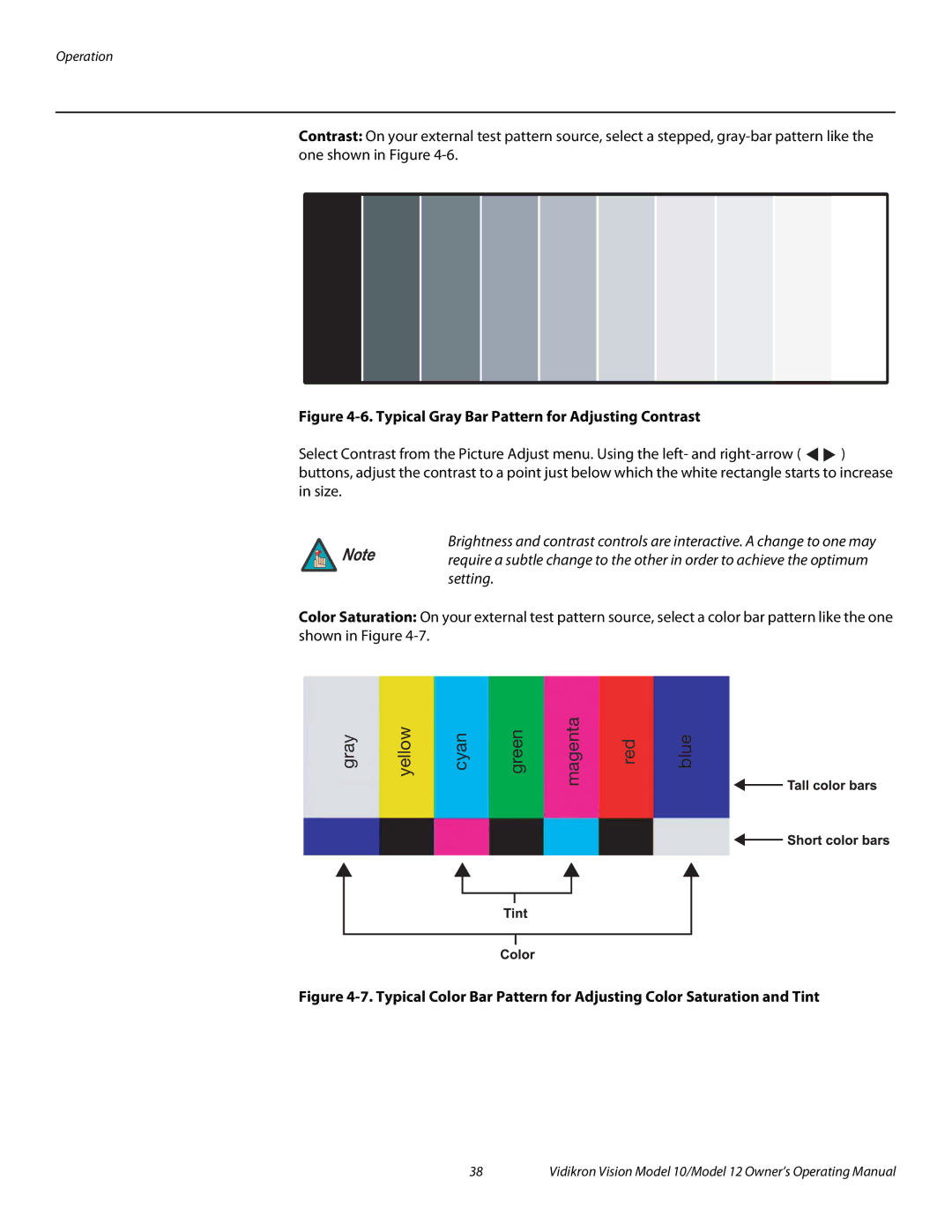Operation
Contrast: On your external test pattern source, select a stepped,
Figure 4-6. Typical Gray Bar Pattern for Adjusting Contrast
Select Contrast from the Picture Adjust menu. Using the left- and ![]()
![]() ) buttons, adjust the contrast to a point just below which the white rectangle starts to increase in size.
) buttons, adjust the contrast to a point just below which the white rectangle starts to increase in size.
Brightness and contrast controls are interactive. A change to one may
Note require a subtle change to the other in order to achieve the optimum setting.
Color Saturation: On your external test pattern source, select a color bar pattern like the one shown in Figure
gray | yellow | cyan | green | magenta | red | blue |
Figure 4-7. Typical Color Bar Pattern for Adjusting Color Saturation and Tint
38 | Vidikron Vision Model 10/Model 12 Owner’s Operating Manual |