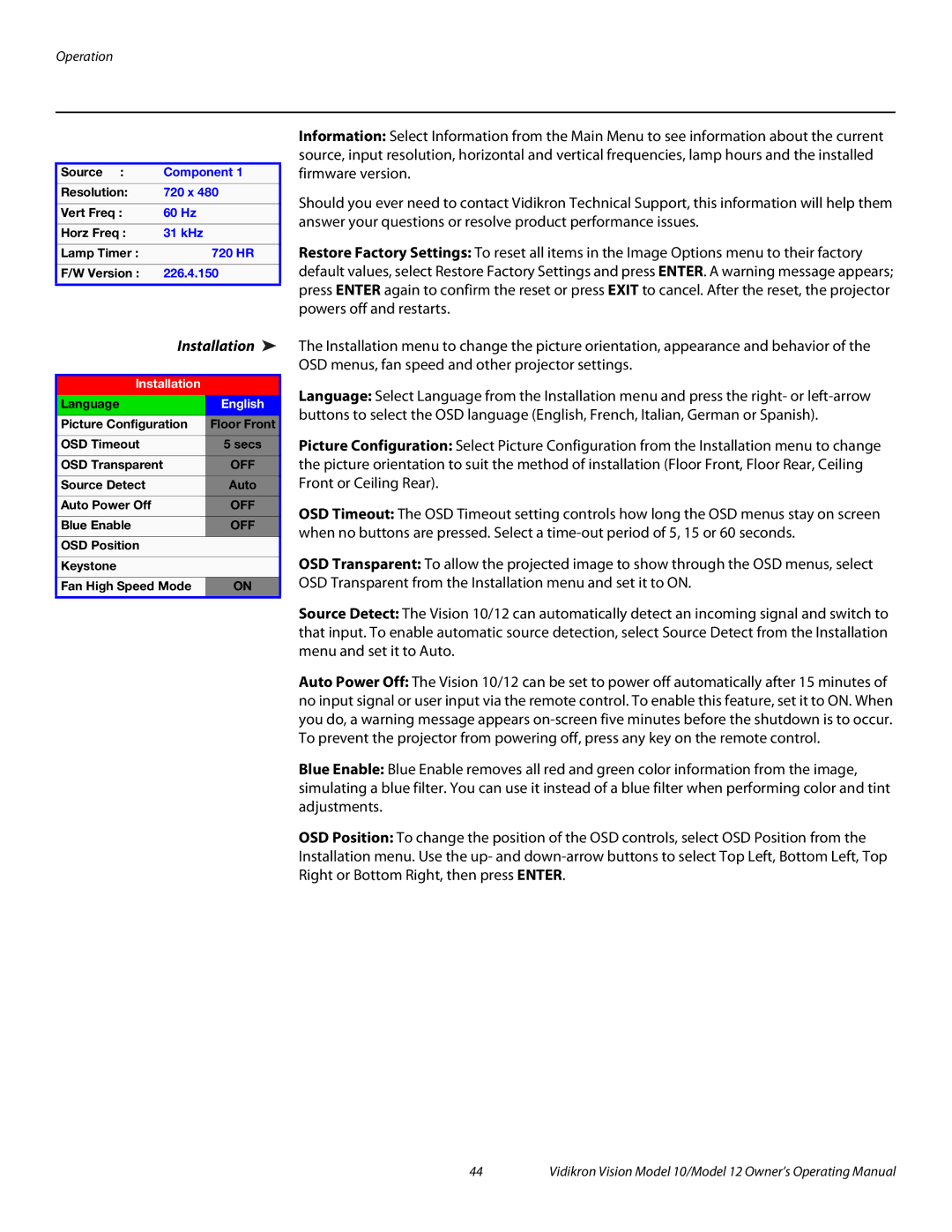Operation
Source : | Component 1 |
Resolution: | 720 x 480 |
Vert Freq : | 60 Hz |
Horz Freq : | 31 kHz |
Lamp Timer : | 720 HR |
F/W Version : | 226.4.150 |
|
|
Information: Select Information from the Main Menu to see information about the current source, input resolution, horizontal and vertical frequencies, lamp hours and the installed firmware version.
Should you ever need to contact Vidikron Technical Support, this information will help them answer your questions or resolve product performance issues.
Restore Factory Settings: To reset all items in the Image Options menu to their factory default values, select Restore Factory Settings and press ENTER. A warning message appears; press ENTER again to confirm the reset or press EXIT to cancel. After the reset, the projector powers off and restarts.
Installation ➤
Installation
Language | English |
Picture Configuration | Floor Front |
OSD Timeout | 5 secs |
OSD Transparent | OFF |
Source Detect | Auto |
Auto Power Off | OFF |
Blue Enable | OFF |
OSD Position |
|
Keystone |
|
Fan High Speed Mode | ON |
|
|
The Installation menu to change the picture orientation, appearance and behavior of the OSD menus, fan speed and other projector settings.
Language: Select Language from the Installation menu and press the right- or
Picture Configuration: Select Picture Configuration from the Installation menu to change the picture orientation to suit the method of installation (Floor Front, Floor Rear, Ceiling Front or Ceiling Rear).
OSD Timeout: The OSD Timeout setting controls how long the OSD menus stay on screen when no buttons are pressed. Select a
OSD Transparent: To allow the projected image to show through the OSD menus, select OSD Transparent from the Installation menu and set it to ON.
Source Detect: The Vision 10/12 can automatically detect an incoming signal and switch to that input. To enable automatic source detection, select Source Detect from the Installation menu and set it to Auto.
Auto Power Off: The Vision 10/12 can be set to power off automatically after 15 minutes of no input signal or user input via the remote control. To enable this feature, set it to ON. When you do, a warning message appears
Blue Enable: Blue Enable removes all red and green color information from the image, simulating a blue filter. You can use it instead of a blue filter when performing color and tint adjustments.
OSD Position: To change the position of the OSD controls, select OSD Position from the Installation menu. Use the up- and
44 | Vidikron Vision Model 10/Model 12 Owner’s Operating Manual |