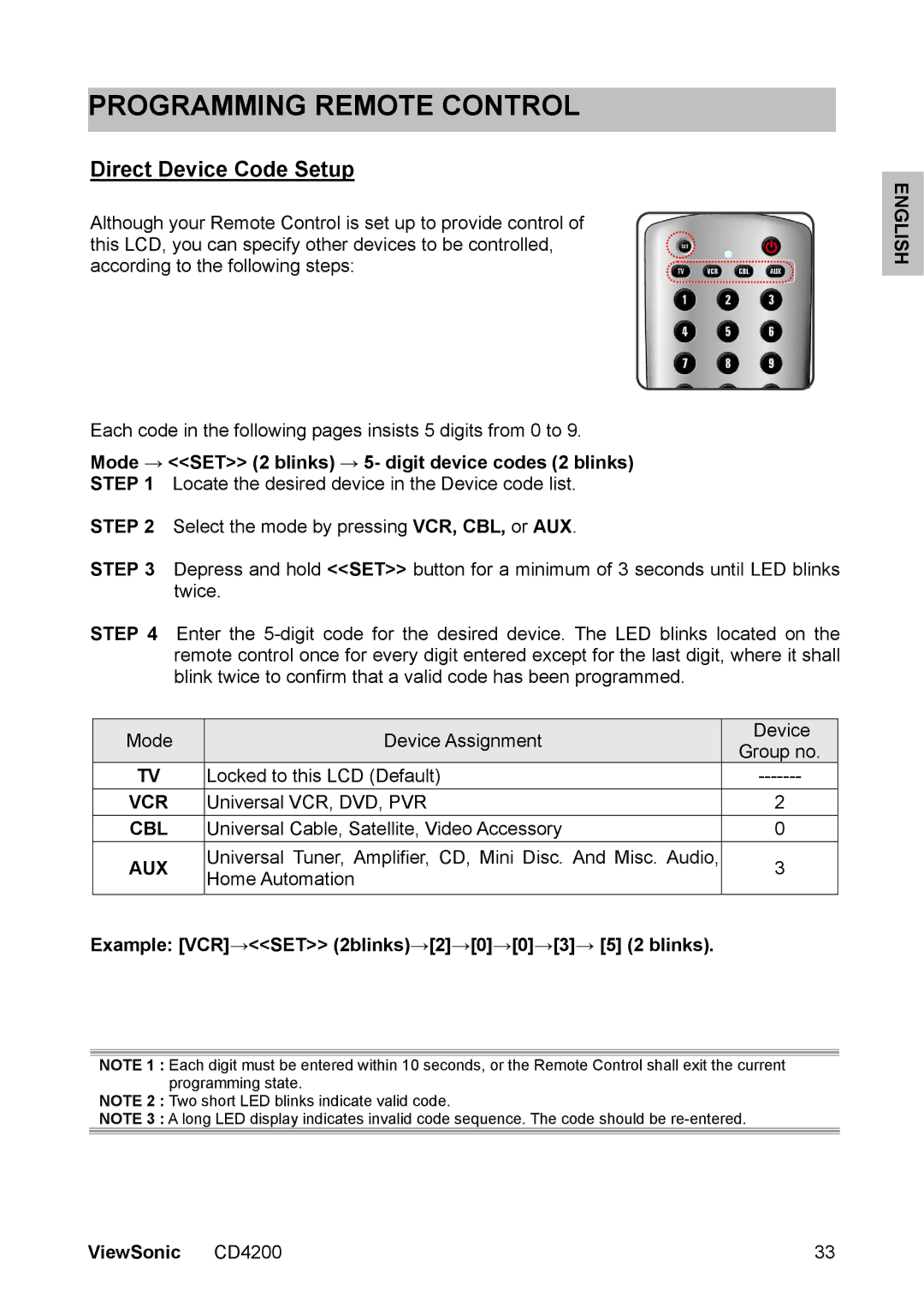PROGRAMMING REMOTE CONTROL
Direct Device Code Setup
Although your Remote Control is set up to provide control of this LCD, you can specify other devices to be controlled, according to the following steps:
Each code in the following pages insists 5 digits from 0 to 9.
Mode → <<SET>> (2 blinks) → 5- digit device codes (2 blinks)
STEP 1 Locate the desired device in the Device code list.
STEP 2 Select the mode by pressing VCR, CBL, or AUX.
STEP 3 Depress and hold <<SET>> button for a minimum of 3 seconds until LED blinks twice.
STEP 4 Enter the
| Mode | Device Assignment | Device |
| Group no. | ||
|
|
| |
| TV | Locked to this LCD (Default) | |
| VCR | Universal VCR, DVD, PVR | 2 |
| CBL | Universal Cable, Satellite, Video Accessory | 0 |
| AUX | Universal Tuner, Amplifier, CD, Mini Disc. And Misc. Audio, | 3 |
| Home Automation | ||
|
|
| |
Example: [VCR]→<<SET>> (2blinks)→[2]→[0]→[0]→[3]→ [5] (2 blinks). |
| ||
NOTE 1 : Each digit must be entered within 10 seconds, or the Remote Control shall exit the current programming state.
NOTE 2 : Two short LED blinks indicate valid code.
NOTE 3 : A long LED display indicates invalid code sequence. The code should be
ENGLISH
ViewSonic CD4200 | 33 |