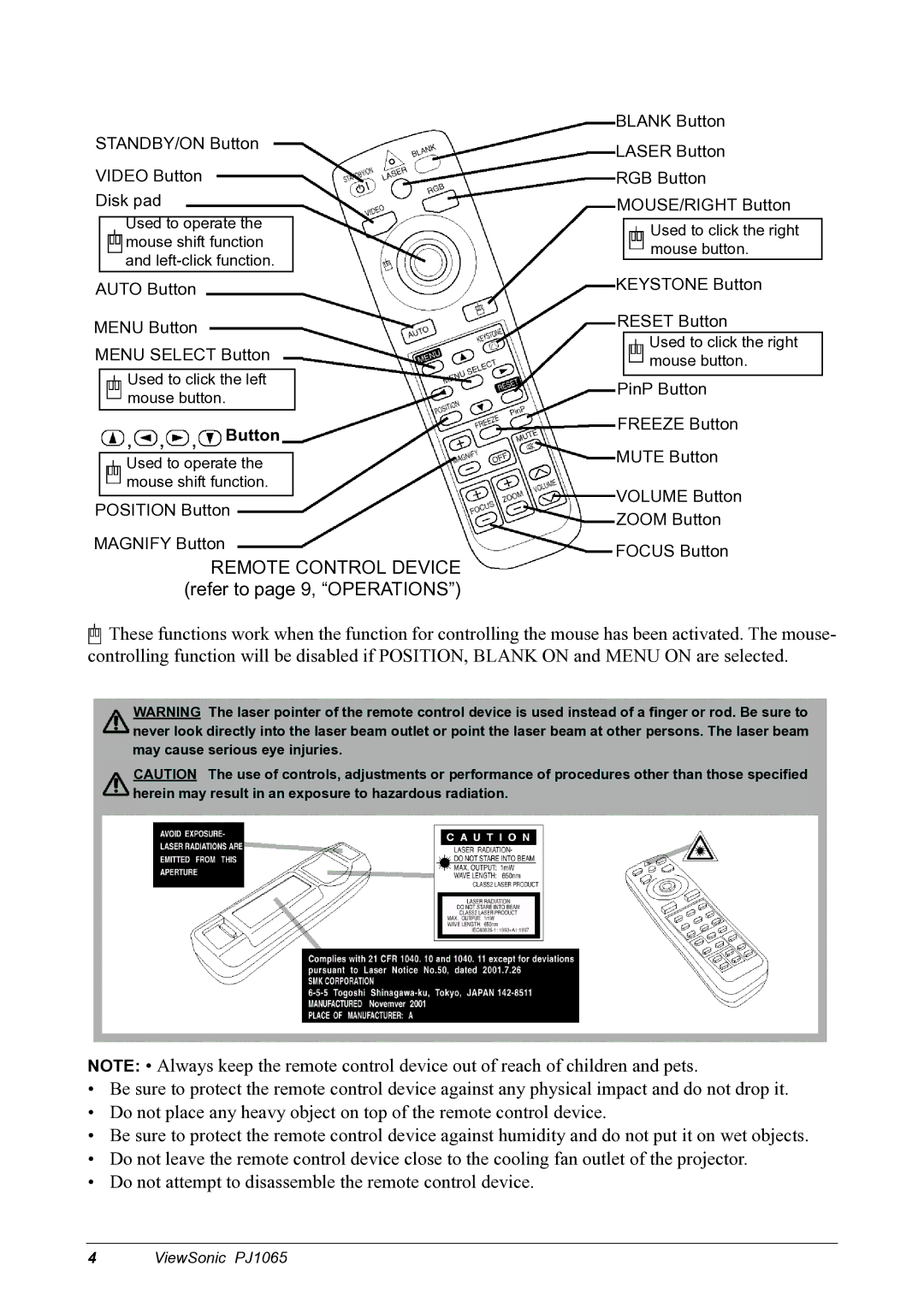PJ1065 specifications
The ViewSonic PJ1065 is a robust multimedia projector that has gained recognition for its impressive performance and versatility, making it an ideal choice for both professional settings and educational environments. With its cutting-edge technologies and user-friendly features, the PJ1065 serves as a reliable tool for presentations, lectures, and multimedia consumption.One of the standout features of the PJ1065 is its native resolution of 1920 x 1080 pixels (Full HD), which delivers sharp and clear images. This high resolution ensures that text is legible, and visuals are detailed, enhancing the overall viewing experience. Additionally, it boasts a brightness level of 6,500 lumens, making it suitable for various lighting conditions, from dimly lit conference rooms to brightly lit classrooms. This high lumen output guarantees that images remain vivid and colorful, regardless of the ambient light.
Another significant characteristic of the PJ1065 is its contrast ratio of 3000:1, which provides deep blacks and vibrant colors. This flexibility enhances the projector's ability to display a wide range of content types, from PowerPoint presentations to videos, ensuring that the nuances of every image are captured effectively.
The PJ1065 incorporates advanced lamp technology, featuring a long-lasting lamp life of up to 20,000 hours in Eco mode. This longevity reduces the need for frequent replacements, lowering the total cost of ownership and making it economical for long-term use.
Connectively, the projector offers a variety of input options, including HDMI, VGA, and USB Type-A, allowing users to connect various devices effortlessly. Moreover, the PJ1065 supports wireless connectivity, enabling users to present content directly from laptops or mobile devices without the need for cumbersome cables.
The projector is designed with user convenience in mind, featuring an intuitive interface and remote control that simplifies navigation. Its compact design ensures easy transport and setup, making it a versatile solution for business professionals and educators on the go.
In summary, the ViewSonic PJ1065 combines high brightness, excellent resolution, and multiple connectivity options in a compact and efficient design, making it an outstanding choice for anyone seeking a reliable and high-performing multimedia projector for various applications.