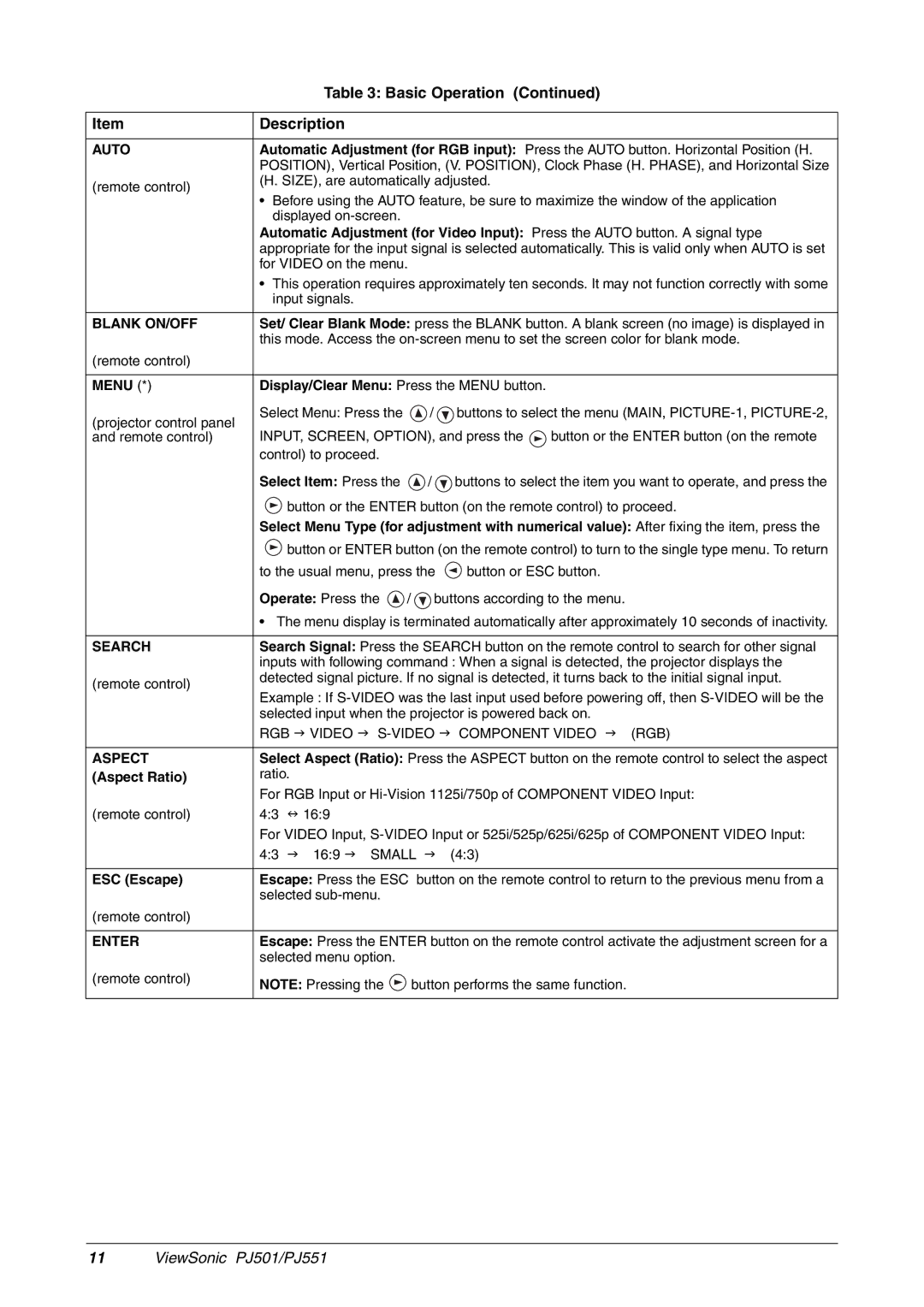| Table 3: Basic Operation (Continued) | |||
|
|
|
| |
Item | Description |
|
| |
|
| |||
AUTO | Automatic Adjustment (for RGB input): Press the AUTO button. Horizontal Position (H. | |||
| POSITION), Vertical Position, (V. POSITION), Clock Phase (H. PHASE), and Horizontal Size | |||
(remote control) | (H. SIZE), are automatically adjusted. |
| ||
• Before using the AUTO feature, be sure to maximize the window of the application | ||||
| ||||
| displayed |
|
| |
| Automatic Adjustment (for Video Input): Press the AUTO button. A signal type | |||
| appropriate for the input signal is selected automatically. This is valid only when AUTO is set | |||
| for VIDEO on the menu. |
|
| |
| • This operation requires approximately ten seconds. It may not function correctly with some | |||
| input signals. |
|
| |
|
| |||
BLANK ON/OFF | Set/ Clear Blank Mode: press the BLANK button. A blank screen (no image) is displayed in | |||
| this mode. Access the | |||
(remote control) |
|
|
| |
|
|
| ||
MENU (*) | Display/Clear Menu: Press the MENU button. |
| ||
(projector control panel | Select Menu: Press the | / buttons to select the menu (MAIN, | ||
INPUT, SCREEN, OPTION), and press the | button or the ENTER button (on the remote | |||
and remote control) | ||||
| control) to proceed. |
|
| |
Select Item: Press the ![]() /
/ ![]() buttons to select the item you want to operate, and press the
buttons to select the item you want to operate, and press the ![]() button or the ENTER button (on the remote control) to proceed.
button or the ENTER button (on the remote control) to proceed.
Select Menu Type (for adjustment with numerical value): After fixing the item, press the
![]() button or ENTER button (on the remote control) to turn to the single type menu. To return
button or ENTER button (on the remote control) to turn to the single type menu. To return
to the usual menu, press the ![]() button or ESC button.
button or ESC button.
Operate: Press the ![]() /
/ ![]() buttons according to the menu.
buttons according to the menu.
• The menu display is terminated automatically after approximately 10 seconds of inactivity.
SEARCH | Search Signal: Press the SEARCH button on the remote control to search for other signal | ||||||
| inputs with following command : When a signal is detected, the projector displays the | ||||||
(remote control) | detected signal picture. If no signal is detected, it turns back to the initial signal input. | ||||||
Example : If | |||||||
| |||||||
| selected input when the projector is powered back on. |
| |||||
| RGB | VIDEO | COMPONENT VIDEO | (RGB) | |||
|
| ||||||
ASPECT | Select Aspect (Ratio): Press the ASPECT button on the remote control to select the aspect | ||||||
(Aspect Ratio) | ratio. |
|
|
|
|
| |
| For RGB Input or | ||||||
(remote control) | 4:3 | 16:9 |
|
|
|
| |
| For VIDEO Input, | ||||||
| 4:3 | 16:9 | SMALL | (4:3) |
| ||
|
|
| |||||
ESC (Escape) | Escape: Press the ESC | button on the remote control to return to the previous menu from a | |||||
| selected |
|
|
| |||
(remote control) |
|
|
|
|
|
| |
|
| ||||||
ENTER | Escape: Press the ENTER button on the remote control activate the adjustment screen for a | ||||||
| selected menu option. |
|
|
| |||
(remote control) | NOTE: Pressing the | button performs the same function. |
| ||||
|
| ||||||
11 ViewSonic PJ501/PJ551