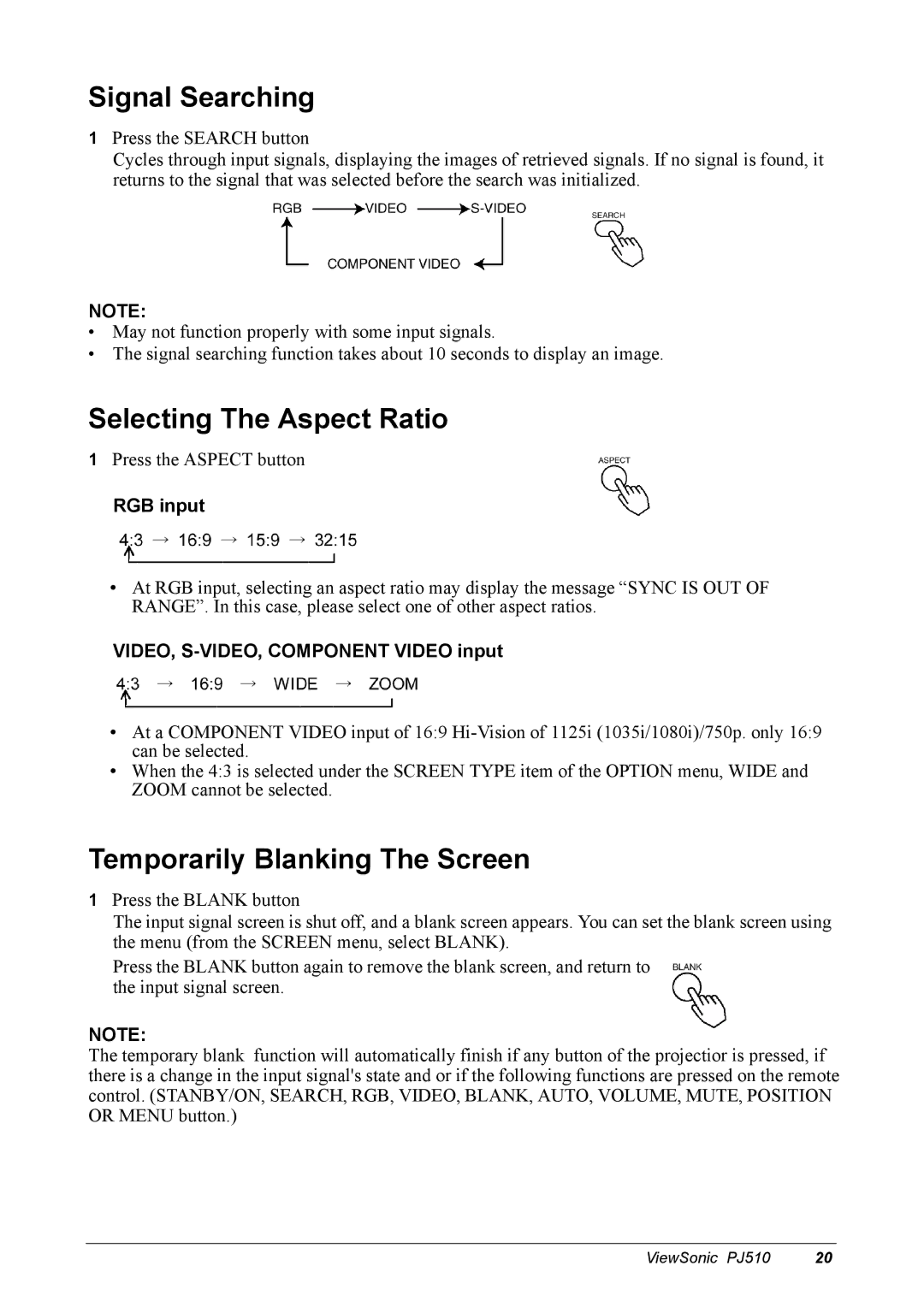Signal Searching
1Press the SEARCH button
Cycles through input signals, displaying the images of retrieved signals. If no signal is found, it returns to the signal that was selected before the search was initialized.
NOTE:
•May not function properly with some input signals.
•The signal searching function takes about 10 seconds to display an image.
Selecting The Aspect Ratio
1Press the ASPECT button
RGB input
•At RGB input, selecting an aspect ratio may display the message “SYNC IS OUT OF RANGE”. In this case, please select one of other aspect ratios.
VIDEO, S-VIDEO, COMPONENT VIDEO input
•At a COMPONENT VIDEO input of 16:9
•When the 4:3 is selected under the SCREEN TYPE item of the OPTION menu, WIDE and ZOOM cannot be selected.
Temporarily Blanking The Screen
1Press the BLANK button
The input signal screen is shut off, and a blank screen appears. You can set the blank screen using the menu (from the SCREEN menu, select BLANK).
Press the BLANK button again to remove the blank screen, and return to the input signal screen.
NOTE:
The temporary blank function will automatically finish if any button of the projectior is pressed, if there is a change in the input signal's state and or if the following functions are pressed on the remote control. (STANBY/ON, SEARCH, RGB, VIDEO, BLANK, AUTO, VOLUME, MUTE, POSITION OR MENU button.)
ViewSonic PJ510 | 20 |