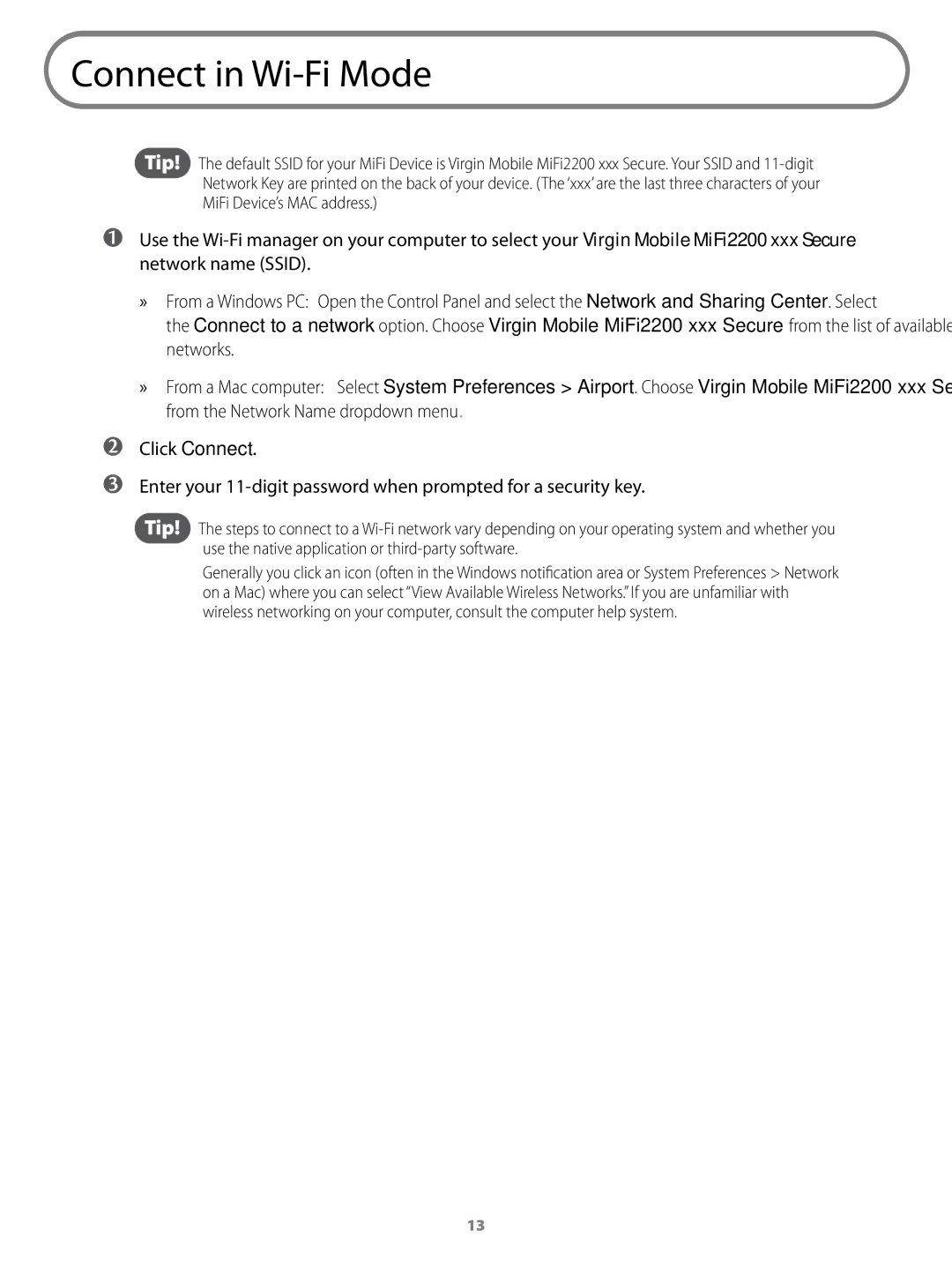Connect in Wi-Fi Mode
Tip! The default SSID for your MiFi Device is Virgin Mobile MiFi2200 xxx Secure. Your SSID and
➊➊Use the
»» From a Windows PC: Open the Control Panel and select the Network and Sharing Center. Select the Connect to a network option. Choose Virgin Mobile MiFi2200 xxx Secure from the list of available networks.
➋➋
➌➌
»» From a Mac computer: Select System Preferences > Airport. Choose Virgin Mobile MiFi2200 xxx Secure from the Network Name dropdown menu.
Click Connect.
Enter your
Tip! The steps to connect to a
Generally you click an icon (often in the Windows notification area or System Preferences > Network on a Mac) where you can select “View Available Wireless Networks.” If you are unfamiliar with wireless networking on your computer, consult the computer help system.
13