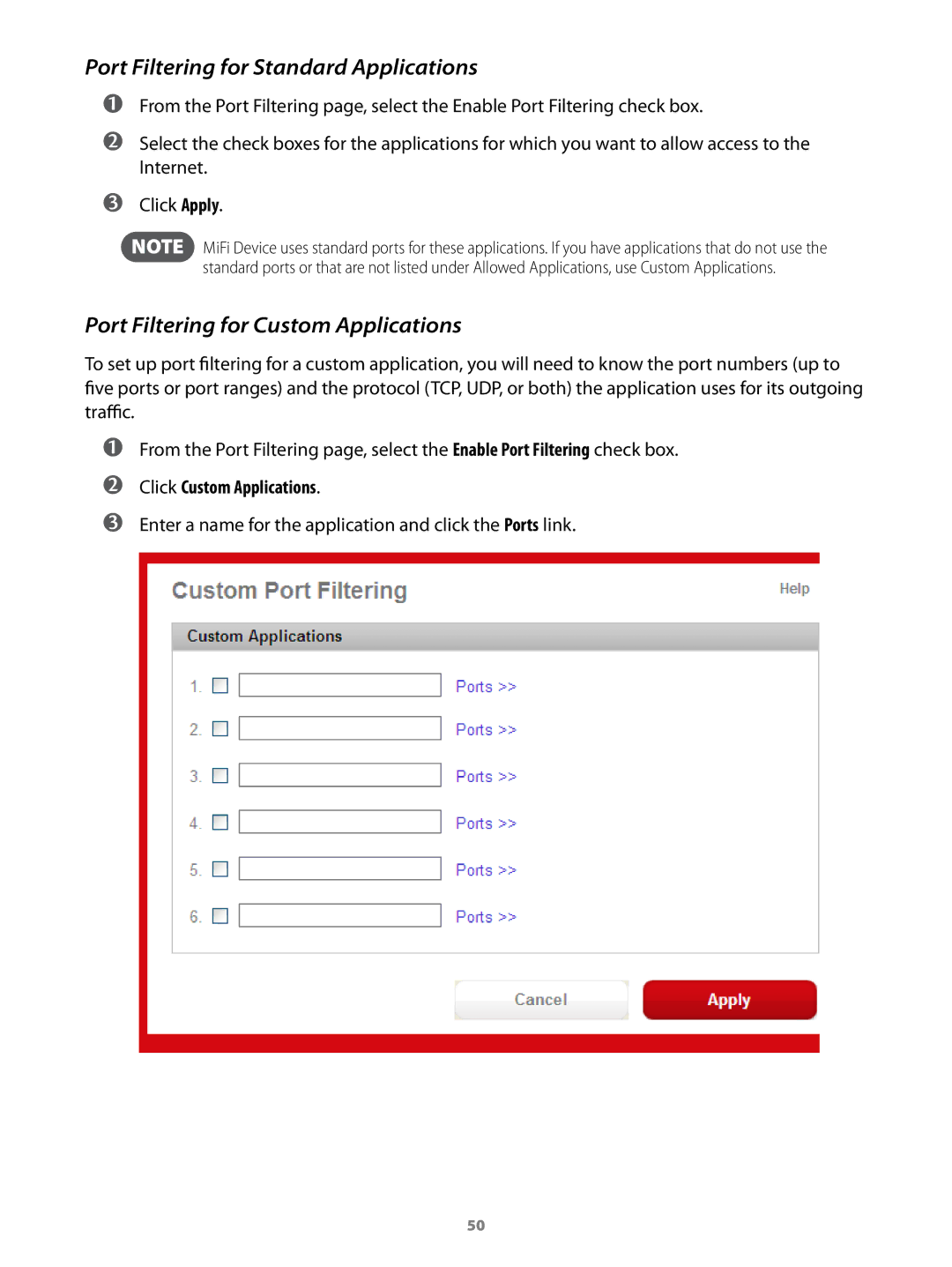Port Filtering for Standard Applications
➊➊From the Port Filtering page, select the Enable Port Filtering check box.
➋➋Select the check boxes for the applications for which you want to allow access to the Internet.
➌➌Click Apply.
NOTE MiFi Device uses standard ports for these applications. If you have applications that do not use the standard ports or that are not listed under Allowed Applications, use Custom Applications.
Port Filtering for Custom Applications
To set up port filtering for a custom application, you will need to know the port numbers (up to five ports or port ranges) and the protocol (TCP, UDP, or both) the application uses for its outgoing traffic.
➊➊
➋➋
➌➌
From the Port Filtering page, select the Enable Port Filtering check box.
Click Custom Applications.
Enter a name for the application and click the Ports link.
50