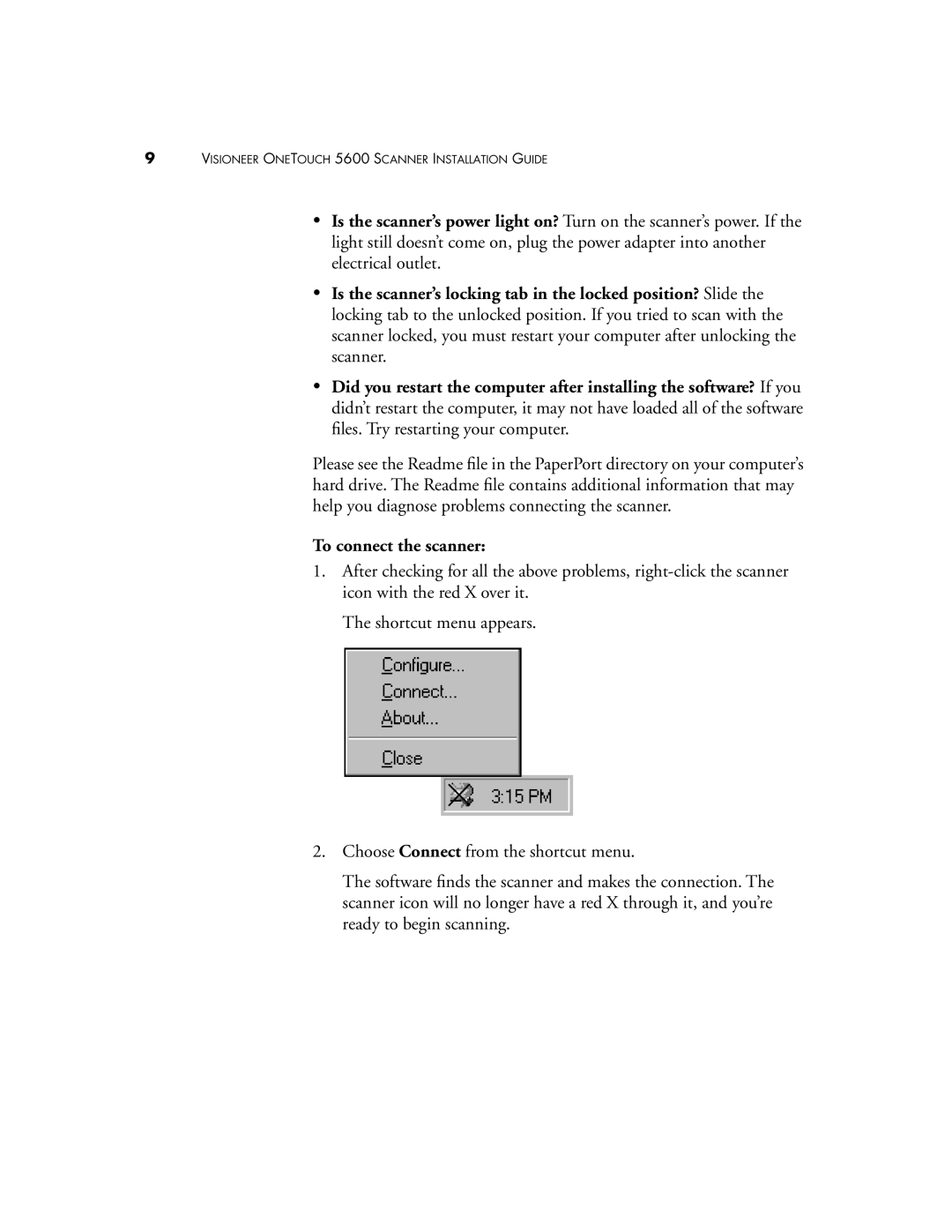9VISIONEER ONETOUCH 5600 SCANNER INSTALLATION GUIDE
•Is the scanner’s power light on? Turn on the scanner’s power. If the light still doesn’t come on, plug the power adapter into another electrical outlet.
•Is the scanner’s locking tab in the locked position? Slide the locking tab to the unlocked position. If you tried to scan with the scanner locked, you must restart your computer after unlocking the scanner.
•Did you restart the computer after installing the software? If you didn’t restart the computer, it may not have loaded all of the software files. Try restarting your computer.
Please see the Readme file in the PaperPort directory on your computer’s hard drive. The Readme file contains additional information that may help you diagnose problems connecting the scanner.
To connect the scanner:
1.After checking for all the above problems,
The shortcut menu appears.
2.Choose Connect from the shortcut menu.
The software finds the scanner and makes the connection. The scanner icon will no longer have a red X through it, and you’re ready to begin scanning.