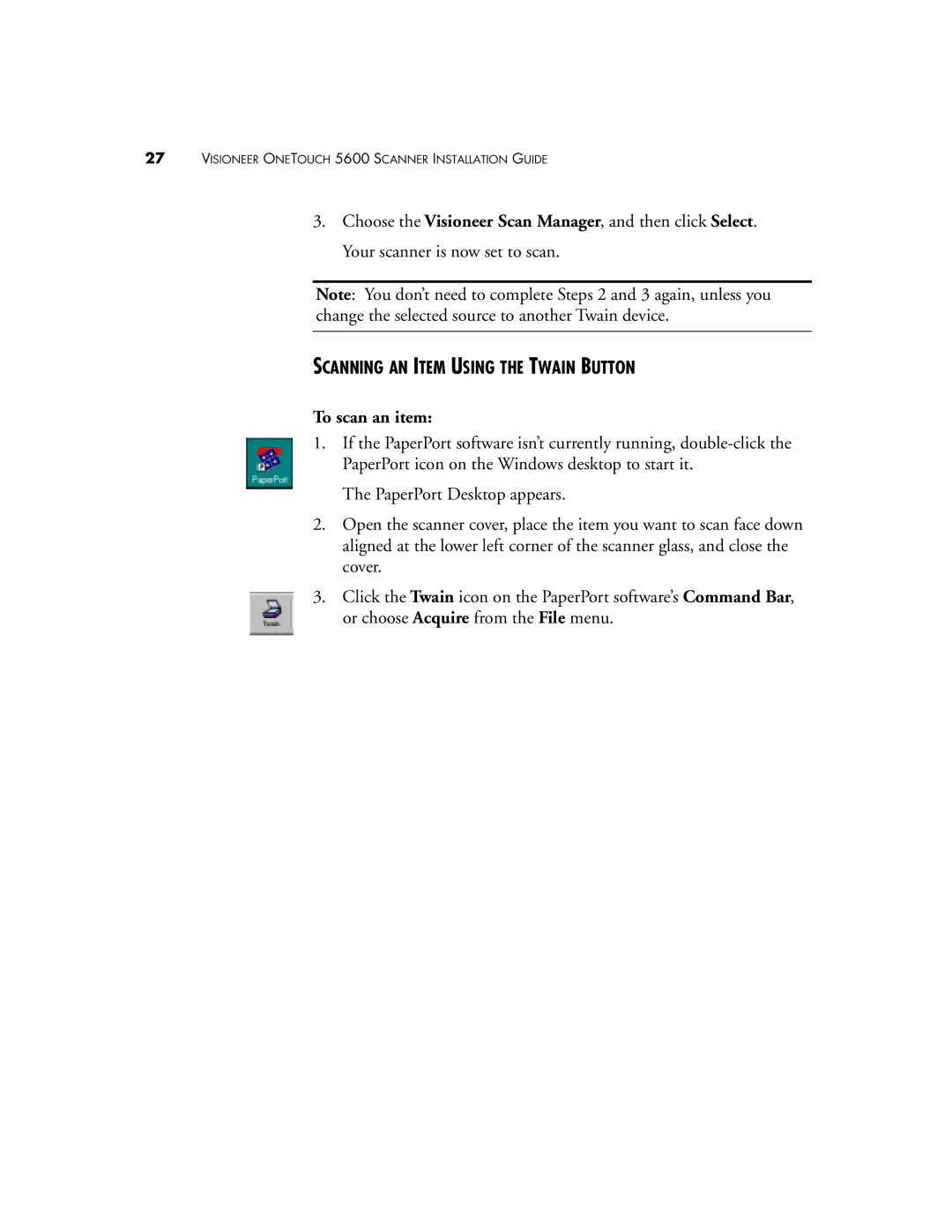27VISIONEER ONETOUCH 5600 SCANNER INSTALLATION GUIDE
3.Choose the Visioneer Scan Manager, and then click Select. Your scanner is now set to scan.
Note: You don’t need to complete Steps 2 and 3 again, unless you change the selected source to another Twain device.
SCANNING AN ITEM USING THE TWAIN BUTTON
To scan an item:
1.If the PaperPort software isn’t currently running,
The PaperPort Desktop appears.
2.Open the scanner cover, place the item you want to scan face down aligned at the lower left corner of the scanner glass, and close the cover.
3.Click the Twain icon on the PaperPort software’s Command Bar, or choose Acquire from the File menu.