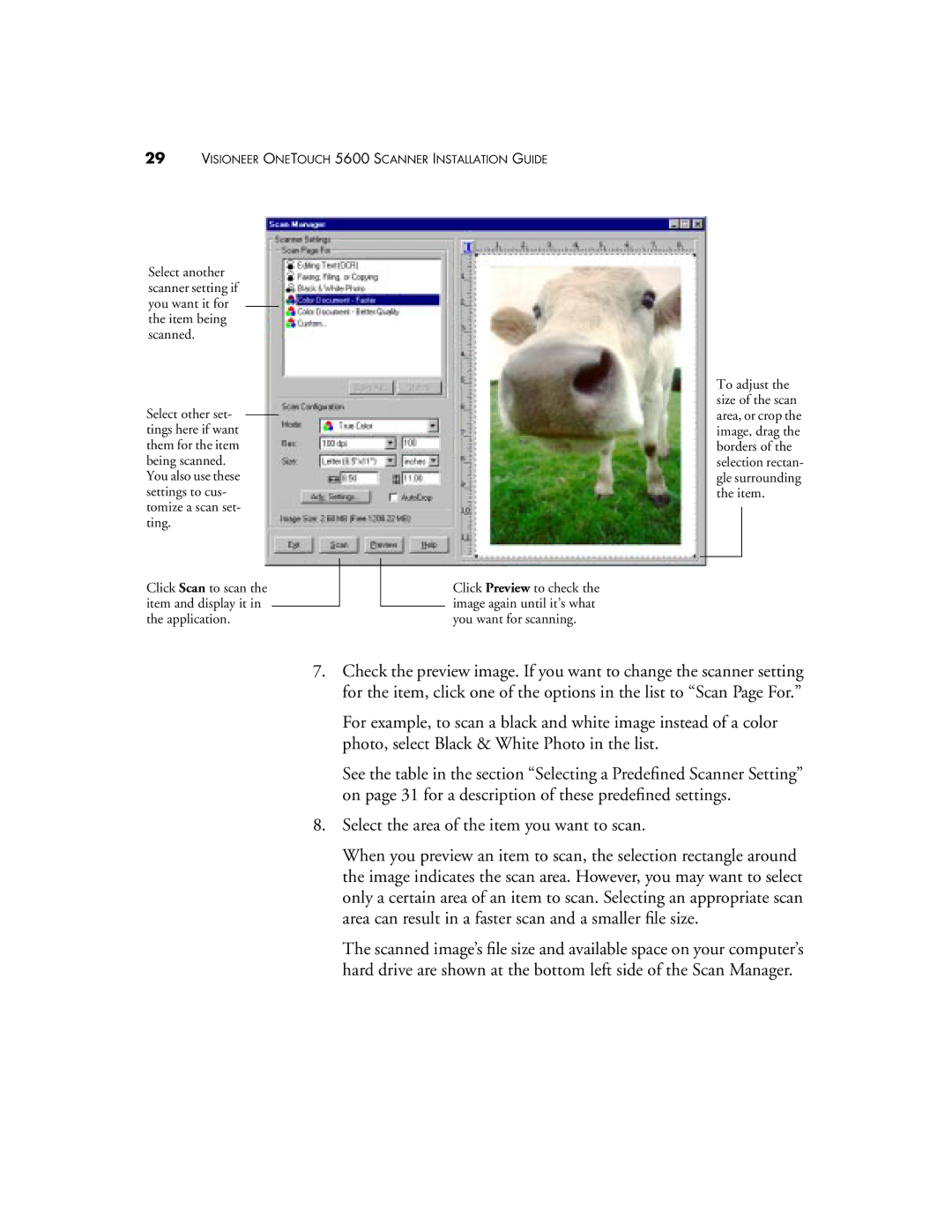29VISIONEER ONETOUCH 5600 SCANNER INSTALLATION GUIDE
Select another scanner setting if you want it for the item being scanned.
Select other set- tings here if want them for the item being scanned. You also use these settings to cus- tomize a scan set- ting.
Click Scan to scan the item and display it in the application.
Click Preview to check the image again until it’s what you want for scanning.
To adjust the size of the scan area, or crop the image, drag the borders of the selection rectan- gle surrounding the item.
7.Check the preview image. If you want to change the scanner setting for the item, click one of the options in the list to “Scan Page For.”
For example, to scan a black and white image instead of a color photo, select Black & White Photo in the list.
See the table in the section “Selecting a Predefined Scanner Setting” on page 31 for a description of these predefined settings.
8.Select the area of the item you want to scan.
When you preview an item to scan, the selection rectangle around the image indicates the scan area. However, you may want to select only a certain area of an item to scan. Selecting an appropriate scan area can result in a faster scan and a smaller file size.
The scanned image’s file size and available space on your computer’s hard drive are shown at the bottom left side of the Scan Manager.