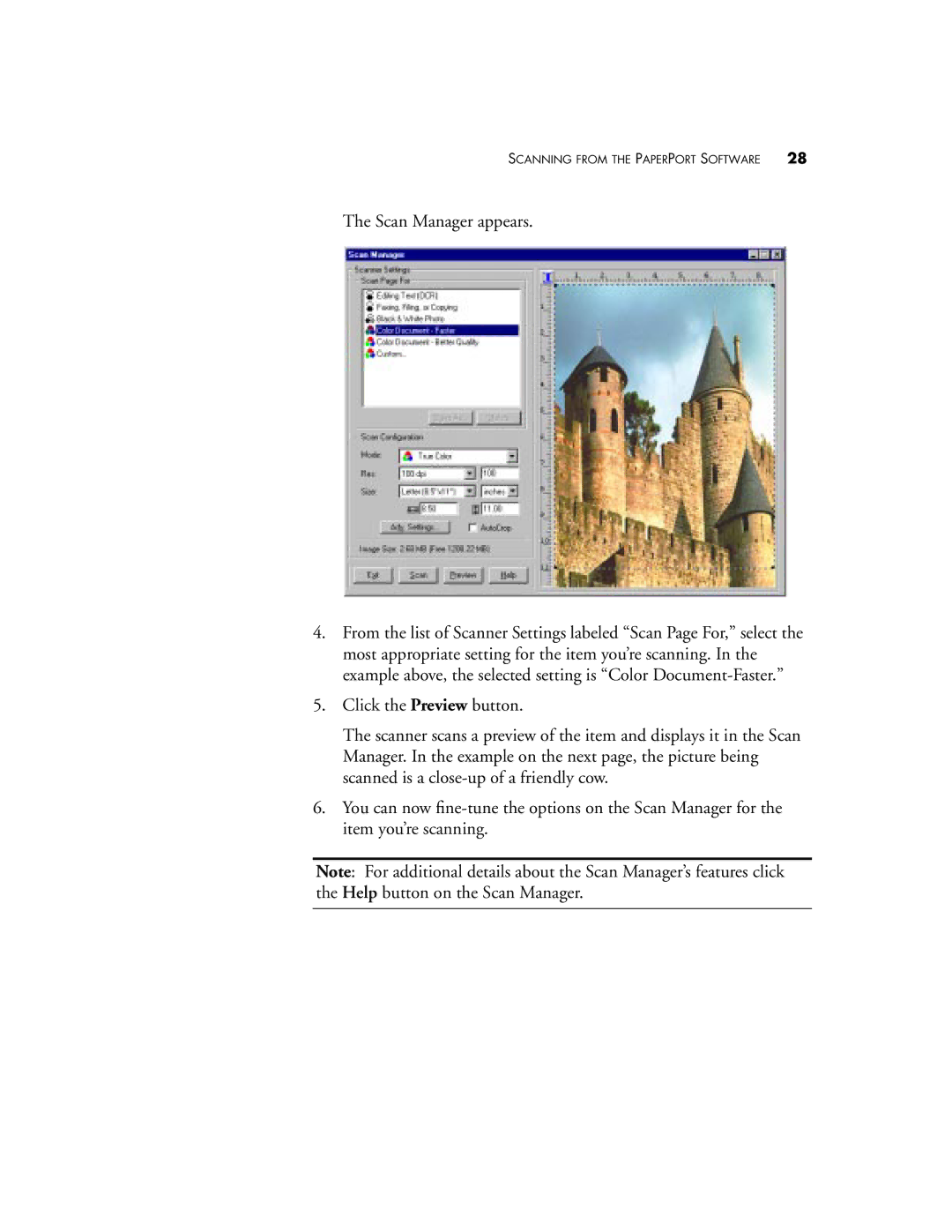SCANNING FROM THE PAPERPORT SOFTWARE | 28 |
The Scan Manager appears.
4.From the list of Scanner Settings labeled “Scan Page For,” select the most appropriate setting for the item you’re scanning. In the example above, the selected setting is “Color
5.Click the Preview button.
The scanner scans a preview of the item and displays it in the Scan Manager. In the example on the next page, the picture being scanned is a
6.You can now
Note: For additional details about the Scan Manager’s features click the Help button on the Scan Manager.