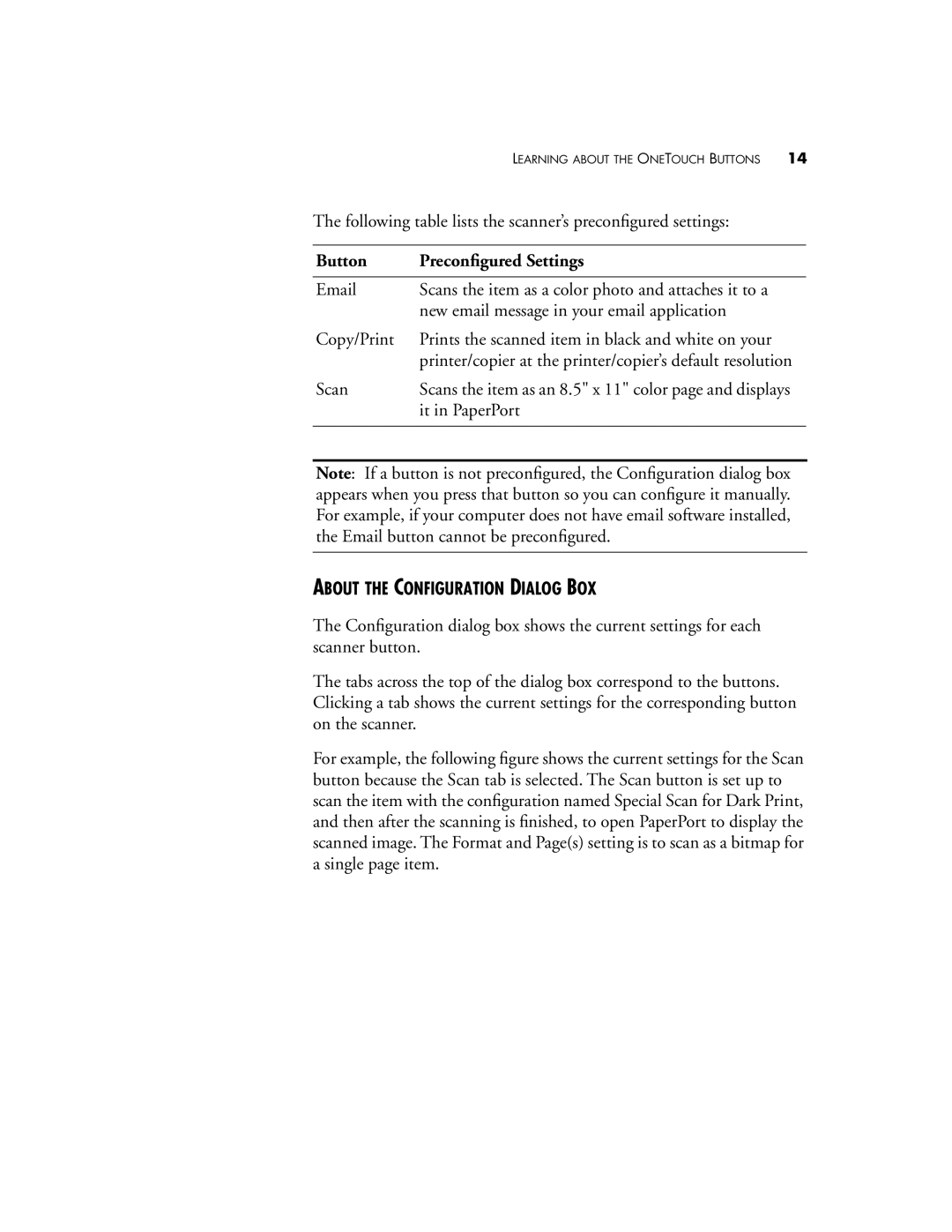LEARNING ABOUT THE ONETOUCH BUTTONS | 14 |
The following table lists the scanner’s preconfigured settings:
Button | Preconfigured Settings |
|
|
Scans the item as a color photo and attaches it to a | |
| new email message in your email application |
Copy/Print | Prints the scanned item in black and white on your |
| printer/copier at the printer/copier’s default resolution |
Scan | Scans the item as an 8.5" x 11" color page and displays |
| it in PaperPort |
|
|
Note: If a button is not preconfigured, the Configuration dialog box appears when you press that button so you can configure it manually. For example, if your computer does not have email software installed, the Email button cannot be preconfigured.
ABOUT THE CONFIGURATION DIALOG BOX
The Configuration dialog box shows the current settings for each scanner button.
The tabs across the top of the dialog box correspond to the buttons. Clicking a tab shows the current settings for the corresponding button on the scanner.
For example, the following figure shows the current settings for the Scan button because the Scan tab is selected. The Scan button is set up to scan the item with the configuration named Special Scan for Dark Print, and then after the scanning is finished, to open PaperPort to display the scanned image. The Format and Page(s) setting is to scan as a bitmap for a single page item.