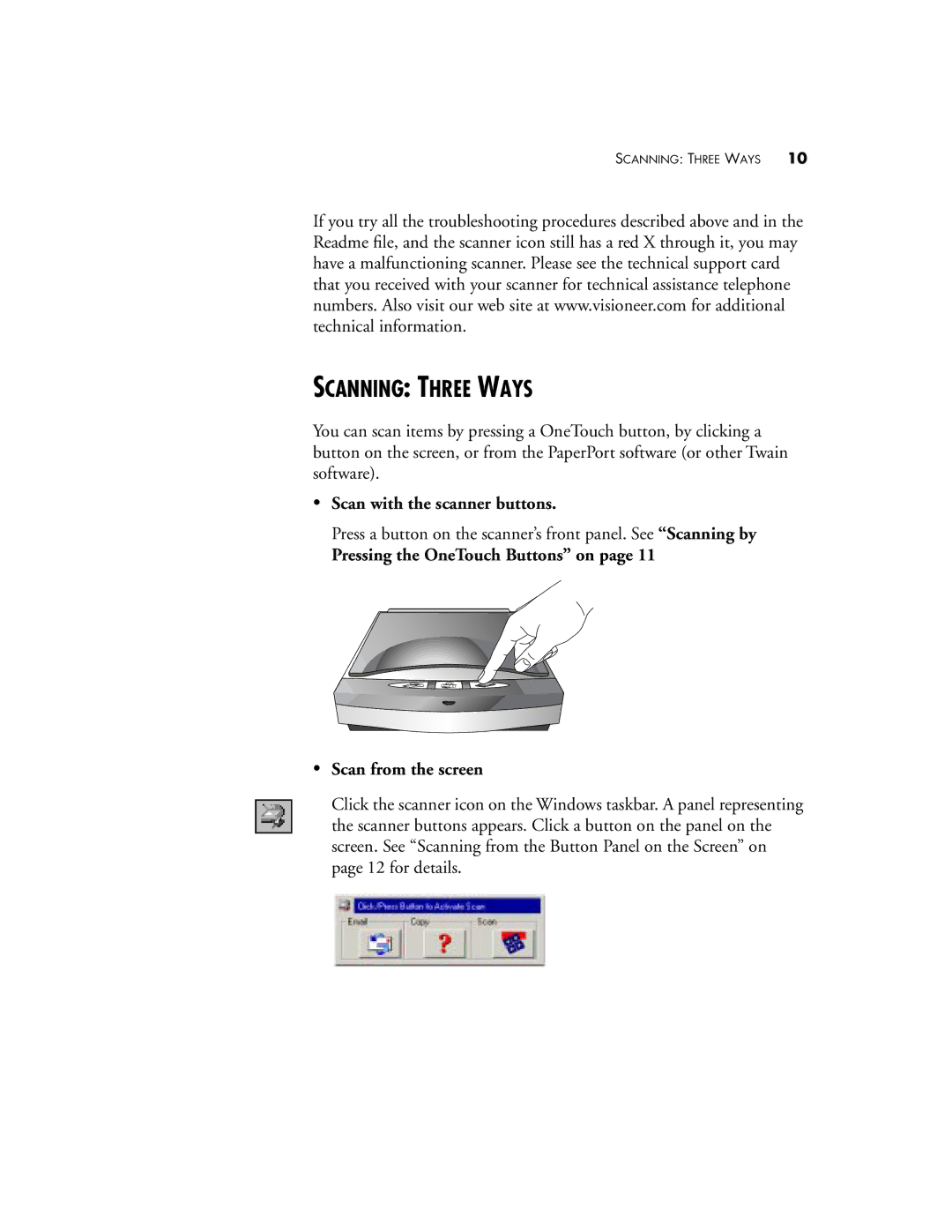SCANNING: THREE WAYS 10
If you try all the troubleshooting procedures described above and in the Readme file, and the scanner icon still has a red X through it, you may have a malfunctioning scanner. Please see the technical support card that you received with your scanner for technical assistance telephone numbers. Also visit our web site at www.visioneer.com for additional technical information.
SCANNING: THREE WAYS
You can scan items by pressing a OneTouch button, by clicking a button on the screen, or from the PaperPort software (or other Twain software).
•Scan with the scanner buttons.
Press a button on the scanner’s front panel. See “Scanning by
Pressing the OneTouch Buttons” on page 11
•Scan from the screen
Click the scanner icon on the Windows taskbar. A panel representing the scanner buttons appears. Click a button on the panel on the screen. See “Scanning from the Button Panel on the Screen” on page 12 for details.