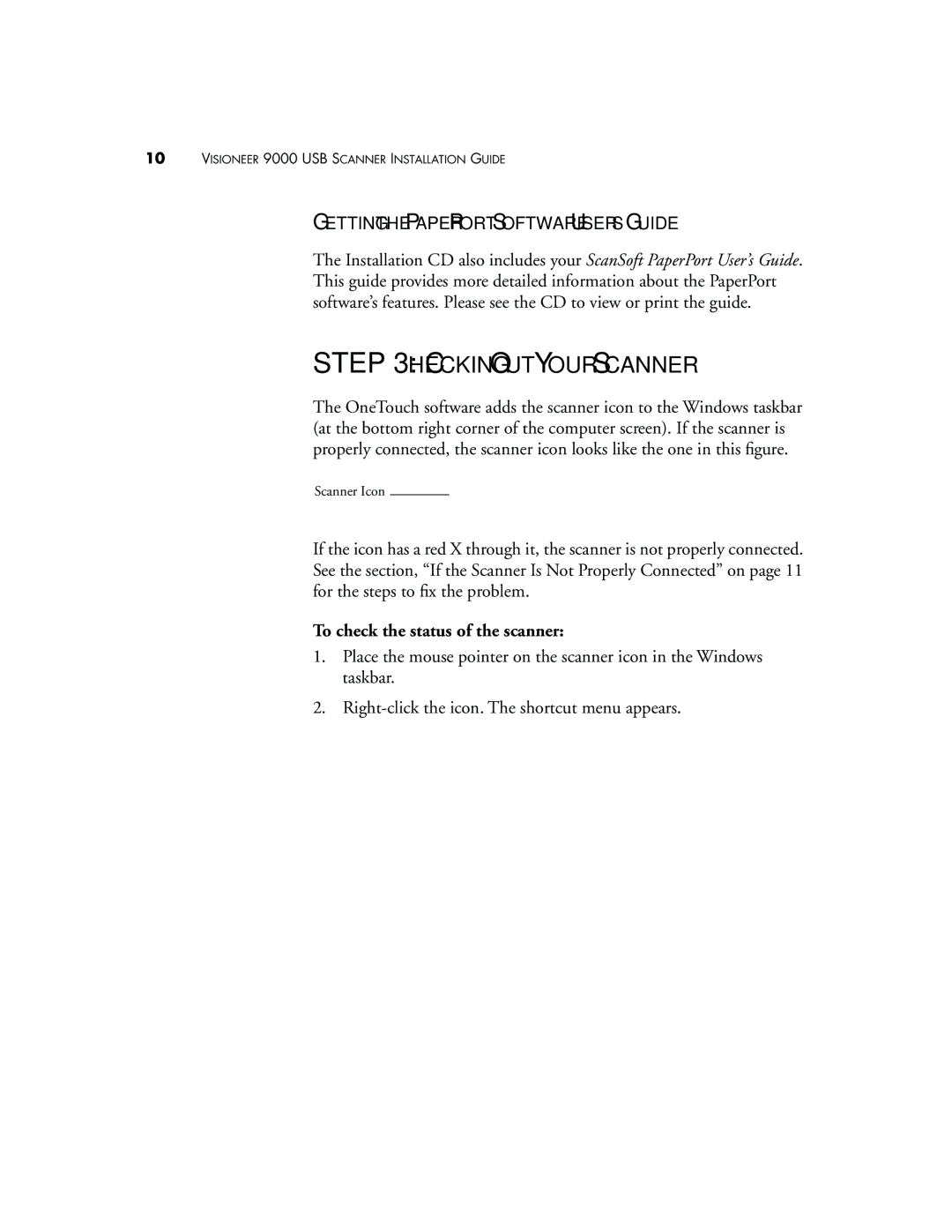10VISIONEER 9000 USB SCANNER INSTALLATION GUIDE
GETTING THE PAPERPORT SOFTWARE USER’S GUIDE
The Installation CD also includes your ScanSoft PaperPort User’s Guide. This guide provides more detailed information about the PaperPort software’s features. Please see the CD to view or print the guide.
STEP 3: CHECKING OUT YOUR SCANNER
The OneTouch software adds the scanner icon to the Windows taskbar (at the bottom right corner of the computer screen). If the scanner is properly connected, the scanner icon looks like the one in this figure.
Scanner Icon
If the icon has a red X through it, the scanner is not properly connected. See the section, “If the Scanner Is Not Properly Connected” on page 11 for the steps to fix the problem.
To check the status of the scanner:
1.Place the mouse pointer on the scanner icon in the Windows taskbar.
2.