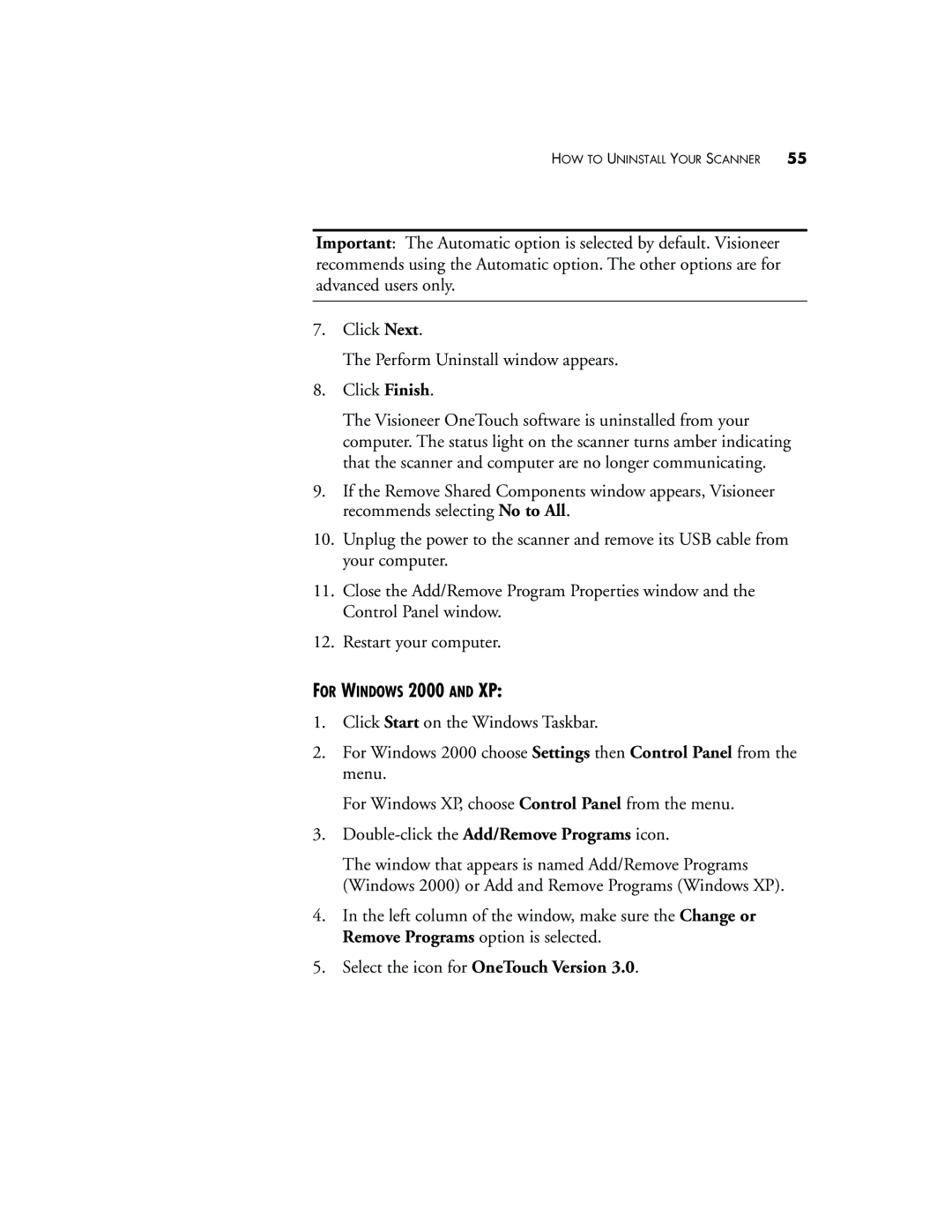HOW TO UNINSTALL YOUR SCANNER 55
Important: The Automatic option is selected by default. Visioneer recommends using the Automatic option. The other options are for advanced users only.
7.Click Next.
The Perform Uninstall window appears.
8.Click Finish.
The Visioneer OneTouch software is uninstalled from your computer. The status light on the scanner turns amber indicating that the scanner and computer are no longer communicating.
9.If the Remove Shared Components window appears, Visioneer recommends selecting No to All.
10.Unplug the power to the scanner and remove its USB cable from your computer.
11.Close the Add/Remove Program Properties window and the Control Panel window.
12.Restart your computer.
FOR WINDOWS 2000 AND XP:
1.Click Start on the Windows Taskbar.
2.For Windows 2000 choose Settings then Control Panel from the menu.
For Windows XP, choose Control Panel from the menu.
3.
The window that appears is named Add/Remove Programs (Windows 2000) or Add and Remove Programs (Windows XP).
4.In the left column of the window, make sure the Change or Remove Programs option is selected.
5.Select the icon for OneTouch Version 3.0.